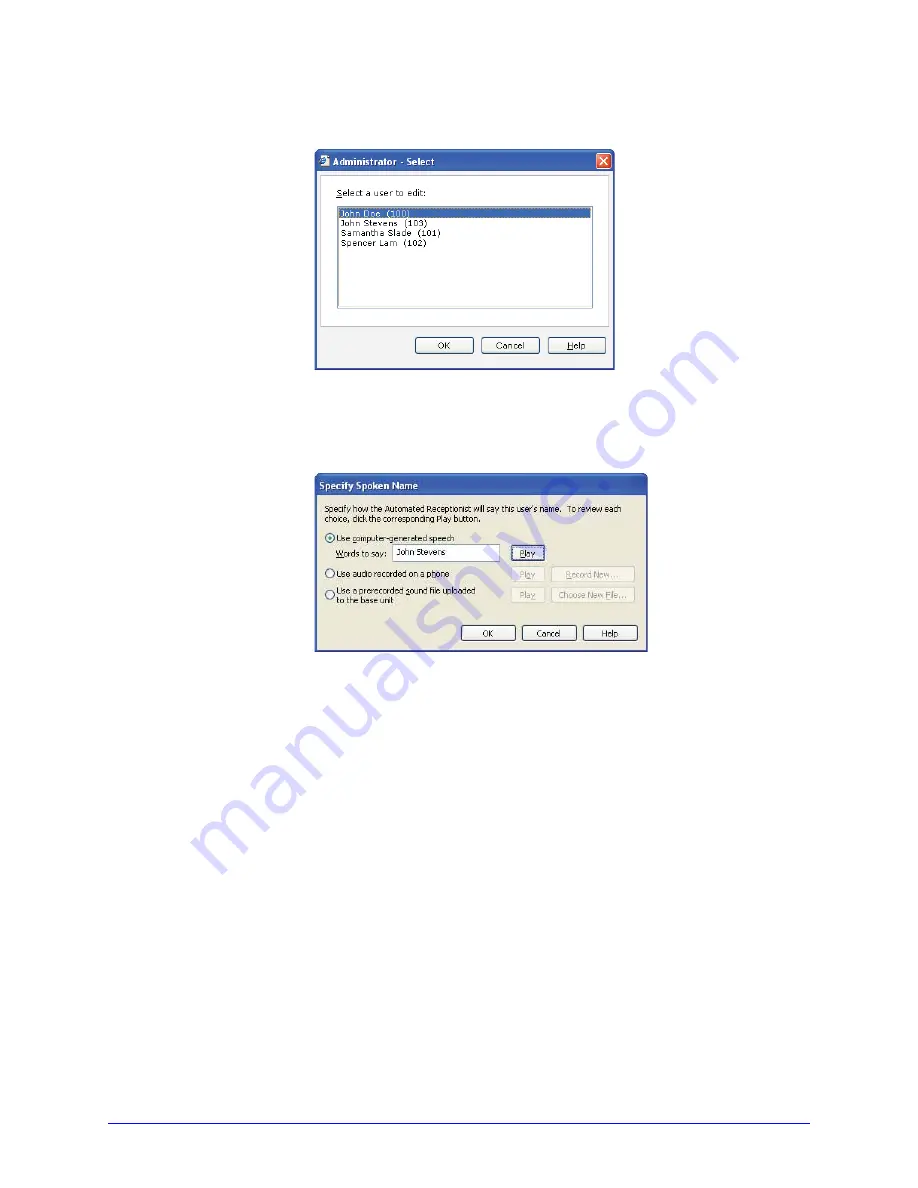
AastraLink RP System Administrator Guide
21
Using Administrator
To edit or check the computer-generated user name, do the following.
1. Click the
Phone System
button.
2. In the
Tasks
pane, under
Users
, click
Edit user
. The
Select a user to edit
list
opens.
3. Click the name of the user you want to edit, and then click
OK
.
4. Click the
Identification
tab, if it is not displayed.
5. Click the
Record Name...
button. The Specify Spoken Name dialog opens.
6. Type the name callers will hear in the
Words to say
box.
7. Click
Play
to ensure recording quality.
8. When you have finished editing the spoken name, click
OK
.
Note: If you select Use computer-generated speech, Response Point automatically
uses Microsoft Anna to record your sound files. If this text-to-speech program is not
available, Response Point chooses another Microsoft TTS program that comes with
your operating system, regardless of which TTS program you've manually specified in
Windows.
Recording Audio from a Phone
If you are not satisfied with the computer-generated speech, you can specify that
callers hear a recording after they ask to speak to a user. The recording is made from
any phone extension on the AastraLink RP Solution.
To record an audio message from a phone, do the following.
1. Click the
Phone System
button.
2. In the
Tasks
pane, under
Users
, click
Edit user
.
3. Select the name of the user you want to edit and click
OK
.
4. Click the
Identification
tab, if it is not displayed.






























