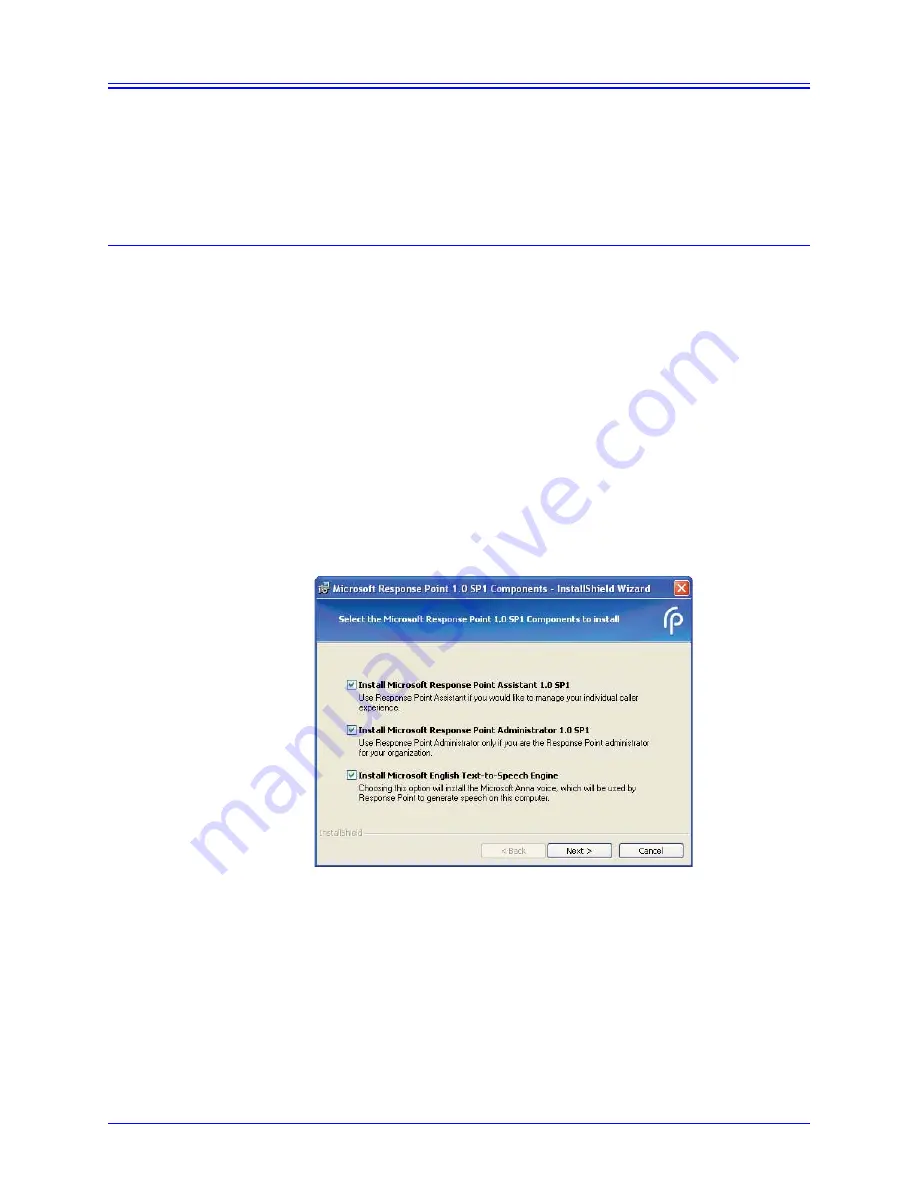
14
AastraLink RP System Administrator Guide
Response Point Administrator
Response Point Administrator
The Microsoft Response Point Administrator software connects the components of
your AastraLink RP Solution, and allows you to configure phones and users
individually. Administrator should be installed on one computer connected to your
LAN, for use by the system administrator.
Installing Administrator
The Microsoft Response Point Administrator software will auto-detect the system
components you have already powered up and connected to the LAN.
To install the Administrator software and other Microsoft Response Point
components on the system administrator’s computer, do the following.
Note: Administrator should only be installed on one computer connected to the same
LAN as all phones, base units and gateways.
1. Insert the AastraLink RP system CD that was supplied with the AastraLink RP 500
base unit into the CD drive of your computer.
Note: If the Autoinstall window does not open, use Windows Explorer to view the
CD directory. Double-click
Install.exe
to start the installation process.
2. Click
Install AastraLink RP software
.
3. As the system administrator, you should install all of the Response Point software
components on your computer. Check the
Install Microsoft Response Point
Administrator
box and ensure all boxes are checked.
4. Click
Next
. Follow the prompts to install all of the Microsoft Response Point
components.
Note: You must review and accept the license agreements in order to install the
software.





























