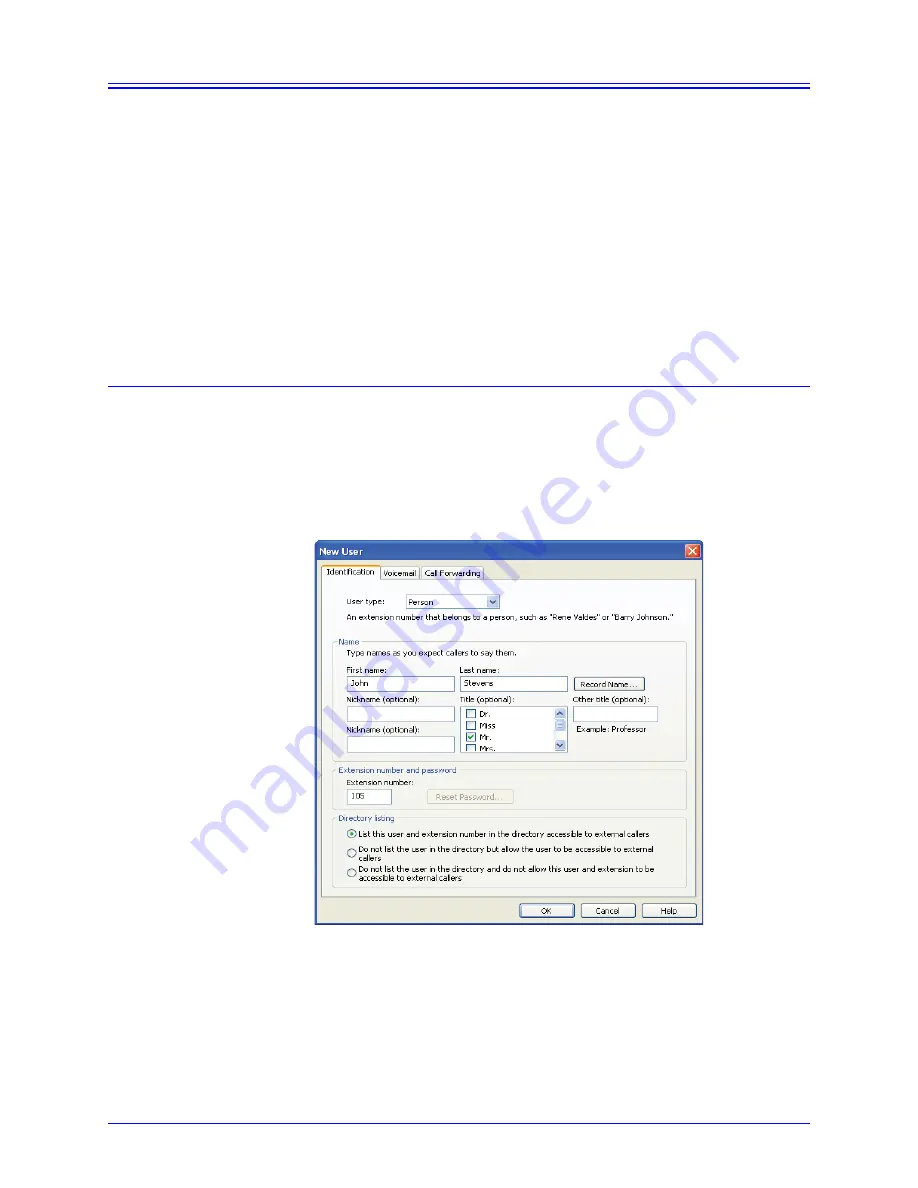
AastraLink RP System Administrator Guide
19
Using Administrator
Using Administrator
The Microsoft Response Point Administrator software is designed to be used by the
local system administrator to configure the AastraLink RP Solution. To install the
Administrator, use the software and documentation CD which came with the
AastraLink RP 500 Base Unit, and the procedure given on page 14. To uninstall the
Administrator, use the
Add/Remove Programs
option in the Windows control panel.
The Administrator software, once installed, controls all components of the
AastraLink RP Solution. Phone Users are added to the directory contained with
Administrator, and can then be assigned to phones you connect to the network.
Note: Think about keeping a list of the users and extension numbers as you assign
them. This is especially useful when configuring phone models with multiple lines, or
adding users to several phones or user groups.
Adding Users
When you configure a new phone using the
Configure Phone Wizard
at least one
primary user must be assigned to the new phone. You can also add additional users at
any time on the
Phone System
page by clicking
Add User
.
To add a new phone user in Administrator, do the following.
1. Click the
Phone System
button. In the
Tasks
pane, under
Users
, click
Add user
.
The
New User
dialog box opens.
2. On the
Identification
tab, in the
User type
box, click Person, Group, Job Role, or
Location, as appropriate.
3. In the
Name
boxes, if you chose the user type Person, type the first and last name,
and optional nicknames and titles of the person who will use this phone. You
should specify nicknames and titles if you think callers will use them when asking
for this user.
















































