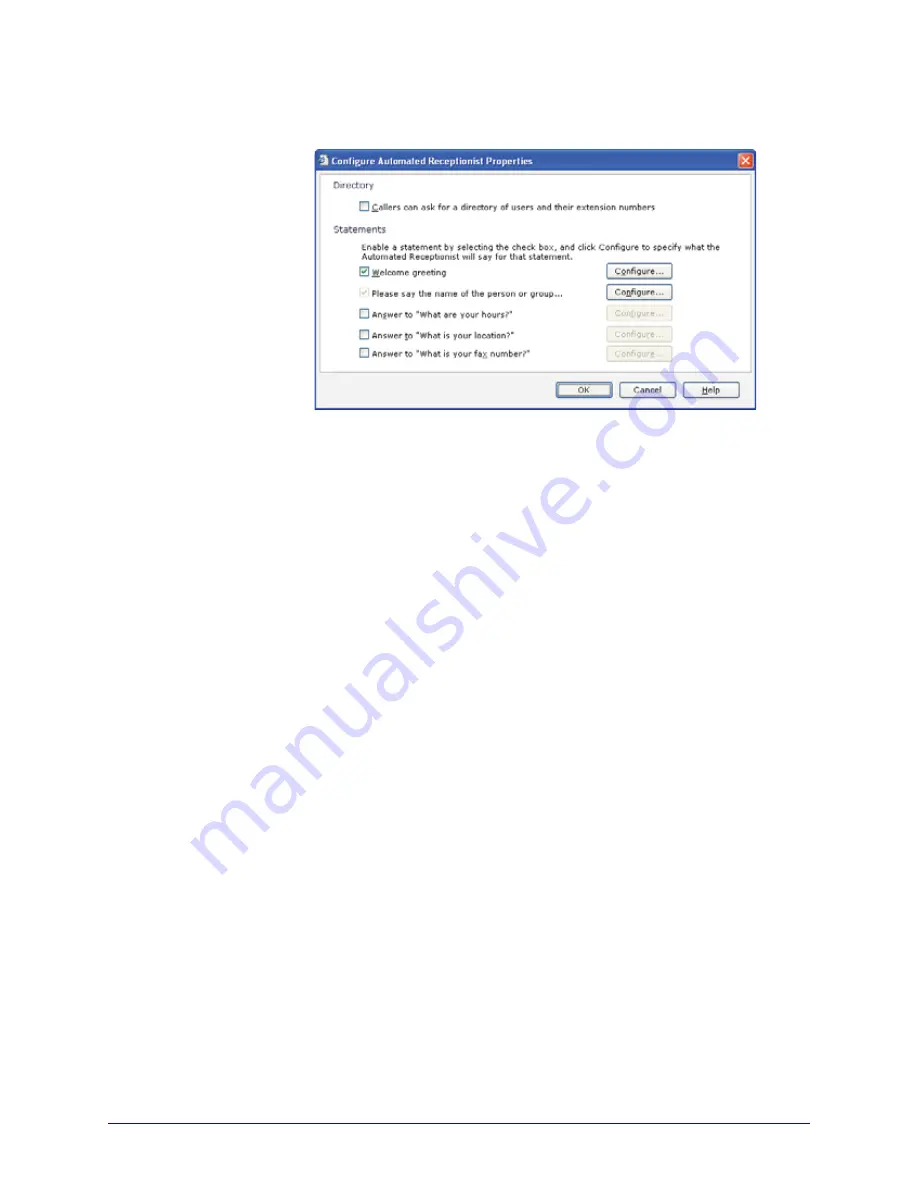
AastraLink RP System Administrator Guide
45
Advanced Admi
nistrator Options
To select the welcome greeting and opening prompt using Administrator, do the
following.
1. Click the
Call Routing
button.
2. In the
Tasks
pane, click
Configure Automated Receptionist Properties
.
3. Select the
Welcome greeting
check box.
4. Click
Configure
, and decide whether you want to use the default greeting, record
a custom greeting, or upload a sound file with the greeting that you want.
5. When you're finished specifying the greeting, click
OK
.
6. Click
Configure
to record the
Please say the name of the person or group
prompt, which is required so that Response Point can detect the answers from
callers. This opening prompt is played immediately after the welcome greeting.
7. When you're finished specifying the prompt, click
OK
.
8. When you're satisfied with both the welcome greeting and opening prompt, click
OK
in the
Configure Automated Receptionist Properties
dialog box.
Configuring Bypass Receptionist
Using Bypass Receptionist allows callers to reach an extension number directly when
they phone in. Employees can configure phone numbers to bypass the receptionist
using the Assistant program. Otherwise, all other calls are handled by the specified
call routing plan.
The table of phone numbers and users is sorted first by conflicts. For example, if two
employees have used Bypass Receptionist for the same incoming phone number,
these conflicts are grouped together at the top of the table. You need to inform users
of conflicts and resolve them, since only one phone user can use the bypass
receptionist for a given number.
Non-conflicting phone numbers are sorted in numerical order. To sort the table by
user, click
Go directly to this user
.






























