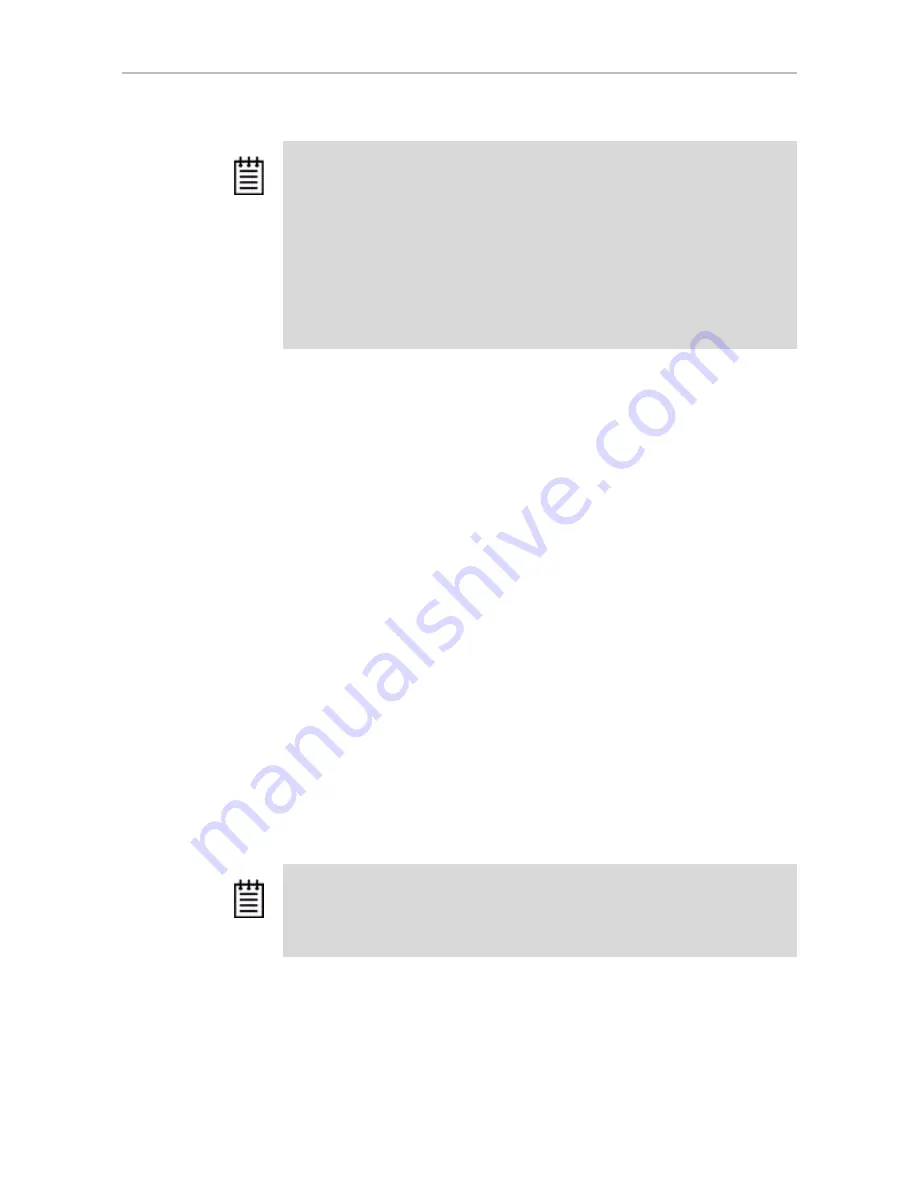
Exiting the 3BM Configuration Utility
www.3ware.com
59
Exiting the 3BM Configuration Utility
When you are ready to exit the 3BM configuration utility, you have the option
to save the configuration changes you have made, or to discard the changes.
To save your configuration modifications
1
Press the
F8
or
Esc
key.
A list of affected drives appears, and a messages ask you to confirm the
configuration.
2
Type
Y
.
The booting process resumes.
To exit without saving changes
1
Press
Esc.
2
If you have unsaved changes, 3BM will ask you whether you want to save
the changes and exit, or exit without saving the changes.
If you want to exit without saving changes, type
N
.
If you change your mind and want to save the changes, type
Y
.
Note:
If you have a combination of 7000/8000-series and 9000-series controllers in
your system, the 7000/8000-series controllers are not listed on the selection screen
shown in Figure 28. Instead, an additional BIOS summary will appear for the 7000/
8000-series controller, similar to Figure 27. To access the BIOS utility for the 7000/
8000-series board, press
Alt-3
when the information for that controller appears.
Although similar to 3BM, some screens and features are different for the 7000/
8000-series. For detailed information, see the version of the 3ware Escalade ATA
RAID Controller User Guide that supports the 7000 and 8000 series controllers.
If you have two 9000 series controllers that have different versions of the BIOS
installed, they will also appear in different BIOS summaries, and will launch different
versions of 3BM.
Exception:
Changes made to controller policies are saved when you leave the
Policy screen. Pressing
F8
is not required to save those changes. For more about
changing policies, see “Setting the Auto Rebuild Policy” on page 90.






























