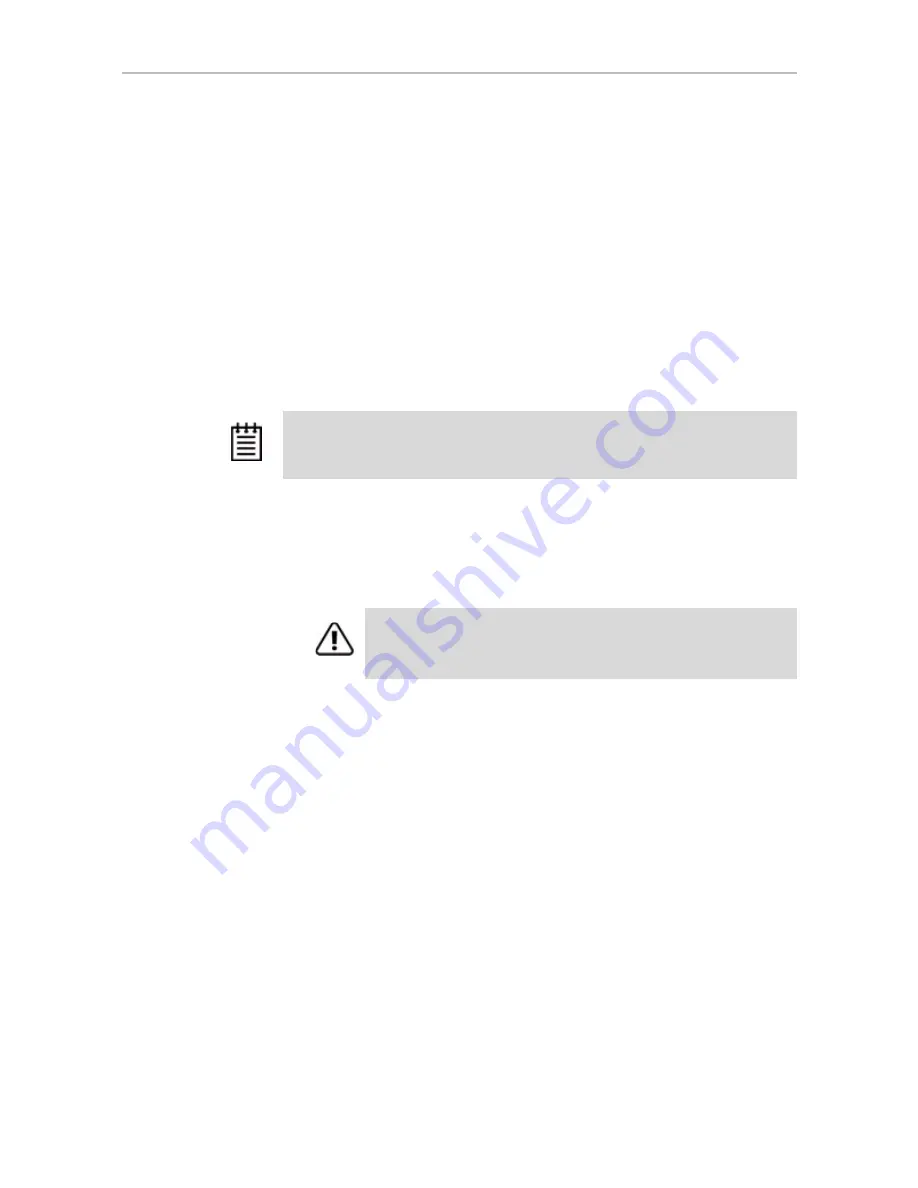
Chapter 8. Configuring Units
130
3ware Serial ATA RAID Controller User Guide
The operating system is notified that the unit was removed. In Linux the
device node associated with this unit is removed. In Windows the Device
Manager will reflect the changes under the disk drives icon.
You can now physically remove the drives and move them to another
controller. If you have a hotswap carrier, you can do this without shutting
down the system. If you do not have a hot-swap carrier, power-down the
system and ground yourself before making changes to the hardware.
If you change your mind and want to reuse the drives and unit on the
current controller, click
Rescan Controller.
Removing a Unit Through 3BM
To remove a unit through 3BM
1
If your drives are not in hot swap carriers, you do not need to remove a
unit via 3BM. Simply power down and remove the applicable drives.
Refer to your system's user guide for details on removing fixed disks.
2
At the main 3BM screen, highlight the unit you want to remove and press
Enter
to select it.
An asterisk appears in the left-most column to indicate that the unit is
selected.
3
Tab to the
Maintain Unit
button and press
Enter
.
4
In the pop-up menu, select
Remove
and press
Enter
.
You can now physically remove the drives and move them to another
controller. If you have a hot swap carrier, you can do this without shutting
down the system.
Note:
Even though removing a unit is supported in 3BM, you can also simply
power down to remove the applicable drives since you are not booted yet.
Warning:
Physically removing drives which are not in hot swap
carriers can result in a system hang or may even damage the system
and the drive.






























