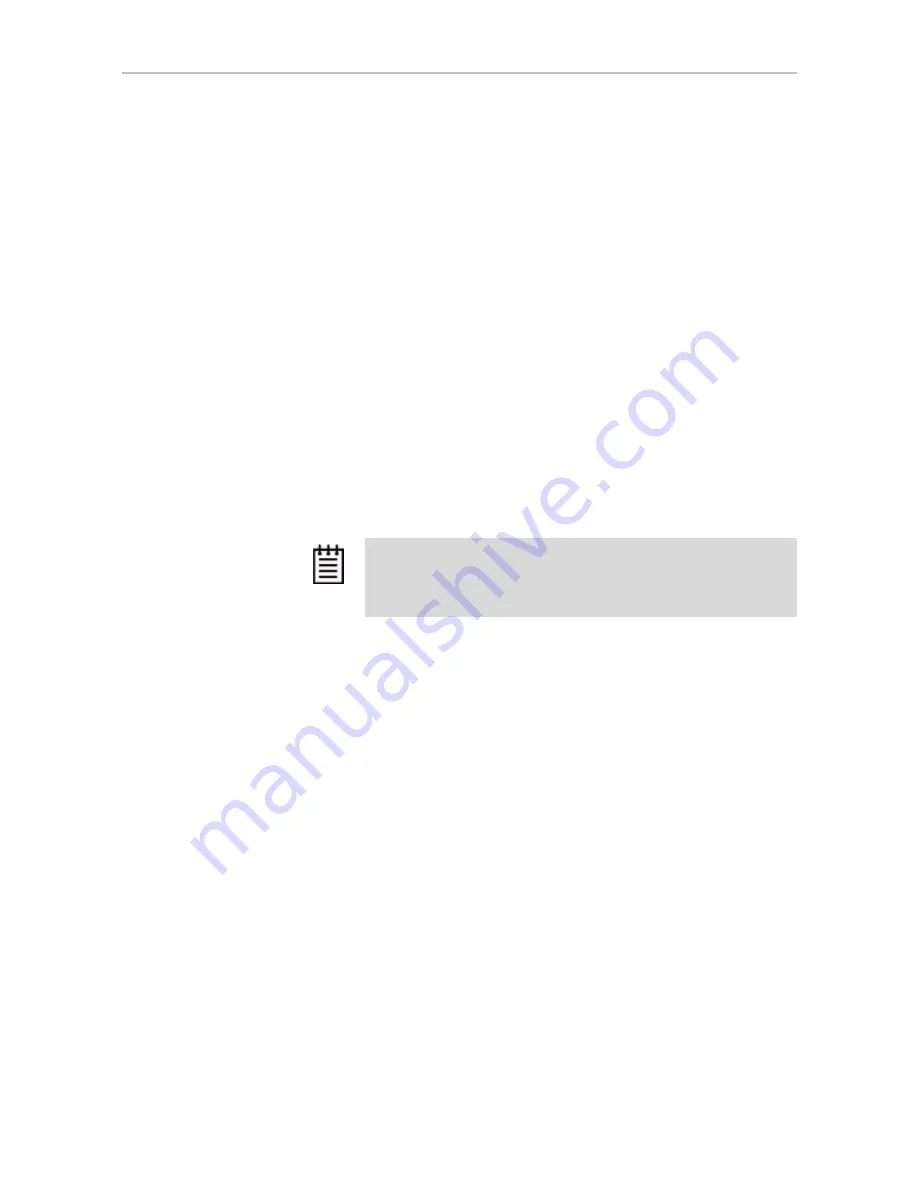
Configuring a New Unit
www.3ware.com
101
8
Make changes to the unit policies, as desired. You can enable or disable
the
Write Cache
,
Auto Verify
, and
Continue on Source Error During
Rebuild
. You can also set the
StorSave
policy.
For details about these settings, see “Setting Unit Policies” on page 111.
9
Click
OK
.
The new unit appears in the Unit Maintenance list at the top of the page
and the operating system is notified of the new unit.
If you have auto-carving enabled and the size of your unit exceeds the
carve size, you may see multiple unit volumes in your operating system.
For details, see “Using Auto-Carving for Multi LUN Support” on
page 91.
In Linux, a device node will now be associated with each unit created. In
Windows, the device manager will reflect the changes under the disk
drives icon.
10 Partition, format, and mount the unit. The required steps will vary
depending on the operating system. For details, see “Partitioning,
Formatting, and Mounting Units” on page 106.
Note:
For RAID 5 and RAID 6 units with 5 or more disks, and RAID
50 units with subunits of 6 drives, initialization (synchronization) of the
unit begins immediately.
The unit can be used while it is initializing and is fault-tolerant.






























