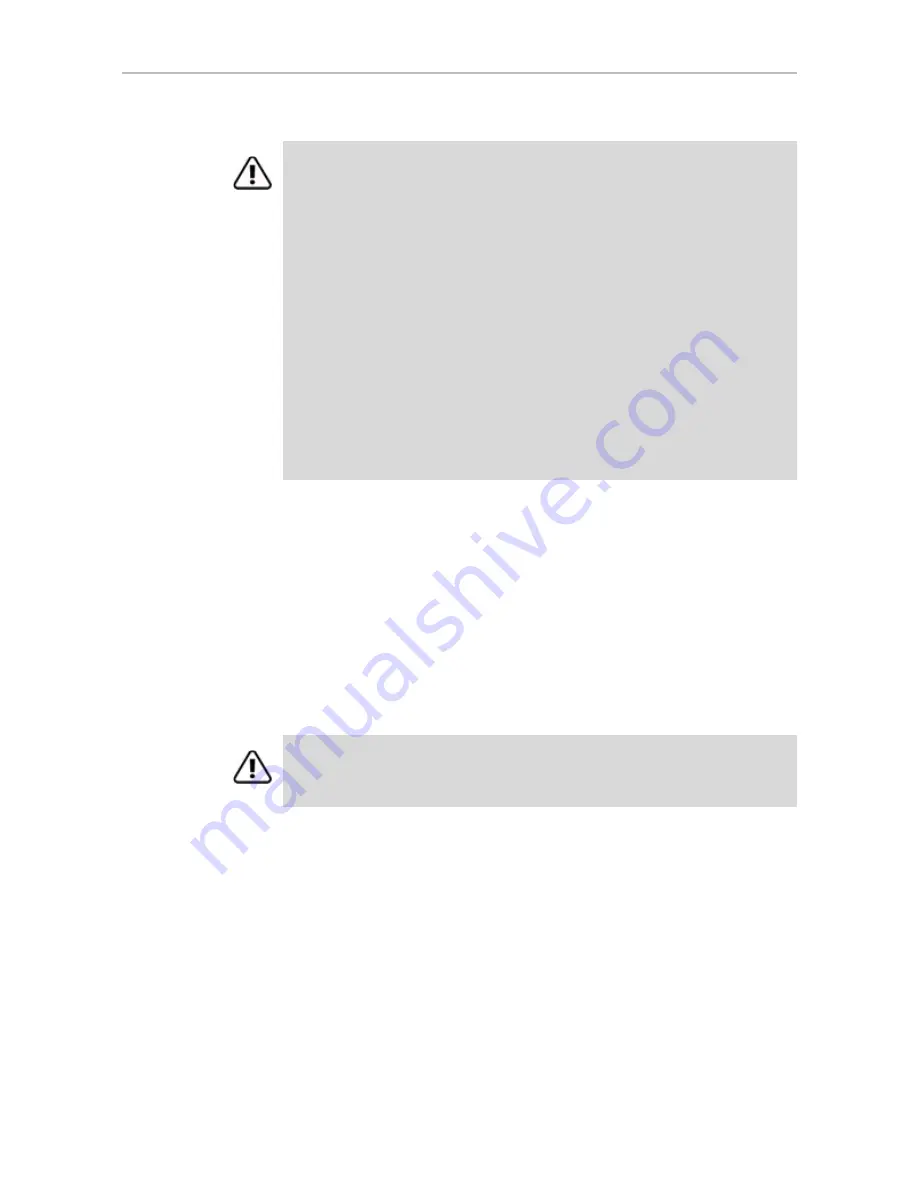
Maintenance page
www.3ware.com
209
When you click
Remove Unit
, you will be asked to confirm that you want to
proceed. When you confirm the removal, the unit number and information
will be removed from 3DM. (Units created in the future can reclaim this unit
number.)
The operating system is notified that the unit was removed. In Linux the
device node associated with this unit is removed. In Windows the Device
Manager will reflect the changes under the disk drives icon.
Information about the unit remains intact on the drives. This allows the drive
or drives to be reassembled into a unit again on this controller, or if moved to
another controller.
Delete Unit.
Deletes the selected unit and allows you to use the drives to
create another unit. The drives appear in the list of Available Drives.
Caution:
Before you click
Remove Unit
, make sure the unit you are removing is
unmounted and the system is not accessing it. (For example, make sure you are
not copying files to the unit, and make sure that there are no applications with open
files on that unit.)
If a unit is not unmounted and you remove it, it is the equivalent of physically
yanking a hard drive out from under the operating system. You could lose data, the
system could hang, or the controller could reset.
To unmount a unit under windows, use Administrative Tools > Computer
Management > Disk Management. In the Computer Management window, right-
click on the partition and Remove the logical drive letter associated with the unit.
To unmount a unit under Linux, unmount the mount point to where the RAID unit is
mounted. For example, if you want to remove unit 0 and you know that 0
corresponds to /dev/sdb, you should unmount all partitions for sdbx (where x is the
number of the partition).
umount /dev/sdbx
For FreeBSD, the command would be
umount /dev/twedx
Warning:
Physically removing drives which are not in hotswap carriers can result
in a system hang or may even damage the system and the drive.
















































