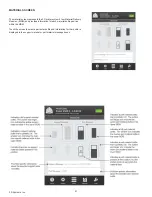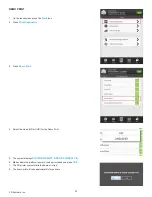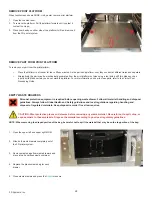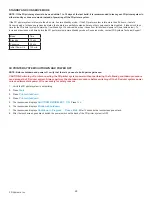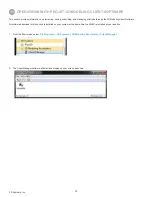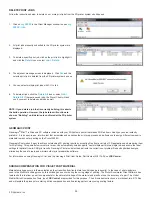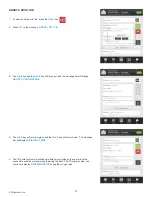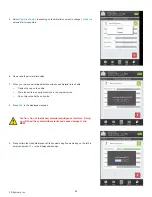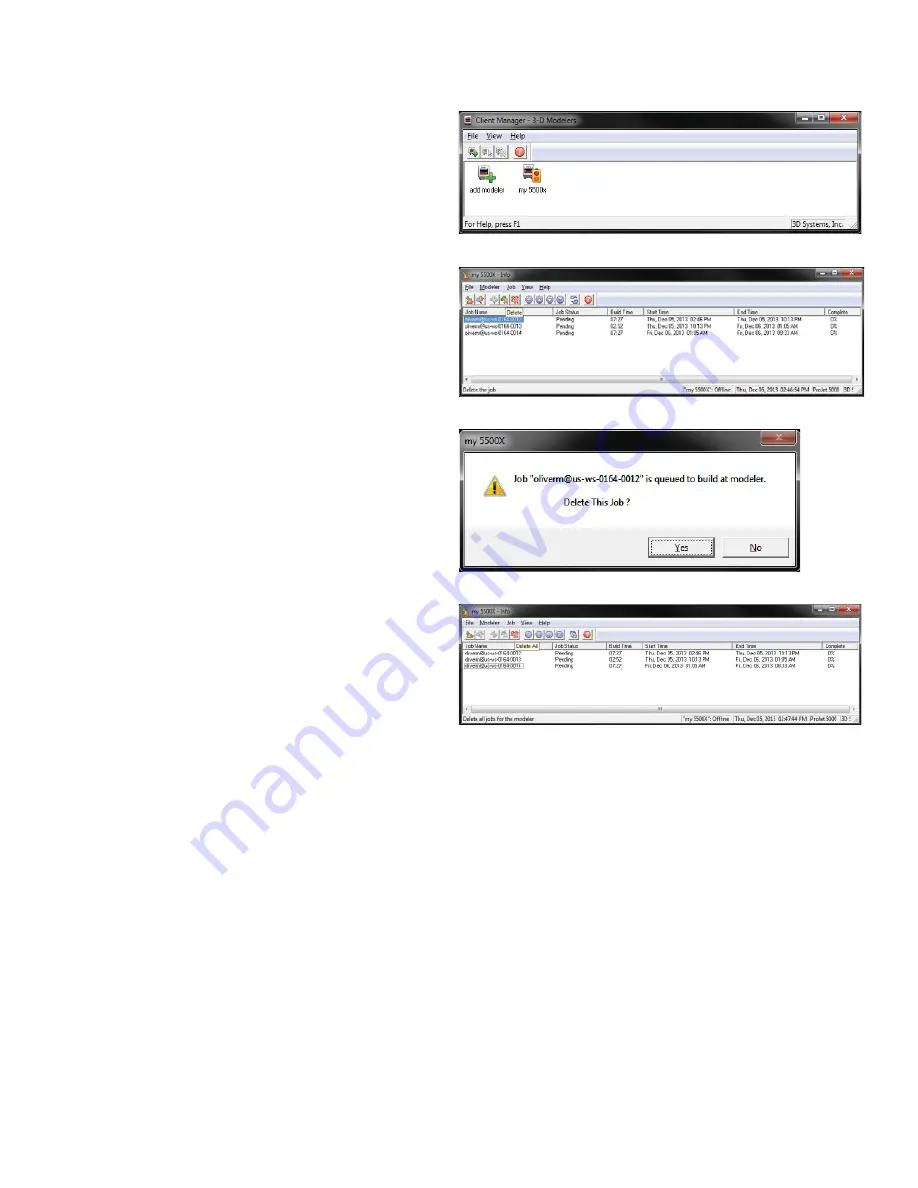
35
3D Systems, Inc.
DELETE PRINT JOBS
Follow the instructions below to delete one or more print jobs from the 3D printer system’s build queue.
1. Click
on
my 5500X
in the Client Manager window to open
my
5500X - info
.
2. All print jobs presently submitted to the 3D printer system are
displayed.
3. To delete a specifi c print job, click on the print job to highlight it
and click the
Delete
icon or select
Job > Delete.
4. The adjacent message screen is displayed. Click
Yes
and the
selected print job is deleted from the 3D printer system’s queue.
5. You can select multiple print jobs with Ctl + click.
6. To delete all jobs, click the
Delete All
icon or select
Job >
Delete All
. If there are saved jobs, the ProJet Client will ask
you if you want to delete saved jobs as well.
NOTE: If you delete a job that is currently building, this aborts
the build operation. However, the job status will continue to
show as “Building” until deletion is confi rmed at the 3D printer
system.
SHRINK COMPENSATION FOR VISIJET PART MATERIAL
Material shrinkage occurs in thermoplastics as they transition from liquid state to solid (change in density). In the case of photo-polymers
used in the Multi-Jet building process, this shrinkage can occur during the curing stage of printing. The ProJet Accelerator Client Software has
features built in to allow a user to compensate for the natural shrinkage of the material and also fi ne tune the accuracy of a part. The VisiJet
Matrial Shrink Compensation Tools, (see
3DS Central
) are provided for this purpose. The kit includes instructions, a worksheet, two .STL fi les
and will explain the process for entering shrink compensation and fi ne tuning part accuracy using scaling factors.
GEOMAGIC PRINT
Geomagic® Print™ is Windows PC software included with your 3D Systems printer that makes 3D fi les from virtually any source instantly
printable. It is an easy-to-use, intuitive tool that automates and optimizes the print prep process, and allows you to assign different composite
materials to meshes for printing on the ProJet 5500X.
Geomagic Print makes it easy to achieve outstanding 3D printing results by accepting fi les from a variety of 3D applications and preparing them
for 3D printing. This powerful universal print driver can automatically setup supports, nest multiple parts into a single job and ensure the ideal
settings for optimal true-to-CAD print results. Geomagic Print also detects and directs the correction of problem fi les and optimizes designs,
eliminating the need to learn and maintain other print preparation software.
For information on using Geomagic Print, see the Geomagic Print User Guide, Part Number 318174-00 on
3DS Central
.