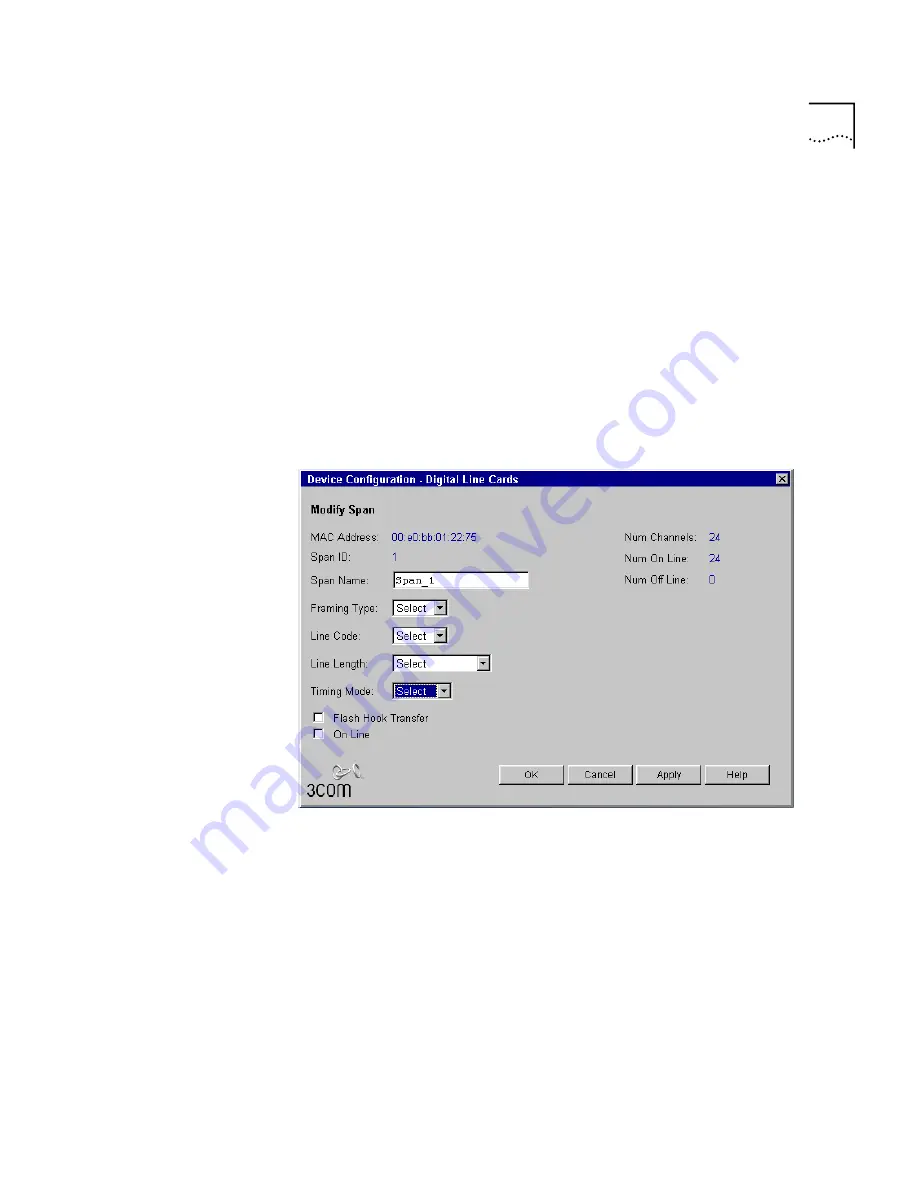
Configuring the T1 Digital Line Card
243
Checking the Span
Status
To check that the Span status changes from Offline to Ready, perform
these steps.
1
Return to the
Digital Line Cards
tab.
2
Select
T1 Span List
from the
Select Device Type
list.
3
Click Apply.
4
Check that the word
Ready
appears in the T1 Span List line item that
corresponds to this span.
Modifying the Span
To modify the Span, highlight it in the
Span List
and click
Modify
.
Figure 90
Digital Line Cards, Modify Span Window
1
To change the name of the span, edit the
Span Name
field. You can use
alphanumeric characters, dashes, and underscores. The maximum name
length is 30 characters.
2
To select the type of framing you want the NBX 100 to use, select either
D4 or ESF from the pull down list. Check with your telephone carrier to
determine which one is used on the E1 line they supplied.
3
Choose either AMI or B8ZS from the
Line Code
pull-down list. Check with
your telephone carrier to determine which one is used on the T1 line they
supplied.
4
Select a line length from the
Line Length
pull-down list. Choose the
length that best corresponds to the distance from the T1 demarcation
Содержание NBX 100
Страница 1: ...http www 3com com NBX 100 Installation Guide Release 2 8 Part No 900 0026 01 November 2000 ...
Страница 12: ......
Страница 18: ...18 ABOUT THIS GUIDE ...
Страница 128: ...128 CHAPTER 2 CONFIGURING THE DIAL PLAN ...
Страница 196: ...196 CHAPTER 4 CONFIGURING NBX 100 SYSTEM LEVEL SETTINGS ...
Страница 238: ...238 CHAPTER 6 SETTING UP USERS AND FEATURES 6 Click Apply to effect the changes 7 Click OK ...
Страница 268: ...268 CHAPTER 7 CONFIGURING DIGITAL LINE CARDS T1 E1 AND BRI CARDS ...
Страница 286: ...286 APPENDIX A NBX 100 SYSTEM SPECIFICATIONS ...
Страница 290: ...290 APPENDIX B T1 AND ISDN PRI SERVICES CIRCUIT PROVISIONING ...
Страница 294: ...294 APPENDIX C GUIDELINES FOR REMOTE AUDIO DEVICE CONNECTIONS ...
Страница 306: ...306 INDEX ...






























