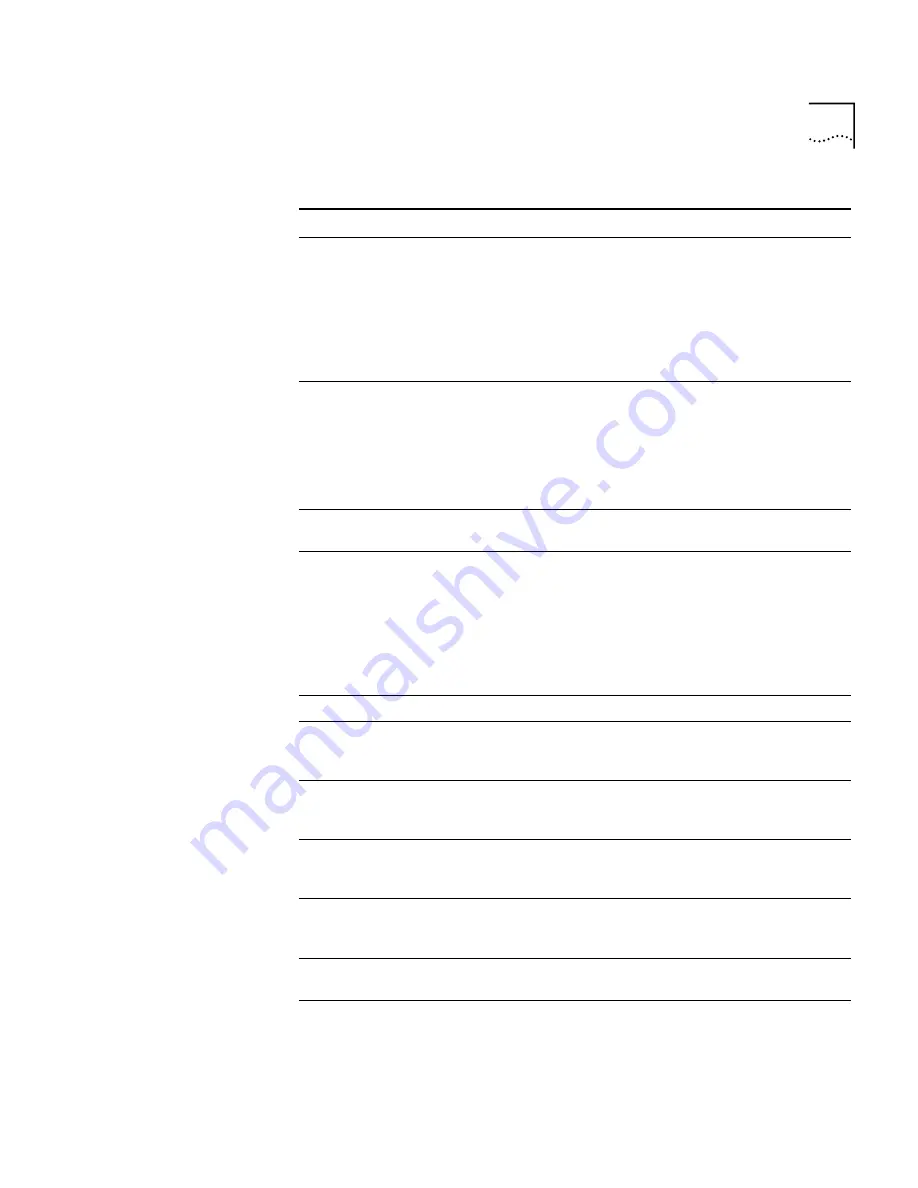
Using Button Mappings
207
System
Intercom calls and outside calls from lines not mapped to
specific buttons ring on a
System
button. To call an outside
number from a
System
line, you must access a line pool by
dialing either 9 or 8, depending on the line pool configuration.
You do not need to enter anything in the
Number
field. The
button with the lowest value in the
Prty
field is the one that
becomes active when you lift the receiver or press the Speaker
button.
Line
A
Line
button can be mapped to the extension of another
telephone (to create a Busy Lamp/Speed Dial), a line card port
extension (external line), or a Call Park extension for a
one-touch Call Park operation. Use
Prty
to identify which button
has precedence. The button with the lowest value in the
Prty
field is the one that becomes active when you lift the receiver or
press the Speaker button.
Xfer Vmail
Lets you transfer a caller directly to another person’s mailbox.
You do not need to specify a
Number
or
Prty
.
Park
Assigns the Call Park feature to this button. When you press the
button while on a call, you must next dial a valid Call Park
extension to park the call. You do not need to enter anything in
the
Number
or the
Prty
fields. (You can also map a button to a
specific Call Park extension by choosing
Line
as the Type and
entering a Call Park extension in the
Number
field. Then, when
you are on a call, pressing that button parks the call to the Call
Park extension mapped to the button.)
MWI
Assigns the Message Waiting Indicator to the button.
System Open
Assigns the System Open feature to the button. This allows you
to implement the System Open Business Hours setting by
pressing this button.
System Closed
Assigns the System Open feature to the button. This allows you
to implement the System Closed Business Hours setting by
pressing this button.
System Lunch
Assigns the System Open feature to the button. This allows you
to implement the System Lunch Business Hours setting by
pressing this button.
System Other
Assigns the System Open feature to the button. This allows you
to implement the System Other Business Hours setting by
pressing this button.
HG Login/Logout
0-9
Assigns a Hunt Group to the button.
DP 540-549
Assigns a Directed Pickup extension to the button. You can
then access NetSet and configure the extension number you
want to pick up with the Directed Pickup.
Table 34
Group Button Types (continued)
Button Type
Description
Содержание NBX 100
Страница 1: ...http www 3com com NBX 100 Installation Guide Release 2 8 Part No 900 0026 01 November 2000 ...
Страница 12: ......
Страница 18: ...18 ABOUT THIS GUIDE ...
Страница 128: ...128 CHAPTER 2 CONFIGURING THE DIAL PLAN ...
Страница 196: ...196 CHAPTER 4 CONFIGURING NBX 100 SYSTEM LEVEL SETTINGS ...
Страница 238: ...238 CHAPTER 6 SETTING UP USERS AND FEATURES 6 Click Apply to effect the changes 7 Click OK ...
Страница 268: ...268 CHAPTER 7 CONFIGURING DIGITAL LINE CARDS T1 E1 AND BRI CARDS ...
Страница 286: ...286 APPENDIX A NBX 100 SYSTEM SPECIFICATIONS ...
Страница 290: ...290 APPENDIX B T1 AND ISDN PRI SERVICES CIRCUIT PROVISIONING ...
Страница 294: ...294 APPENDIX C GUIDELINES FOR REMOTE AUDIO DEVICE CONNECTIONS ...
Страница 306: ...306 INDEX ...






























