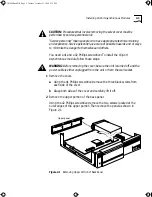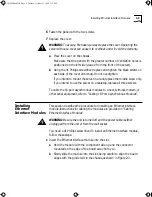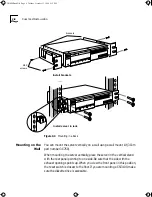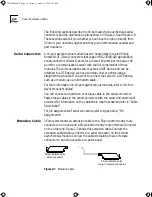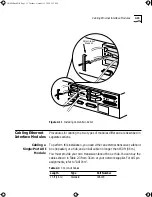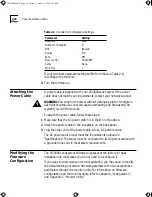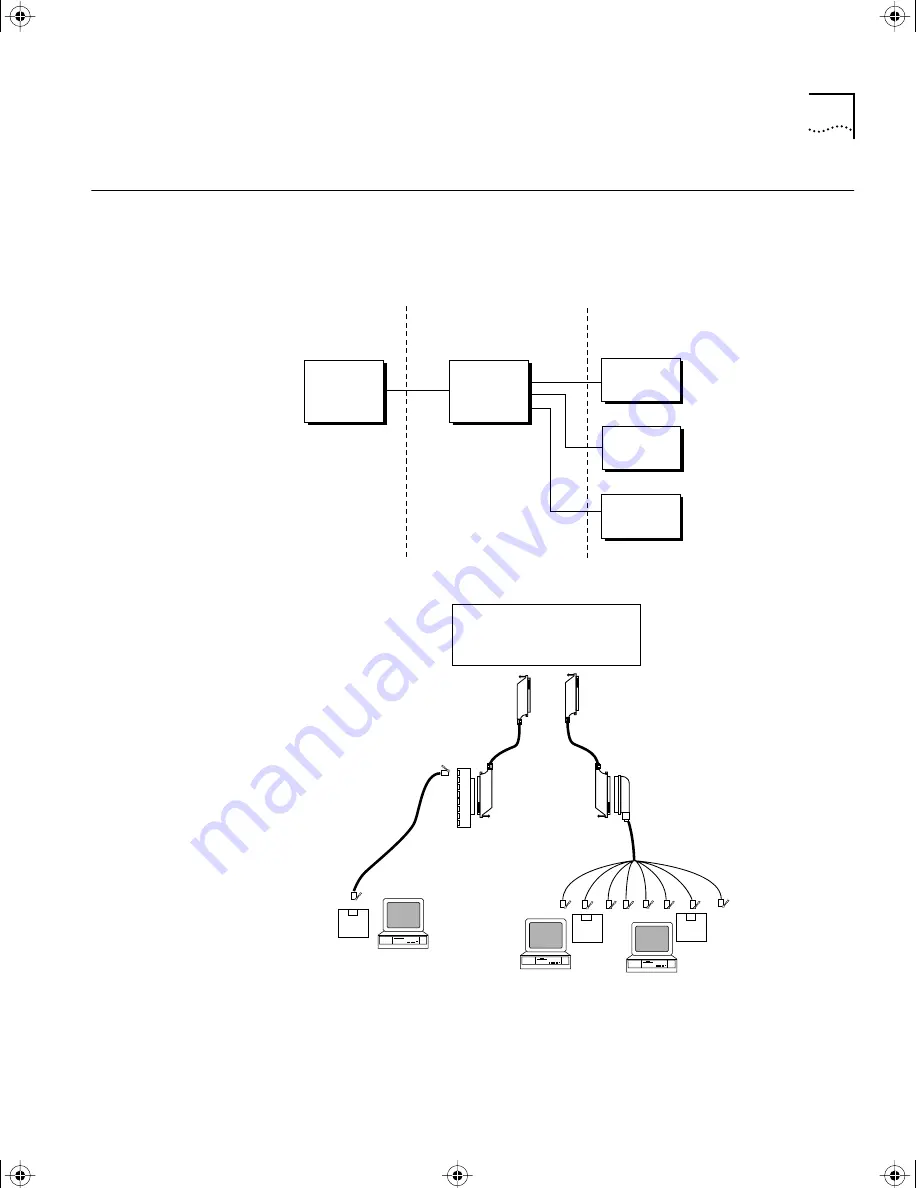
Cabling 16-Port Asynchronous Modules
2-9
Cabling 16-Port
Asynchronous
Modules
This section describes how to cable 16-port asynchronous modules to a
host, terminal, modem, or other serial equipment. Figure 2-5 provides an
overview of the cabling and distribution options and who supplies them,
while Figure 2-6 shows typical cabling applications.
Figure 2-5
Cabling Overview
Figure 2-6
Typical Cabling Applications
3Com supplies 3Com or customer supplies Customer supplies
• Extension cables
• Octopus (hydra)
cables
• Patch panels
• 6-wire modular cables,
D-type adapters
CS/3000
Series
servers
Distribution
method
Terminal
Modem
Hosts
CS/3000 Series server
with 16-port asynchronous
modules installed
Extension cable
Extension cable
6-wire or 8-wire
modular cable
Harmonica box
(patch panel)
Octopus (hydra) cable
RJ-12 connectors
D-type adapter
RJ-12 or RJ-45
connector
D-type adapter
CS3000BookFile Page 9 Tuesday, October 15, 1996 5:12 PM