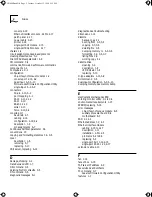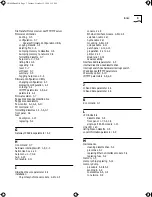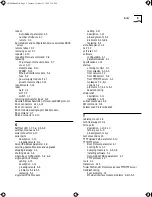C-2
A
PPENDIX
C: M
ONITOR
U
TILITY
■
Configure firmware to access the monitor during these circumstances:
■
At startup
■
If the server becomes nonfunctional
■
Use the hardware interrupt switch if the server becomes nonfunctional.
■
If you have Network Manager privilege, enter
MONitor
.
These methods are described in the following sections.
Once you access the monitor utility, you are in monitor mode, indicated by
the angle bracket prompt (>).
Powering on
without a Boot
Source
To access the monitor utility by powering on the server without a boot
source, follow these steps:
1
Make sure that there is no diskette in the disk drive (Model CS/3100 only)
and that the server cannot use a network boot source (an RBCS or TFTP/FTP
server).
If a diskette is in the disk drive, remove it. If the communications server is
configured to use a network boot source, disconnect it from the network, or
make sure that it is not listed in the boot database of an RBCS or TFTP/FTP
server. To determine whether the server is in the boot database of an RBCS
server, refer to the
Remote Boot and Configuration Services User’s Guide
.
2
Turn the unit power or, if it is already on, press the reset switch on the front
panel to reboot.
The server tries to boot. (The booting process takes a few minutes.) Because
the boot source is not present, it displays the following message:
Do you want to enter monitor (Y/N)?
3
Type
Y
at the prompt.
The following message appears:
3Com Corporation CS/3000 Series Monitor
>
You are now in monitor mode.
CS3000BookFile Page 2 Tuesday, October 15, 1996 5:12 PM