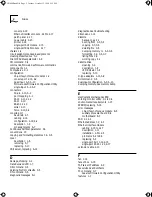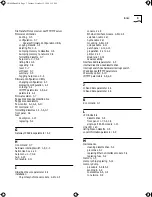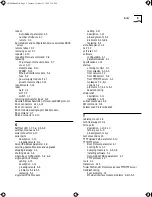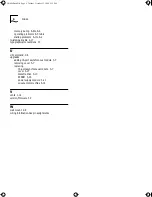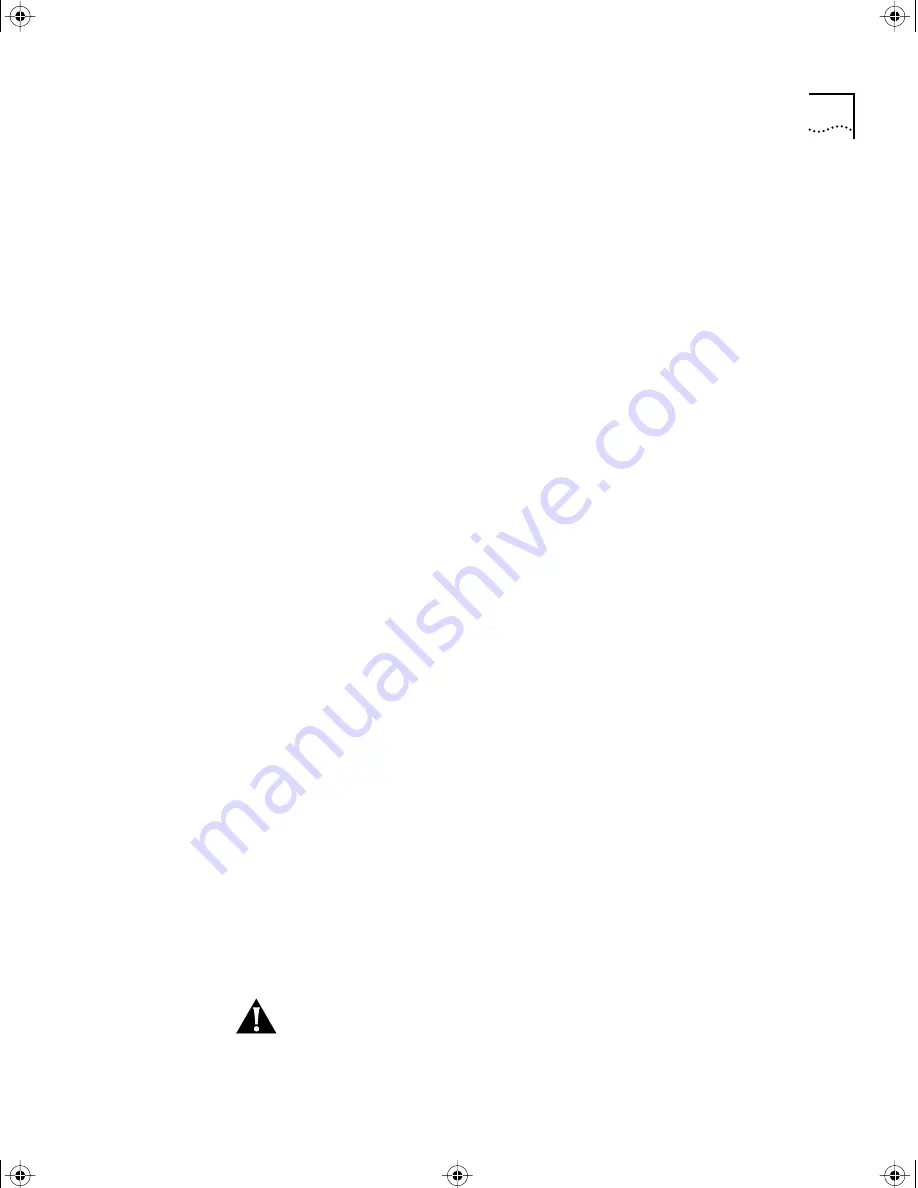
Entering the Monitor
C-3
Configuring
Firmware to Access
the Monitor
You can configure firmware parameters to allow you to automatically access
the monitor at startup or if the server becomes nonfunctional.
At Startup
To configure firmware to access the monitor at startup:
1
Set the Initial Boot Source parameter to “Monitor.”
For instructions on how to modify firmware parameters, refer to “Changing
the Configuration”.
2
Reset the server by pressing the reset switch on the front panel.
Because the boot source has been set to Monitor, the server enters the
monitor utility and displays the following message:
3Com Corporation CS/3000 Series Monitor
>
If the Server Becomes Nonfunctional
To configure firmware to access the monitor if the server becomes
nonfunctional:
1
Set the Auto-reboot parameter to “Boot monitor.”
For instructions on how to modify firmware parameters, refer to “Changing
the Configuration”.
2
Reset the server by pressing the reset switch on the front panel.
The server performs the self-tests and boot process determined by the
Continuous Self-Test and Initial Boot Source parameters.
If an error occurs while the server is running its software, the server
automatically accesses the monitor. At this point, 3Com or your network
supplier may ask you to perform a memory dump. For information on
memory dumps, refer to “Memory Dump Procedures”.
Using the Hardware
Interrupt Switch
Use this method of accessing the monitor only if the server becomes
nonfunctional.
CAUTION:
Do not press the hardware interrupt switch in the next step while
the Self Test LED is on. Doing so can corrupt memory or firmware
configurations. This LED can take up to three minutes to go out.
CS3000BookFile Page 3 Tuesday, October 15, 1996 5:12 PM