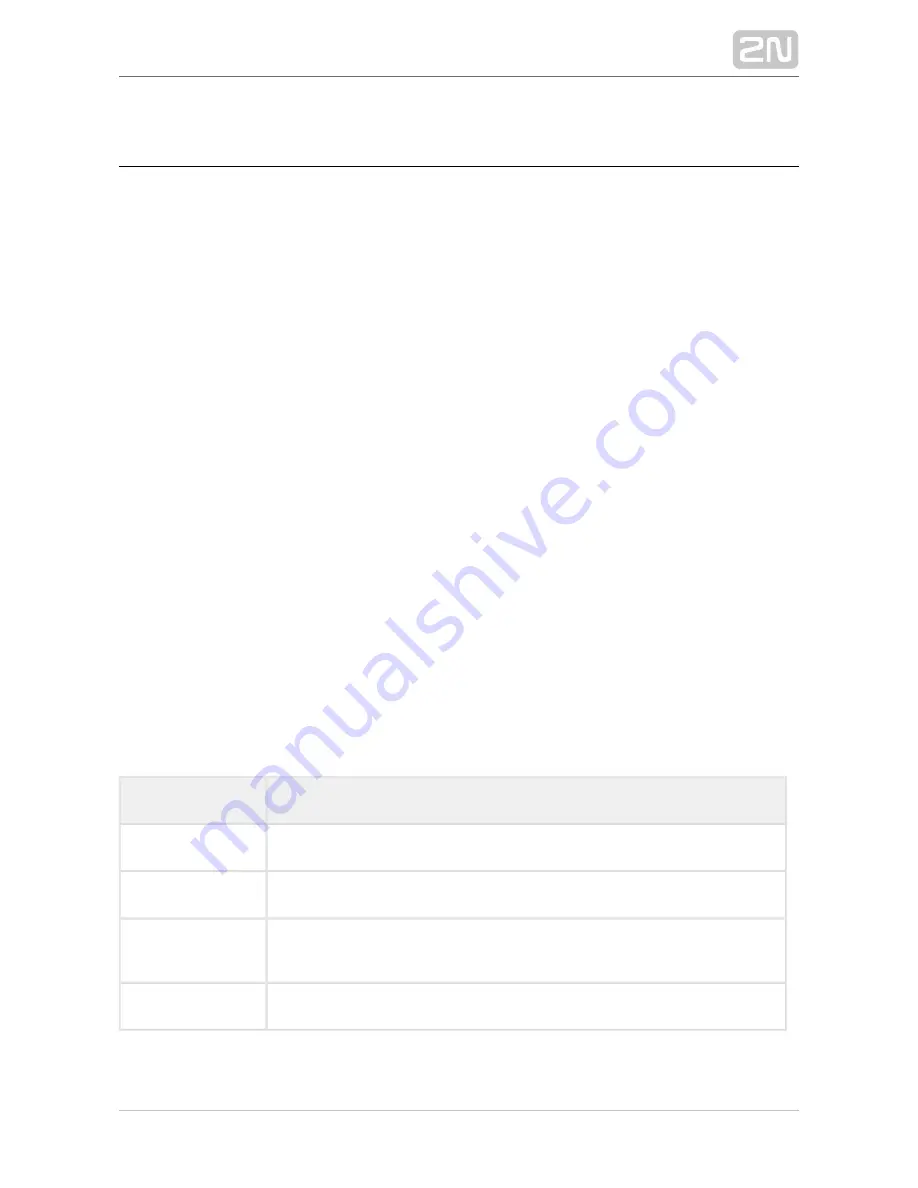
2N TELEKOMUNIKACE a.s., www.2n.cz
213/377
5.1 Installation and Login
After the installation is launched, the installation program will scan your PC for
another
version and ask you to uninstall the currently available
2N
®
Lift8 Service Tool
version if identical with the new one. Use the system control panel Add or Remove
programs to uninstall the existing product version for reinstallation or reconfiguration.
If the versions are not identical, the original version will be uninstalled and a new
application version will be installed. Then you will also be asked whether the
configuration files should be removed and the whole application with a new, empty
database should be installed.
Now the
has been launched. Follow the wizard
2N Lift8 Service Tool Setup Wizard
®
instructions. Then select the installation location for the
.
2N Lift8
®
Service Tool C:
\
is used by default. Now the
\Program Files (x86)\2N TELEKOMUNIKACE 2N Lift8\
application will ask you to enable transmission of system data and software use
surveys to help the 2N TELEKOMUNIKACE a.s. company improve the software quality,
availability and performance. No confidential data shall be sent. You can participate in
this effort voluntarily and cancel sending statistic data any time. Confirm or decline
this cooperation and click Next to continue.
Now the wizard is ready to install the
. Confirm user account
2N Lift8 Service Tool
®
administration notification to the Windows system if necessary. Another Start item
and the application shortcut icon will be added automatically. Once installed, the
application will start automatically.
Alternatively, use the command line for installation: select the installer file and define
the manner and location parameters. See below for command explanation.
Command
Description
/VERYSILENT
Installation runs on the background, no installer is open to the user.
/DIR="C:\..."
Set the installation location.
/NO-DRIVER=1
No driver is installed for
.
2N Lift8
®
/LOG=file_name.txt
Create an installation course log to be displayed in the installer directory.
Содержание Lift8
Страница 1: ...www 2n cz 2N Lift8 Communicator for lifts User Manual Firmware Version 2 3 1 ...
Страница 27: ...2N TELEKOMUNIKACE a s www 2n cz 27 377 2 1 PSTN GSM UMTS VoIP Central Unit Description Central Unit ...
Страница 28: ...2N TELEKOMUNIKACE a s www 2n cz 28 377 Indication Elements ...
Страница 40: ...2N TELEKOMUNIKACE a s www 2n cz 40 377 Examples of Connection ...
Страница 70: ...2N TELEKOMUNIKACE a s www 2n cz 70 377 ...
Страница 95: ...2N TELEKOMUNIKACE a s www 2n cz 95 377 ...
Страница 136: ...2N TELEKOMUNIKACE a s www 2n cz 136 377 User name Admin Password 2n ...
Страница 202: ...2N TELEKOMUNIKACE a s www 2n cz 202 377 Connection two cabin lift ...
Страница 210: ...2N TELEKOMUNIKACE a s www 2n cz 210 377 ...
Страница 356: ...2N TELEKOMUNIKACE a s www 2n cz 356 377 s ...
Страница 371: ...2N TELEKOMUNIKACE a s www 2n cz 371 377 13 1 Troubleshooting For the most frequently asked questions refer to faq 2n cz ...






























