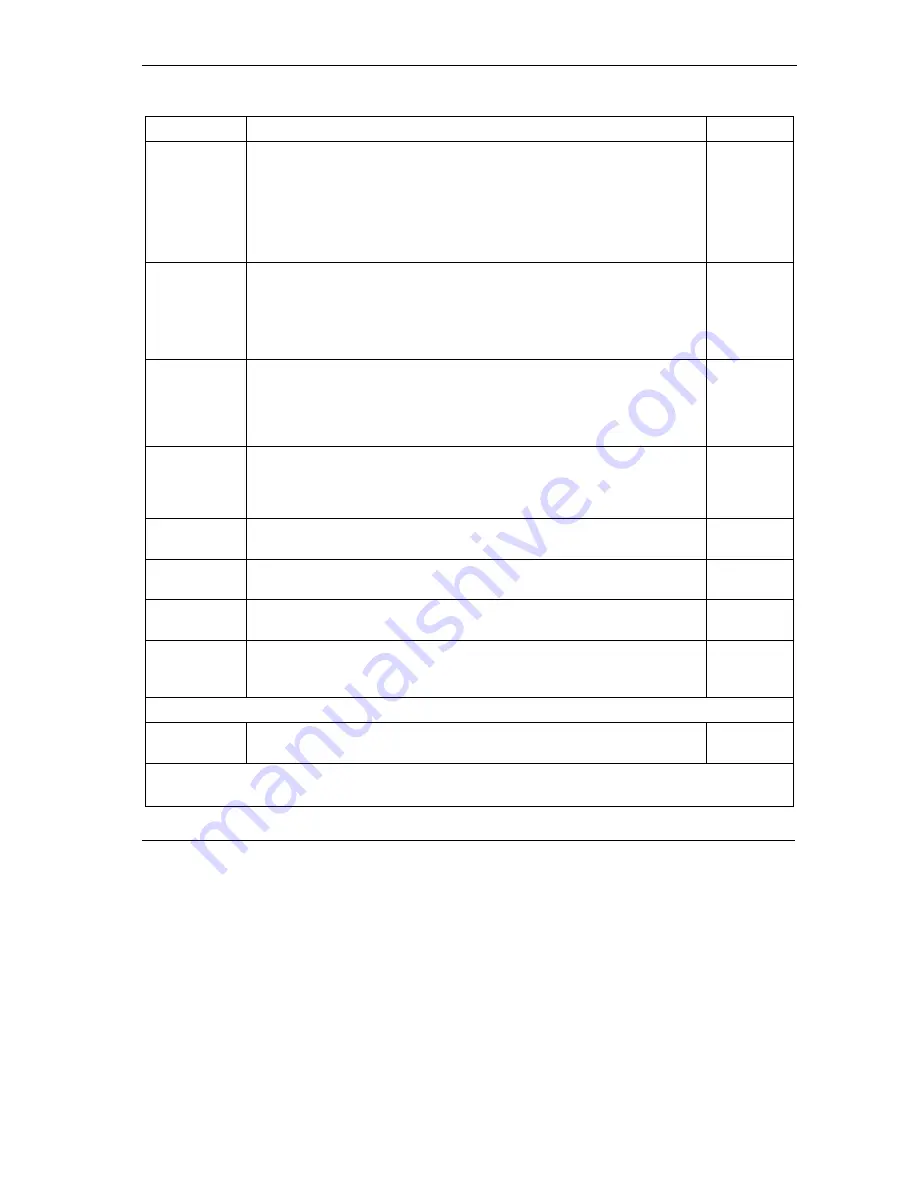
Prestige 792H User’s Guide
Remote Node Configuration
24-7
Table 24-2 Remote Node Network Layer Options
FIELD DESCRIPTION
EXAMPLE
NAT Press [SPACE BAR] and then [ENTER] to select
Full Feature
if you have
multiple public WAN IP addresses for your Prestige.
Select
SUA Only
if you have just one public WAN IP address for your
Prestige. The SMT uses Address Mapping Set 255 (menu 15.1 - see
section
27.3.1
).
Select
None
to disable NAT.
SUA Only
Address
Mapping Set
When
Full Feature
is selected in the
NAT
field, configure address
mapping sets in menu 15.1. Select one of the NAT server sets (2-10) in
menu 15.2 (see
the
NAT
chapter
for details) and type that number here.
When
SUA Only
is selected in the NAT field, the SMT uses NAT server
set 1 in menu 15.2 (see
the
NAT
chapter
for details).
2
Metric The metric represents the “cost” of transmission for routing purposes. IP
routing uses hop count as the cost measurement, with a minimum of 1 for
directly connected networks. Type a number that approximates the cost
for this link. The number need not be precise, but it must be between 1
and 15. In practice, 2 or 3 is usually a good number.
2
Private This determines if the Prestige will include the route to this remote node in
its RIP broadcasts. If set to
Yes
, this route is kept private and not included
in RIP broadcast. If
No
, the route to this remote node will be propagated
to other hosts through RIP broadcasts.
No
RIP Direction Press [SPACE BAR] and then [ENTER] to select the RIP Direction.
Options are
Both
,
In
Only
,
Out
Only
or
None
.
None
Version Press [SPACE BAR] and then [ENTER] to select the RIP version.
Options are
RIP-1
,
RIP-2B
or
RIP-2M
.
RIP-1
Multicast
IGMP-v1
sets IGMP to version 1,
IGMP-v2
sets IGMP to version 2 and
None
disables IGMP.
None
IP Policies You can apply up to four IP Policy sets (from 12) by typing in their
numbers separated by commas. Configure the filter sets in menu 25 first
(see the
IP Policy Routing
chapter) and then apply them here.
3, 4, 5, 6
Bridge Options
Ethernet Addr
Timeout (min)
See the chapter on Bridging Setup
for information on bridging.
When you have completed this menu, press [ENTER] at the prompt “Press ENTER to confirm or ESC to
cancel” to save your configuration or press [ESC] to cancel and go back to the previous screen.
Summary of Contents for Prestige 792H
Page 1: ...Prestige 792H G SHDSL 4 port Security Gateway User s Guide Version 3 40 BZ 0 March 2004...
Page 8: ......
Page 32: ......
Page 34: ......
Page 40: ......
Page 46: ......
Page 66: ......
Page 86: ...Prestige 792H User s Guide 5 14 WAN Setup Figure 5 6 Advanced WAN Backup...
Page 94: ......
Page 108: ......
Page 112: ......
Page 134: ......
Page 164: ......
Page 178: ...Prestige 792H User s Guide 14 8 VPN Screens Figure 14 3 VPN IKE...
Page 206: ......
Page 210: ......
Page 220: ......
Page 221: ...Maintenance VI Part VI Maintenance This part covers the maintenance screens...
Page 222: ......
Page 234: ......
Page 236: ......
Page 246: ......
Page 268: ......
Page 270: ......
Page 282: ......
Page 286: ......
Page 312: ......
Page 334: ......
Page 348: ......
Page 370: ......
Page 380: ......
Page 388: ......
Page 390: ......
Page 406: ......
Page 410: ......
Page 415: ...XI Part XI Appendices and Index This section provides some Appendices and an Index...
Page 416: ......
Page 420: ......
Page 424: ......
Page 426: ......
Page 430: ......
















































