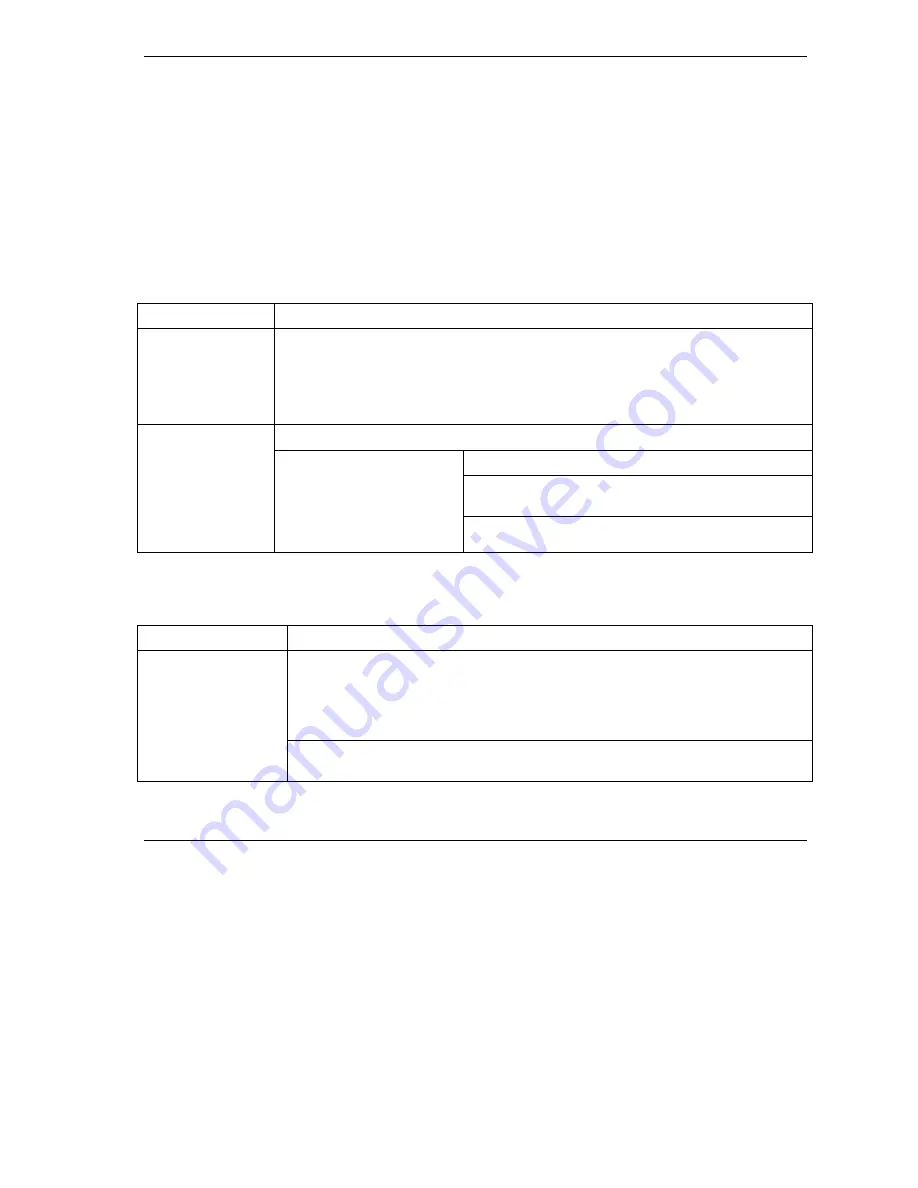
Prestige 792H User’s Guide
Troubleshooting A-1
Appendix A
Troubleshooting
This chapter covers potential problems and the corresponding remedies.
Problems Starting Up the Prestige
Table A-1 Troubleshooting the Start-Up of Your Prestige
PROBLEM CORRECTIVE
ACTION
None of the LEDs
turn on when I turn
on the Prestige.
Make sure that the Prestige’s power adapter is connected to the Prestige and plugged
in to an appropriate power source. Check that the Prestige and the power source are
both turned on.
If the error persists, you may have a hardware problem. In this case, you should
contact your vendor.
1. Make sure the Prestige is connected to your computer's serial port.
VT100 terminal emulation.
9600 bps is the default speed on leaving the factory.
Try other speeds in case the speed has been changed.
I cannot access the
Prestige via the
console port.
2. Make sure the
communications program is
configured correctly. The
communications software
should be configured as
follows:
No parity, 8 data bits, 1 stop bit, data flow set to none.
Problems with the LAN Interface
Table A-2 Troubleshooting the LAN Interface
PROBLEM CORRECTIVE
ACTION
If the 10M/100M LEDs on the front panel are off, check the Ethernet cable
connections between your Prestige and computer.
Check for faulty Ethernet cables.
Make sure your NIC (Network Interface Card) is installed and functioning properly.
Cannot access the
Prestige from the
LAN.
Check the TCP/IP configuration on your computer. Make sure that the IP address
and the subnet mask of the Prestige and your computer(s) are on the same subnet.
Summary of Contents for Prestige 792H
Page 1: ...Prestige 792H G SHDSL 4 port Security Gateway User s Guide Version 3 40 BZ 0 March 2004...
Page 8: ......
Page 32: ......
Page 34: ......
Page 40: ......
Page 46: ......
Page 66: ......
Page 86: ...Prestige 792H User s Guide 5 14 WAN Setup Figure 5 6 Advanced WAN Backup...
Page 94: ......
Page 108: ......
Page 112: ......
Page 134: ......
Page 164: ......
Page 178: ...Prestige 792H User s Guide 14 8 VPN Screens Figure 14 3 VPN IKE...
Page 206: ......
Page 210: ......
Page 220: ......
Page 221: ...Maintenance VI Part VI Maintenance This part covers the maintenance screens...
Page 222: ......
Page 234: ......
Page 236: ......
Page 246: ......
Page 268: ......
Page 270: ......
Page 282: ......
Page 286: ......
Page 312: ......
Page 334: ......
Page 348: ......
Page 370: ......
Page 380: ......
Page 388: ......
Page 390: ......
Page 406: ......
Page 410: ......
Page 415: ...XI Part XI Appendices and Index This section provides some Appendices and an Index...
Page 416: ......
Page 420: ......
Page 424: ......
Page 426: ......
Page 430: ......
















































