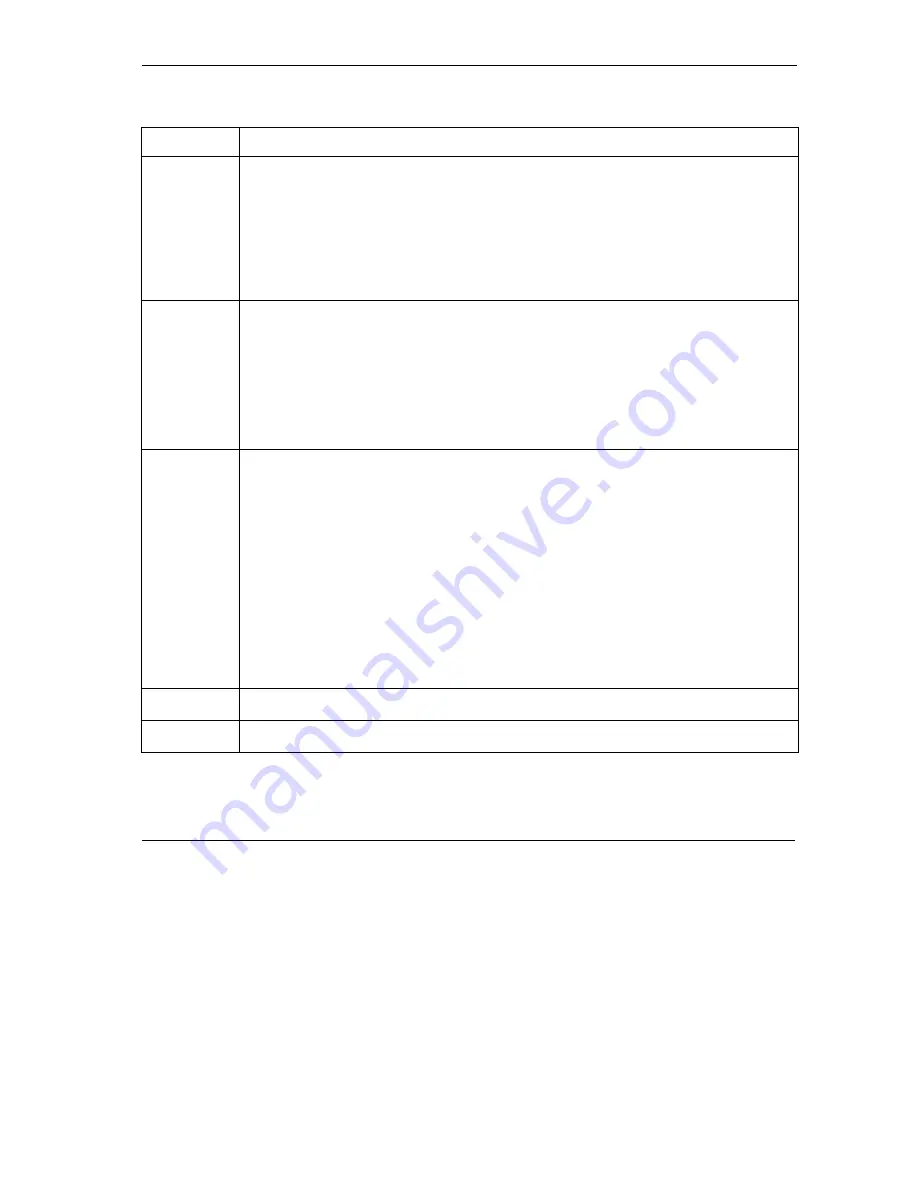
Prestige 792H User’s Guide
Wizard Setup
3-11
Table 3-3 Internet Connection with PPPoA
LABEL
DESCRIPTION
IP Address
This option is available if you select
Routing
in the
Mode
field.
A static IP address is a fixed IP that your ISP gives you. A dynamic IP address is not fixed;
the ISP assigns you a different one each time you connect to the Internet. The Single User
Account feature can be used with either a dynamic or static IP address.
Click
Obtain an IP Address Automatically
if you have a dynamic IP address; otherwise
click
Static IP Address
and type your ISP assigned IP address in the
IP Address
text box
below.
Connection
Select
Connect on Demand
when you don't want the connection up all the time and specify
an idle time-out (in seconds) in the
Max. Idle Timeout
field. The default setting selects
Connection on Demand
with 0 as the idle time-out, which means the Internet session will
not timeout.
Select
Nailed-Up Connection
when you want your connection up all the time. The Prestige
will try to bring up the connection automatically if it is disconnected.
The schedule rule(s) in SMT menu 26 has priority over your
Connection
settings.
Network
Address
Translation
This option is available if you select
Routing
in the
Mode
field.
Network Address Translation (NAT) allows the translation of an Internet protocol address
used within one network (for example a private IP address used in a local network) to a
different IP address known within another network (for example a public IP address used on
the Internet).
Choose
SUA Only
if you have a single public IP address. SUA (Single User Account) is a
subset of NAT that maps one public IP address to many private IP addresses.
Choose
Full Feature
if you have multiple public IP addresses. When you select
Full
Feature
, you must use the NAT address mapping rules screen to configure at least one
address mapping set.
Full Feature
mapping types include:
One-to-One
,
Many-to-One
(SUA),
Many-to-Many Overload
,
Many-to-Many No Overload
and
Server
.
Choose
None
to disable NAT. Refer to the NAT chapter for more details.
Back
Click
Back
to go back to the first wizard screen.
Next
Click
Next
to continue to the next wizard screen.
Summary of Contents for Prestige 792H
Page 1: ...Prestige 792H G SHDSL 4 port Security Gateway User s Guide Version 3 40 BZ 0 March 2004...
Page 8: ......
Page 32: ......
Page 34: ......
Page 40: ......
Page 46: ......
Page 66: ......
Page 86: ...Prestige 792H User s Guide 5 14 WAN Setup Figure 5 6 Advanced WAN Backup...
Page 94: ......
Page 108: ......
Page 112: ......
Page 134: ......
Page 164: ......
Page 178: ...Prestige 792H User s Guide 14 8 VPN Screens Figure 14 3 VPN IKE...
Page 206: ......
Page 210: ......
Page 220: ......
Page 221: ...Maintenance VI Part VI Maintenance This part covers the maintenance screens...
Page 222: ......
Page 234: ......
Page 236: ......
Page 246: ......
Page 268: ......
Page 270: ......
Page 282: ......
Page 286: ......
Page 312: ......
Page 334: ......
Page 348: ......
Page 370: ......
Page 380: ......
Page 388: ......
Page 390: ......
Page 406: ......
Page 410: ......
Page 415: ...XI Part XI Appendices and Index This section provides some Appendices and an Index...
Page 416: ......
Page 420: ......
Page 424: ......
Page 426: ......
Page 430: ......
















































