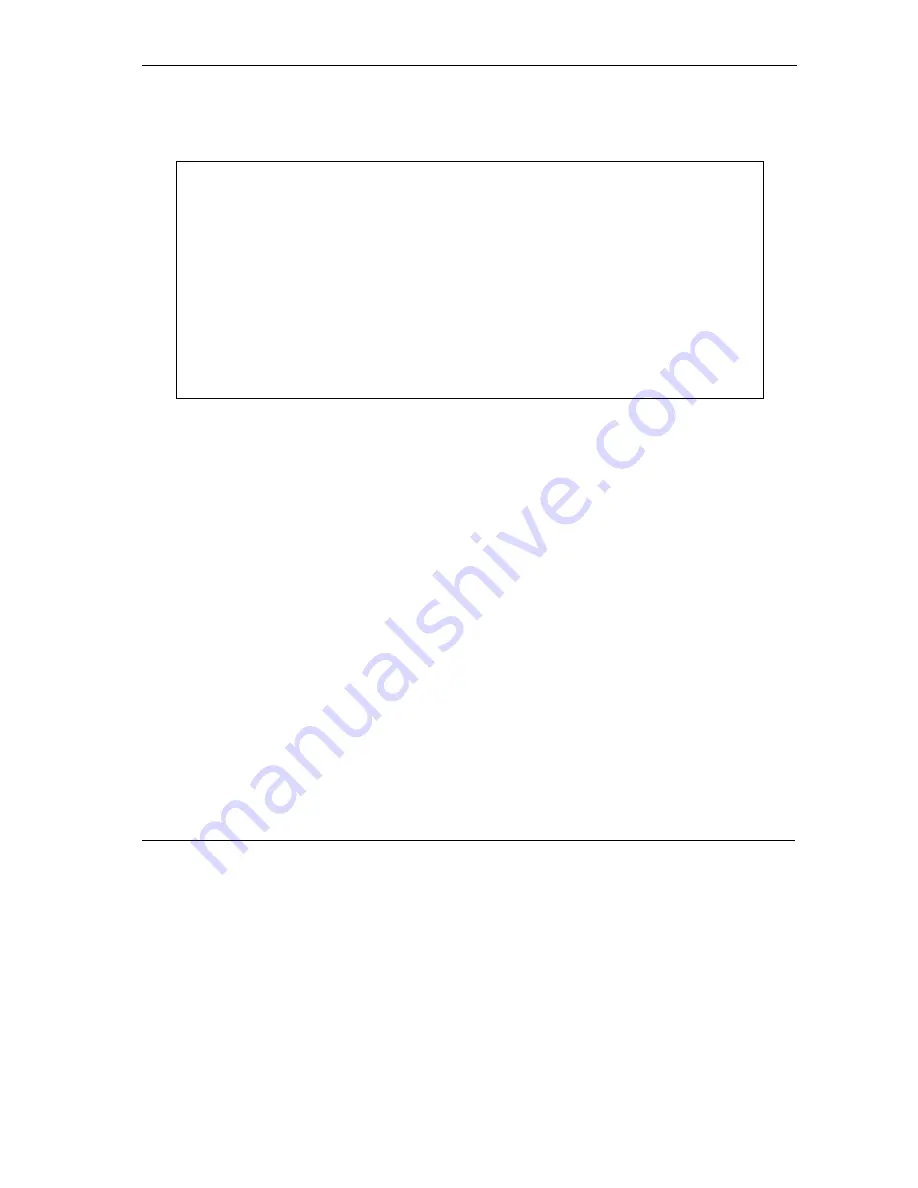
Prestige 792H User’s Guide
Firmware and Configuration File Maintenance
31-3
31.2.1 Backup Configuration
Follow the instructions as shown in the next screen.
Figure 31-1 System Maintenance - Backup Configuration
31.2.2 Using the FTP Command from the Command Line
Step 1.
Launch the FTP client on your computer.
Step 2.
Enter “open”, followed by a space and the IP address of your Prestige.
Step 3.
Press
[ENTER]
when prompted for a username.
Step 4.
Enter your password as requested (the default is “1234”).
Step 5.
Enter “bin” to set transfer mode to binary.
Step 6.
Use “get” to transfer files from the Prestige to the computer, for example, “get rom-0
config.rom” transfers the configuration file on the Prestige to your computer and renames it
“config.rom”. See earlier in this chapter for more information on filename conventions.
Step 7.
Enter “quit” to exit the ftp prompt.
31.2.3 Example of FTP Commands from the Command Line
Menu 24.5 - System Maintenance - Backup Configuration
To transfer the configuration file to your workstation, follow the procedure
below:
1. Launch the FTP client on your computer.
2. Type "open" and the IP address of your system. Then type "root" and
SMT password as requested.
3. Locate the 'rom-0' file.
4. Type 'get rom-0' to back up the current Prestige configuration to
your computer.
For details on FTP commands, please consult the documentation of your FTP
client program. For details on backup using TFTP (note that you must remain
in this menu to back up using TFTP), please see your Prestige manual.
Press ENTER to Exit:
Summary of Contents for Prestige 792H
Page 1: ...Prestige 792H G SHDSL 4 port Security Gateway User s Guide Version 3 40 BZ 0 March 2004...
Page 8: ......
Page 32: ......
Page 34: ......
Page 40: ......
Page 46: ......
Page 66: ......
Page 86: ...Prestige 792H User s Guide 5 14 WAN Setup Figure 5 6 Advanced WAN Backup...
Page 94: ......
Page 108: ......
Page 112: ......
Page 134: ......
Page 164: ......
Page 178: ...Prestige 792H User s Guide 14 8 VPN Screens Figure 14 3 VPN IKE...
Page 206: ......
Page 210: ......
Page 220: ......
Page 221: ...Maintenance VI Part VI Maintenance This part covers the maintenance screens...
Page 222: ......
Page 234: ......
Page 236: ......
Page 246: ......
Page 268: ......
Page 270: ......
Page 282: ......
Page 286: ......
Page 312: ......
Page 334: ......
Page 348: ......
Page 370: ......
Page 380: ......
Page 388: ......
Page 390: ......
Page 406: ......
Page 410: ......
Page 415: ...XI Part XI Appendices and Index This section provides some Appendices and an Index...
Page 416: ......
Page 420: ......
Page 424: ......
Page 426: ......
Page 430: ......






























