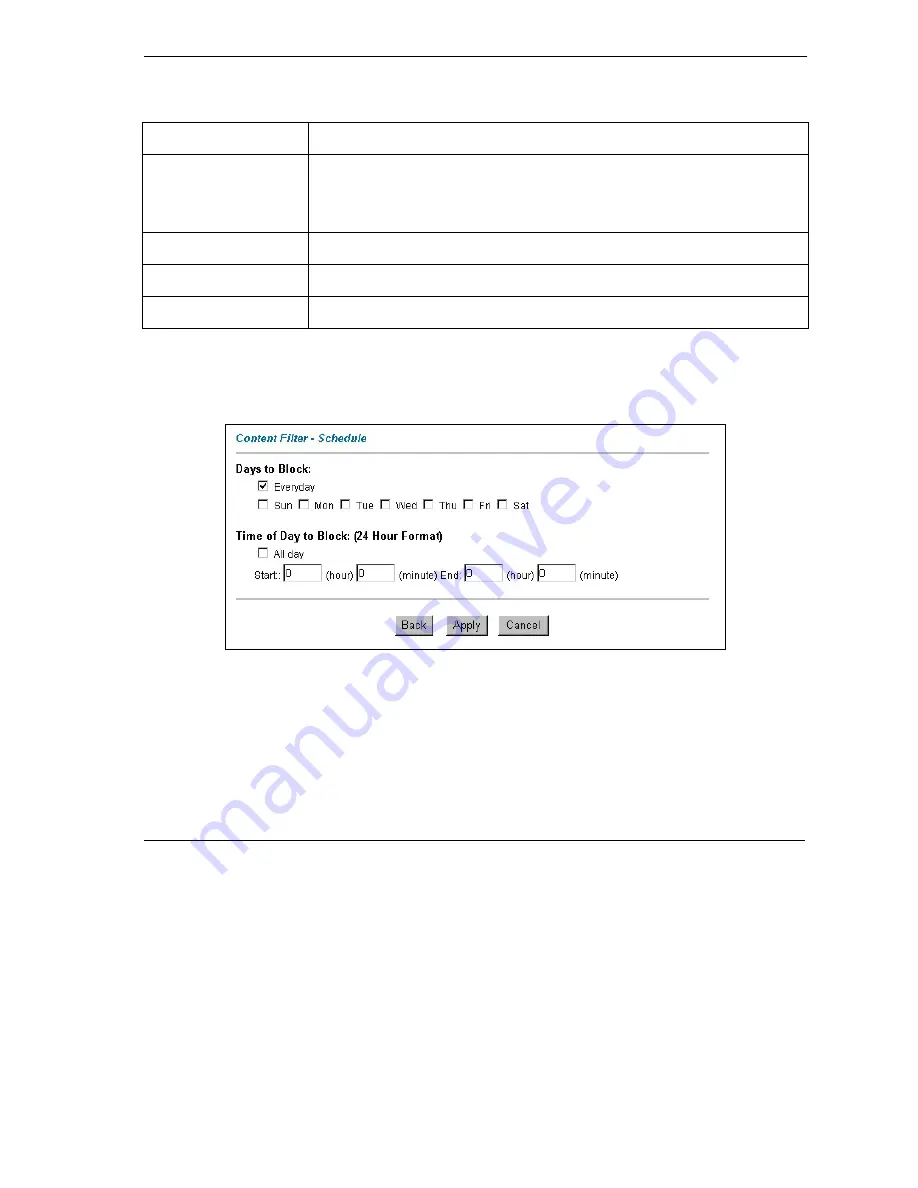
Prestige 792H User’s Guide
Content Filtering
12-3
Table 12-1 Content Filter: Keyword
LABEL DESCRIPTION
Add Keyword
Click
Add Keyword
after you have typed a keyword.
Repeat this procedure to add other keywords. Up to 127 keywords are allowed.
When you try to access a web page containing a keyword, you will get a message
telling you that the content filter is blocking this request.
Back
Click
Back
to return to the previous screen.
Apply
Click
Apply
to save your changes back to the Prestige.
Cancel
Click
Cancel
to return to the previously saved settings.
12.3 Configuring the Schedule
To set the days and times for the Prestige to perform content filtering, click
Content Filter
and
Schedule
.
The screen appears as shown.
Figure 12-2 Content Filter: Schedule
The following table describes the labels in this screen.
Summary of Contents for Prestige 792H
Page 1: ...Prestige 792H G SHDSL 4 port Security Gateway User s Guide Version 3 40 BZ 0 March 2004...
Page 8: ......
Page 32: ......
Page 34: ......
Page 40: ......
Page 46: ......
Page 66: ......
Page 86: ...Prestige 792H User s Guide 5 14 WAN Setup Figure 5 6 Advanced WAN Backup...
Page 94: ......
Page 108: ......
Page 112: ......
Page 134: ......
Page 164: ......
Page 178: ...Prestige 792H User s Guide 14 8 VPN Screens Figure 14 3 VPN IKE...
Page 206: ......
Page 210: ......
Page 220: ......
Page 221: ...Maintenance VI Part VI Maintenance This part covers the maintenance screens...
Page 222: ......
Page 234: ......
Page 236: ......
Page 246: ......
Page 268: ......
Page 270: ......
Page 282: ......
Page 286: ......
Page 312: ......
Page 334: ......
Page 348: ......
Page 370: ......
Page 380: ......
Page 388: ......
Page 390: ......
Page 406: ......
Page 410: ......
Page 415: ...XI Part XI Appendices and Index This section provides some Appendices and an Index...
Page 416: ......
Page 420: ......
Page 424: ......
Page 426: ......
Page 430: ......






























