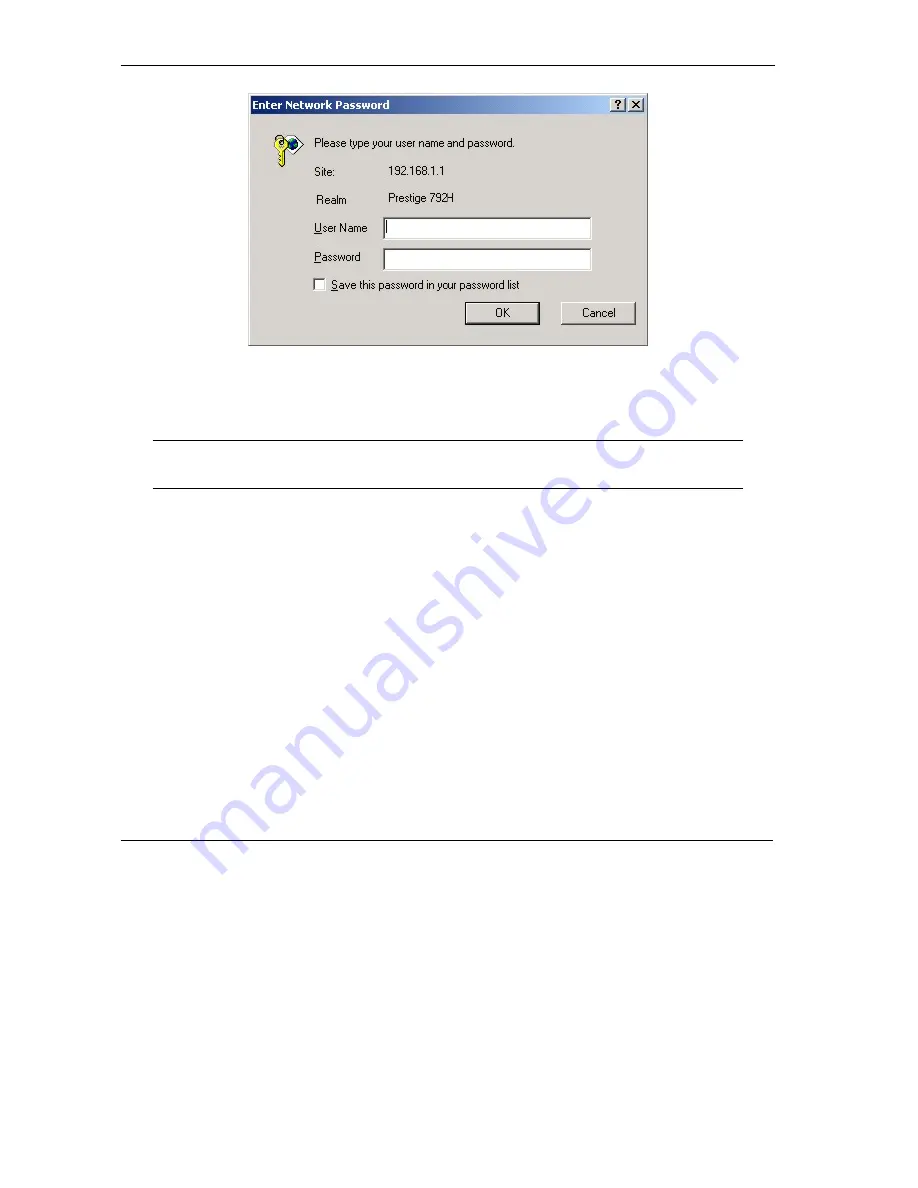
Prestige 792H User’s Guide
2-2
Introducing the Web Configurator
Figure 2-1 Password Screen
Step 6.
You should now see the
Site Map
screen.
The Prestige automatically times out after five minutes of inactivity. Simply log
back into the Prestige if this happens to you.
2.3 Navigating the Prestige Web Configurator
The following summarizes how to navigate the web configurator from the
Site Map
screen.
Select a language from the
Language
drop-down list box.
Click
Wizard Setup
to begin a series of screens to configure your Prestige for the first time.
Click a link under
Advanced Setup
to configure advanced Prestige features.
Click a link under
Maintenance
to see Prestige performance statistics, upload firmware and back up,
restore or upload a configuration file.
Click
SITE MAP
to go to the
Site Map
screen.
Click
Logout
in the navigation panel when you have finished a Prestige management session.
Summary of Contents for Prestige 792H
Page 1: ...Prestige 792H G SHDSL 4 port Security Gateway User s Guide Version 3 40 BZ 0 March 2004...
Page 8: ......
Page 32: ......
Page 34: ......
Page 40: ......
Page 46: ......
Page 66: ......
Page 86: ...Prestige 792H User s Guide 5 14 WAN Setup Figure 5 6 Advanced WAN Backup...
Page 94: ......
Page 108: ......
Page 112: ......
Page 134: ......
Page 164: ......
Page 178: ...Prestige 792H User s Guide 14 8 VPN Screens Figure 14 3 VPN IKE...
Page 206: ......
Page 210: ......
Page 220: ......
Page 221: ...Maintenance VI Part VI Maintenance This part covers the maintenance screens...
Page 222: ......
Page 234: ......
Page 236: ......
Page 246: ......
Page 268: ......
Page 270: ......
Page 282: ......
Page 286: ......
Page 312: ......
Page 334: ......
Page 348: ......
Page 370: ......
Page 380: ......
Page 388: ......
Page 390: ......
Page 406: ......
Page 410: ......
Page 415: ...XI Part XI Appendices and Index This section provides some Appendices and an Index...
Page 416: ......
Page 420: ......
Page 424: ......
Page 426: ......
Page 430: ......






























