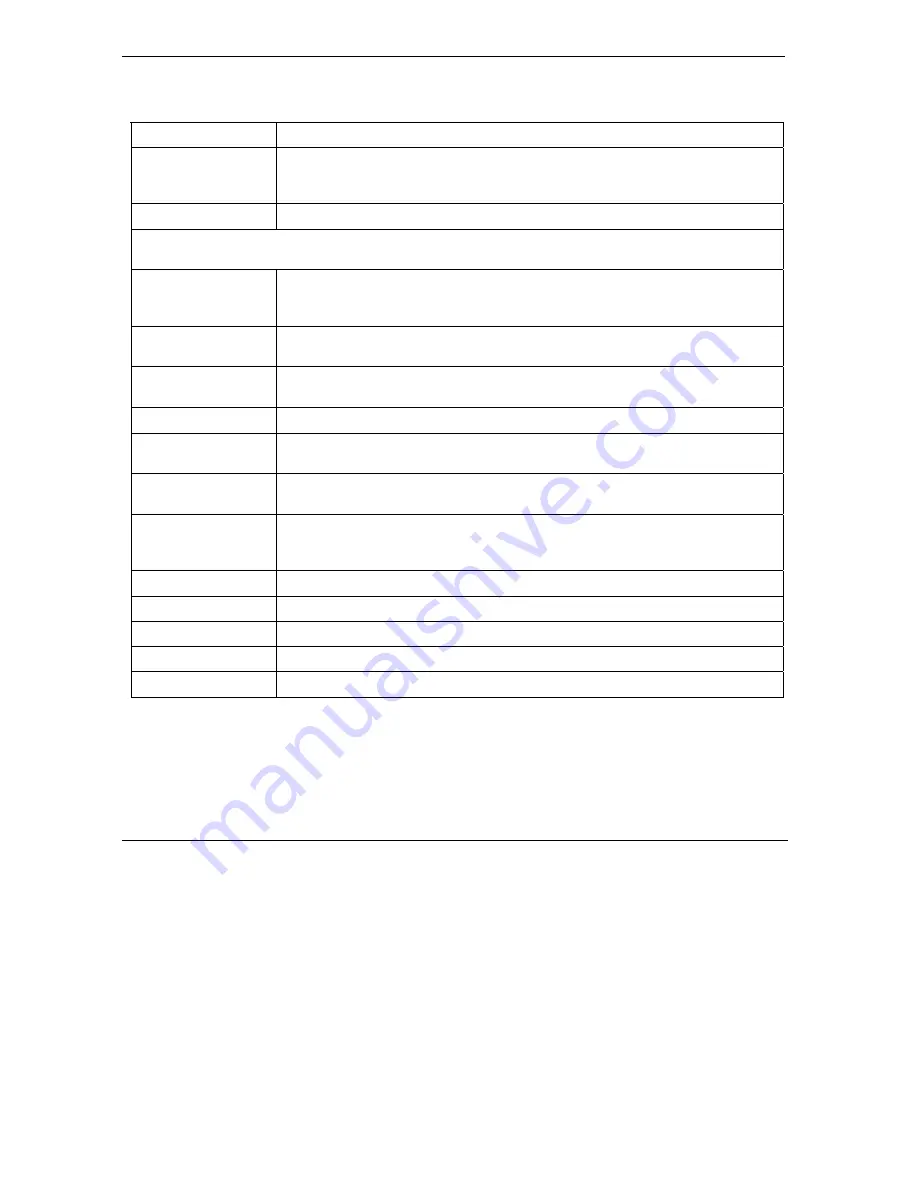
Prestige 792H User’s Guide
10-8
Creating Custom Rules
Table 10-2 Firewall Rules Summary: First Screen
LABEL DESCRIPTION
The default action for
packets not matching
following rules
Use the drop-down list box to select whether to
Block
(silently discard) or
Forward
(allow the passage of) packets that do not match the following rules.
Default Permit Log
Select this check box to log all matched rules in the default set.
The following fields summarize the rules you have created. Note that these fields are read only. Click the
tab at the top of the box to order the rules according to that tab.
No.
This is your firewall rule number. The ordering of your rules is important as rules
are applied in turn. The
Move
field below allows you to reorder your rules. Click a
rule’s number to edit the rule.
Source IP
This is the source address of the packet. Please note that a blank source or
destination address is equivalent to
Any
.
Destination IP
This is the destination address of the packet. Please note that a blank source or
destination address is equivalent to
Any
.
Service
This is the service to which the rule applies. See
Table 10-3
for more information.
Action
This is the specified action for that rule, whether to
Block
(discard) or
Forward
(allow the passage of) packets.
Log
This field shows you if a log is created for packets that match the rule (
Match
),
don't match the rule
(
Not Match
), both (
Both
) or no log is created (
None
).
Rules Reorder
You may reorder your rules using this function. Use the drop-down list box to
select the number of the rule you want to move. The ordering of your rules is
important as rules are applied in turn.
To Rule Number
Use the drop-down list box to select to where you want to move the rule.
Move
Click
Move
to move the rule.
Back
Click
Back
to return to the previous screen.
Apply
Click
Apply
to save your changes back to the Prestige.
Cancel
Click
Cancel
to return to the previously saved settings.
10.6 Predefined Services
The
Available
Services
list box in the
Edit Rule
screen (see
Figure 10-5
) displays all predefined services
that the Prestige already supports. Next to the name of the service, two fields appear in brackets. The first
field indicates the IP protocol type (TCP, UDP, or ICMP). The second field indicates the IP port number that
Summary of Contents for Prestige 792H
Page 1: ...Prestige 792H G SHDSL 4 port Security Gateway User s Guide Version 3 40 BZ 0 March 2004...
Page 8: ......
Page 32: ......
Page 34: ......
Page 40: ......
Page 46: ......
Page 66: ......
Page 86: ...Prestige 792H User s Guide 5 14 WAN Setup Figure 5 6 Advanced WAN Backup...
Page 94: ......
Page 108: ......
Page 112: ......
Page 134: ......
Page 164: ......
Page 178: ...Prestige 792H User s Guide 14 8 VPN Screens Figure 14 3 VPN IKE...
Page 206: ......
Page 210: ......
Page 220: ......
Page 221: ...Maintenance VI Part VI Maintenance This part covers the maintenance screens...
Page 222: ......
Page 234: ......
Page 236: ......
Page 246: ......
Page 268: ......
Page 270: ......
Page 282: ......
Page 286: ......
Page 312: ......
Page 334: ......
Page 348: ......
Page 370: ......
Page 380: ......
Page 388: ......
Page 390: ......
Page 406: ......
Page 410: ......
Page 415: ...XI Part XI Appendices and Index This section provides some Appendices and an Index...
Page 416: ......
Page 420: ......
Page 424: ......
Page 426: ......
Page 430: ......






























