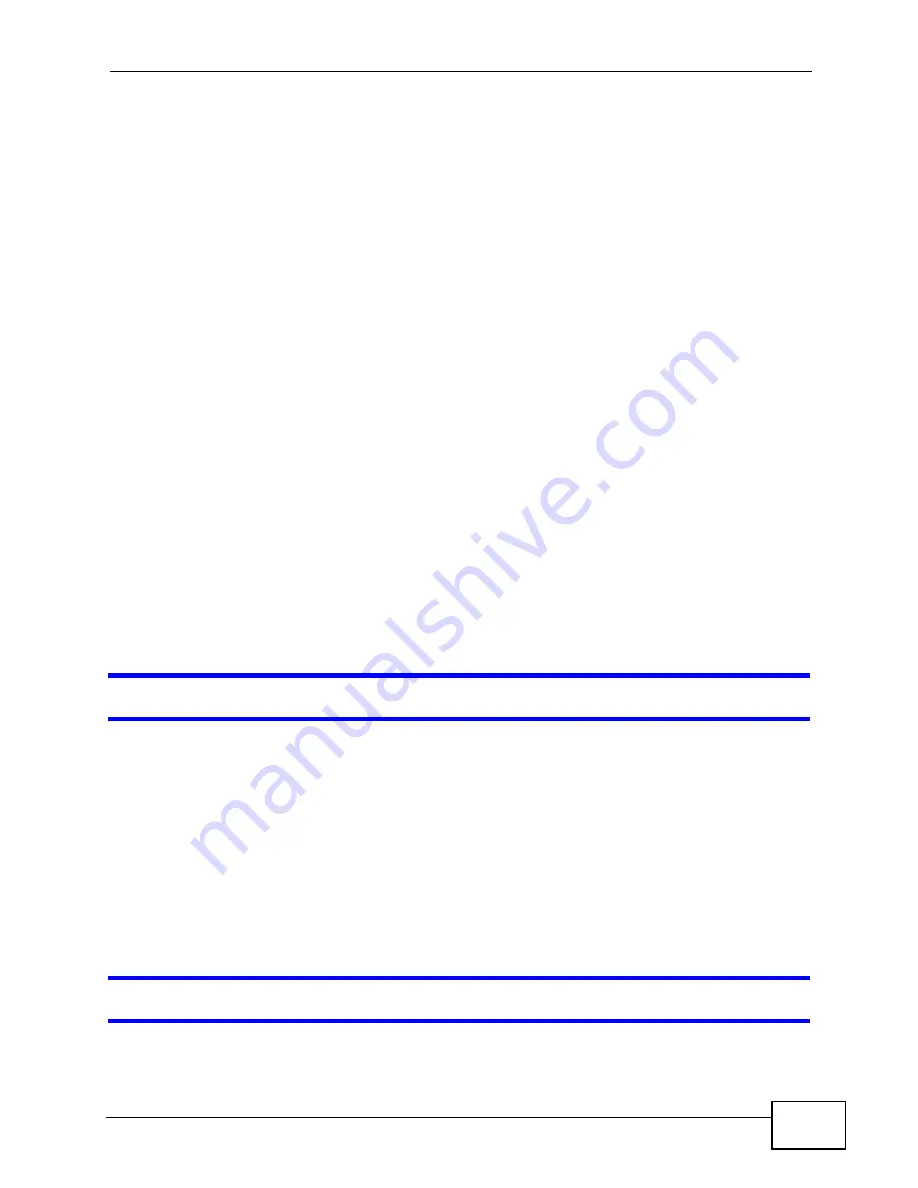
Chapter 26 Troubleshooting
P-2812HNU-51c User’s Guide
309
1
Make sure you are using the correct IP address.
• The default IP address is https://192.168.1.1.
• If you changed the IP address (
), use the new IP
address.
• If you changed the IP address and have forgotten it, see the troubleshooting
suggestions for
I forgot the IP address for the P-2812HNU-51c.
2
Check the hardware connections, and make sure the LEDs are behaving as
expected. See the Quick Start Guide.
3
Make sure your Internet browser does not block pop-up windows and has
JavaScripts and Java enabled. See
.
4
Reset the device to its factory defaults, and try to access the P-2812HNU-51c with
the default IP address. See
5
If the problem continues, contact the network administrator or vendor, or try one
of the advanced suggestions.
Advanced Suggestions
• If your computer is connected to the WAN port or is connected wirelessly, use a
computer that is connected to an ETHERNET port.
• Try to access the P-2812HNU-51c using another service, such as Telnet. If you
can access the P-2812HNU-51c, check the remote management settings and
firewall rules to find out why the P-2812HNU-51c does not respond to HTTPS.
I can see the
Login
screen, but I cannot log in to the P-2812HNU-51c.
1
Make sure you have entered the user name and password correctly. The default
admin user name is admin and default admin password is 1234. The default user
name is user and the default user password is user. These fields are case-
sensitive, so make sure [Caps Lock] is not on.
2
Turn the P-2812HNU-51c off and on.
3
If this does not work, you have to reset the device to its factory defaults. See
I cannot Telnet to the P-2812HNU-51c.
Summary of Contents for P-2812HNU-51c
Page 2: ......
Page 8: ...Safety Warnings P 2812HNU 51c User s Guide 8 ...
Page 10: ...Contents Overview P 2812HNU 51c User s Guide 10 ...
Page 19: ...19 PART I User s Guide ...
Page 20: ...20 ...
Page 73: ...73 PART II Technical Reference ...
Page 74: ...74 ...
Page 88: ...Chapter 4 Status Screens P 2812HNU 51c User s Guide 88 ...
Page 118: ...Chapter 5 WAN Setup P 2812HNU 51c User s Guide 118 ...
Page 204: ...Chapter 9 Voice P 2812HNU 51c User s Guide 204 ...
Page 210: ...Chapter 10 File Sharing P 2812HNU 51c User s Guide 210 ...
Page 216: ...Chapter 11 Firewall P 2812HNU 51c User s Guide 216 ...
Page 223: ...Chapter 12 Certificate P 2812HNU 51c User s Guide 223 Figure 99 Certificate Details ...
Page 232: ...Chapter 13 Static Route P 2812HNU 51c User s Guide 232 ...
Page 236: ...Chapter 14 Policy Forwarding P 2812HNU 51c User s Guide 236 ...
Page 252: ...Chapter 16 Quality of Service QoS P 2812HNU 51c User s Guide 252 ...
Page 274: ...Chapter 19 Universal Plug and Play UPnP P 2812HNU 51c User s Guide 274 ...
Page 284: ...Chapter 21 Interface Group P 2812HNU 51c User s Guide 284 ...
Page 288: ...Chapter 22 System Settings P 2812HNU 51c User s Guide 288 ...
Page 292: ...Chapter 23 Logs P 2812HNU 51c User s Guide 292 ...
Page 300: ...Chapter 24 Tools P 2812HNU 51c User s Guide 300 ...
Page 320: ...Chapter 27 Product Specifications P 2812HNU 51c User s Guide 320 ...
Page 336: ...Appendix A Network Troubleshooting P 2812HNU 51c User s Guide 336 ...
Page 376: ...Appendix C Pop up Windows JavaScripts and Java Permissions P 2812HNU 51c User s Guide 376 ...
Page 388: ...Appendix D IP Addresses and Subnetting P 2812HNU 51c User s Guide 388 ...






























