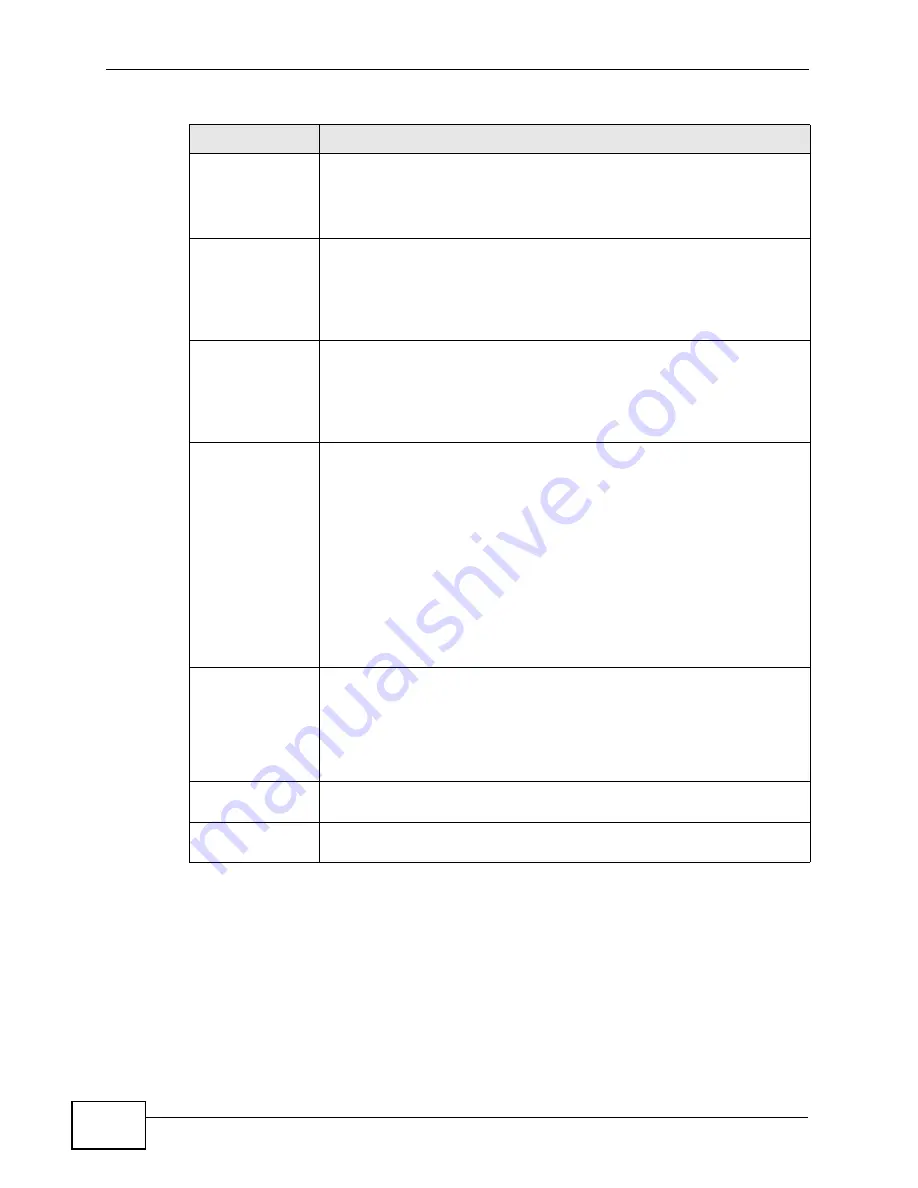
Chapter 5 WAN Setup
P-2812HNU-51c User’s Guide
96
5.5 The Internet Connection Screen
Use this screen to change your P-2812HNU-51c’s WAN settings. Click Network >
WAN > Internet Connection. The summary table shows you the configured
WAN services (connections) on the P-2812HNU-51c.
Peak Cell Rate Divide the DSL line rate (bps) by 424 (the size of an ATM cell) to find
the Peak Cell Rate (PCR). This is the maximum rate at which the
sender can send cells. Type the PCR here.
This field is not available when you select UBR Without PCR.
Sustainable
Cell Rate
The Sustain Cell Rate (SCR) sets the average cell rate (long-term) that
can be transmitted. Type the SCR, which must be less than the PCR.
Note that system default is 0 cells/sec.
This field is available only when you select Non Realtime VBR or
Realtime VBR.
Maximum
Burst Size
Maximum Burst Size (MBS) refers to the maximum number of cells
that can be sent at the peak rate. Type the MBS, which is less than
65535.
This field is available only when you select Non Realtime VBR or
Realtime VBR.
Select
Connection Mode
Select Default Mode to allow only one WAN service over a single
virtual circuit.
Select MSC Mode to allow multiple WAN services over a single virtual
circuit. Each WAN connection has its own MAC address.
Select VLAN MUX Mode to allow multiplexing of multiple protocols
over a single virtual circuit. You need to assign a VLAN ID and priority
level to traffic through each WAN connection. All WAN connections
share one MAC address.
This field is not available if you select PPPoA or IPoA as the DSL link
type. The P-2812HNU-51c uses Default Mode automatically for
PPPoA or IPoA.
Enable Quality Of
Service
Select this option to activate QoS (Quality of Service) on this interface
to group and prioritize traffic. Traffic is grouped according to the VLAN
group.
The QoS setting applies to all WAN connections over the same PVC.
This field is not available when you select CBR or Realtime VBR.
Back
Click this button to return to the previous screen without saving any
changes.
Apply/Save
Click this button to save your changes and go back to the previous
screen.
Table 16
Layer 2 Interface Configuration (continued)
LABEL
DESCRIPTION
Summary of Contents for P-2812HNU-51c
Page 2: ......
Page 8: ...Safety Warnings P 2812HNU 51c User s Guide 8 ...
Page 10: ...Contents Overview P 2812HNU 51c User s Guide 10 ...
Page 19: ...19 PART I User s Guide ...
Page 20: ...20 ...
Page 73: ...73 PART II Technical Reference ...
Page 74: ...74 ...
Page 88: ...Chapter 4 Status Screens P 2812HNU 51c User s Guide 88 ...
Page 118: ...Chapter 5 WAN Setup P 2812HNU 51c User s Guide 118 ...
Page 204: ...Chapter 9 Voice P 2812HNU 51c User s Guide 204 ...
Page 210: ...Chapter 10 File Sharing P 2812HNU 51c User s Guide 210 ...
Page 216: ...Chapter 11 Firewall P 2812HNU 51c User s Guide 216 ...
Page 223: ...Chapter 12 Certificate P 2812HNU 51c User s Guide 223 Figure 99 Certificate Details ...
Page 232: ...Chapter 13 Static Route P 2812HNU 51c User s Guide 232 ...
Page 236: ...Chapter 14 Policy Forwarding P 2812HNU 51c User s Guide 236 ...
Page 252: ...Chapter 16 Quality of Service QoS P 2812HNU 51c User s Guide 252 ...
Page 274: ...Chapter 19 Universal Plug and Play UPnP P 2812HNU 51c User s Guide 274 ...
Page 284: ...Chapter 21 Interface Group P 2812HNU 51c User s Guide 284 ...
Page 288: ...Chapter 22 System Settings P 2812HNU 51c User s Guide 288 ...
Page 292: ...Chapter 23 Logs P 2812HNU 51c User s Guide 292 ...
Page 300: ...Chapter 24 Tools P 2812HNU 51c User s Guide 300 ...
Page 320: ...Chapter 27 Product Specifications P 2812HNU 51c User s Guide 320 ...
Page 336: ...Appendix A Network Troubleshooting P 2812HNU 51c User s Guide 336 ...
Page 376: ...Appendix C Pop up Windows JavaScripts and Java Permissions P 2812HNU 51c User s Guide 376 ...
Page 388: ...Appendix D IP Addresses and Subnetting P 2812HNU 51c User s Guide 388 ...






























