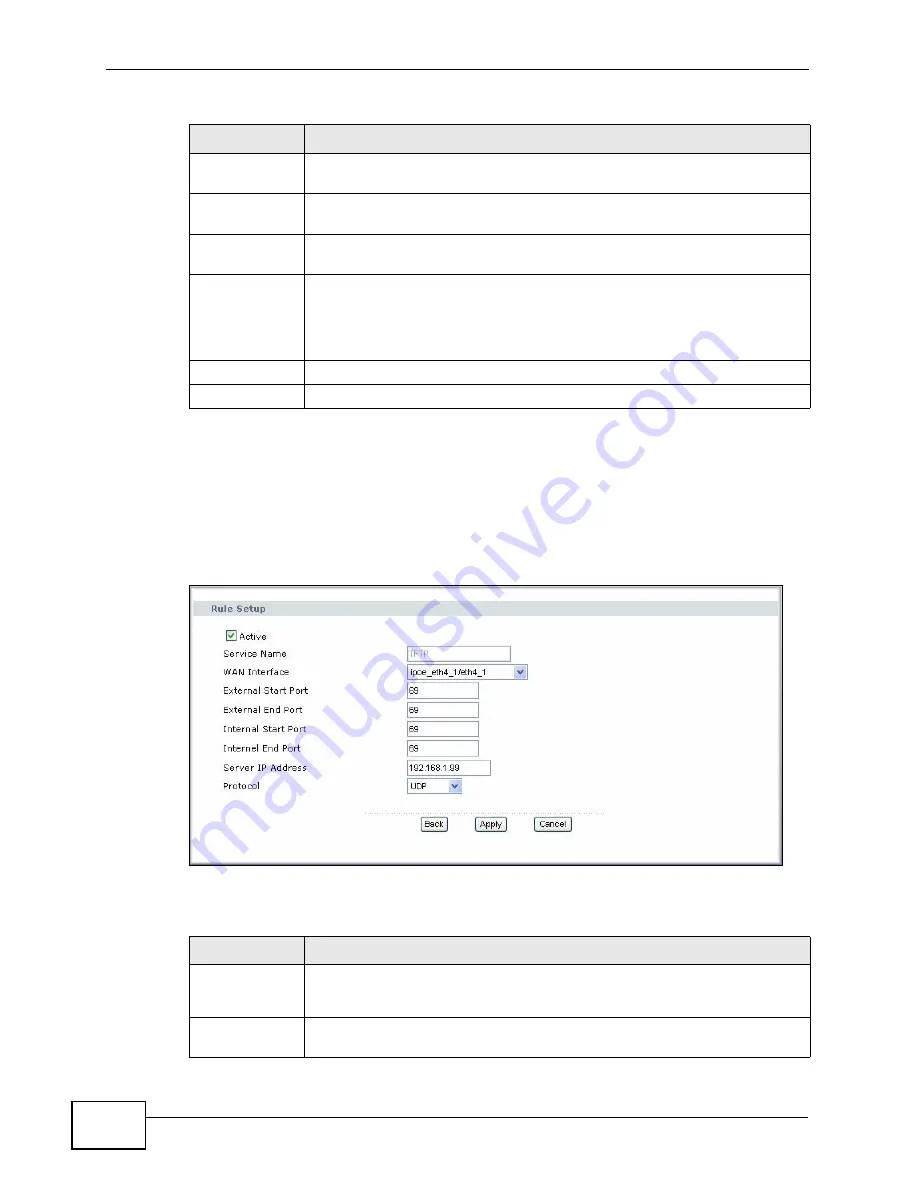
Chapter 8 Network Address Translation (NAT)
P-2812HNU-51c User’s Guide
162
8.3.1 The Port Forwarding Edit Screen
This screen lets you create or edit a port forwarding rule. Select User Define in
the Service Name field or click the rule’s Edit icon in the Port Forwarding
screen to open the following screen.
Figure 71
Port Forwarding Edit
The following table describes the labels in this screen.
Internal Start
Port
This is the first internal port number that identifies a service.
Internal End
Port
This is the last internal port number that identifies a service.
Server IP
Address
This field displays the inside IP address of the server.
Modify
Click the Edit icon to go to the screen where you can edit the port
forwarding rule.
Click the Remove icon to delete an existing port forwarding rule. Note
that subsequent rules move up by one when you take this action.
Apply
Click Apply to save your changes back to the P-2812HNU-51c.
Cancel
Click Cancel to return to the previous configuration.
Table 42
NAT Port Forwarding (continued)
LABEL
DESCRIPTION
Table 43
Port Forwarding Edit
LABEL
DESCRIPTION
Active
Clear the check box to disable the rule. Select the check box to enable it.
This field is not editable if you are configuring a User Define rule.
Service Name
Enter a name to identify this rule. This field is read-only if you click the
Edit icon in the Port Forwarding screen.
Summary of Contents for P-2812HNU-51c
Page 2: ......
Page 8: ...Safety Warnings P 2812HNU 51c User s Guide 8 ...
Page 10: ...Contents Overview P 2812HNU 51c User s Guide 10 ...
Page 19: ...19 PART I User s Guide ...
Page 20: ...20 ...
Page 73: ...73 PART II Technical Reference ...
Page 74: ...74 ...
Page 88: ...Chapter 4 Status Screens P 2812HNU 51c User s Guide 88 ...
Page 118: ...Chapter 5 WAN Setup P 2812HNU 51c User s Guide 118 ...
Page 204: ...Chapter 9 Voice P 2812HNU 51c User s Guide 204 ...
Page 210: ...Chapter 10 File Sharing P 2812HNU 51c User s Guide 210 ...
Page 216: ...Chapter 11 Firewall P 2812HNU 51c User s Guide 216 ...
Page 223: ...Chapter 12 Certificate P 2812HNU 51c User s Guide 223 Figure 99 Certificate Details ...
Page 232: ...Chapter 13 Static Route P 2812HNU 51c User s Guide 232 ...
Page 236: ...Chapter 14 Policy Forwarding P 2812HNU 51c User s Guide 236 ...
Page 252: ...Chapter 16 Quality of Service QoS P 2812HNU 51c User s Guide 252 ...
Page 274: ...Chapter 19 Universal Plug and Play UPnP P 2812HNU 51c User s Guide 274 ...
Page 284: ...Chapter 21 Interface Group P 2812HNU 51c User s Guide 284 ...
Page 288: ...Chapter 22 System Settings P 2812HNU 51c User s Guide 288 ...
Page 292: ...Chapter 23 Logs P 2812HNU 51c User s Guide 292 ...
Page 300: ...Chapter 24 Tools P 2812HNU 51c User s Guide 300 ...
Page 320: ...Chapter 27 Product Specifications P 2812HNU 51c User s Guide 320 ...
Page 336: ...Appendix A Network Troubleshooting P 2812HNU 51c User s Guide 336 ...
Page 376: ...Appendix C Pop up Windows JavaScripts and Java Permissions P 2812HNU 51c User s Guide 376 ...
Page 388: ...Appendix D IP Addresses and Subnetting P 2812HNU 51c User s Guide 388 ...






























