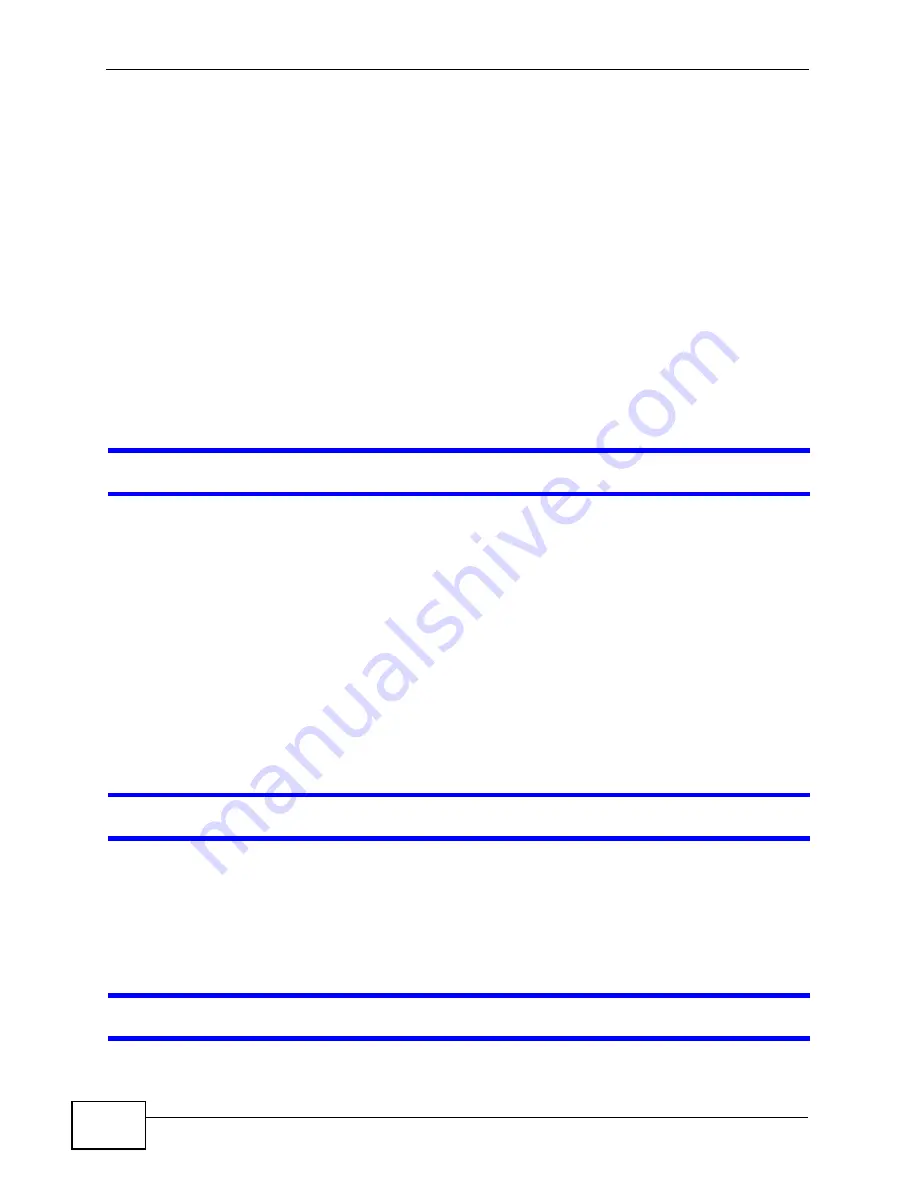
Chapter 26 Troubleshooting
P-2812HNU-51c User’s Guide
308
1
Make sure you understand the normal behavior of the LED. See
2
Check the hardware connections. See the Quick Start Guide.
3
Inspect your cables for damage. Contact the vendor to replace any damaged
cables.
4
Turn the P-2812HNU-51c off and on.
5
If the problem continues, contact the vendor.
26.2 P-2812HNU-51c Access and Login
I forgot the IP address for the P-2812HNU-51c.
1
The default IP address is https://192.168.1.1.
2
If you changed the IP address and have forgotten it, you might get the IP address
of the P-2812HNU-51c by looking up the IP address of the default gateway for
your computer. To do this in most Windows computers, click Start > Run, enter
cmd, and then enter ipconfig. The IP address of the Default Gateway might be
the IP address of the P-2812HNU-51c (it depends on the network), so enter this IP
address in your Internet browser.
3
If this does not work, you have to reset the device to its factory defaults. See
I forgot the password.
1
The default admin password is 1234 and the default user password is user.
2
If this does not work, you have to reset the device to its factory defaults. See
I cannot see or access the
Login
screen in the web configurator.
Summary of Contents for P-2812HNU-51c
Page 2: ......
Page 8: ...Safety Warnings P 2812HNU 51c User s Guide 8 ...
Page 10: ...Contents Overview P 2812HNU 51c User s Guide 10 ...
Page 19: ...19 PART I User s Guide ...
Page 20: ...20 ...
Page 73: ...73 PART II Technical Reference ...
Page 74: ...74 ...
Page 88: ...Chapter 4 Status Screens P 2812HNU 51c User s Guide 88 ...
Page 118: ...Chapter 5 WAN Setup P 2812HNU 51c User s Guide 118 ...
Page 204: ...Chapter 9 Voice P 2812HNU 51c User s Guide 204 ...
Page 210: ...Chapter 10 File Sharing P 2812HNU 51c User s Guide 210 ...
Page 216: ...Chapter 11 Firewall P 2812HNU 51c User s Guide 216 ...
Page 223: ...Chapter 12 Certificate P 2812HNU 51c User s Guide 223 Figure 99 Certificate Details ...
Page 232: ...Chapter 13 Static Route P 2812HNU 51c User s Guide 232 ...
Page 236: ...Chapter 14 Policy Forwarding P 2812HNU 51c User s Guide 236 ...
Page 252: ...Chapter 16 Quality of Service QoS P 2812HNU 51c User s Guide 252 ...
Page 274: ...Chapter 19 Universal Plug and Play UPnP P 2812HNU 51c User s Guide 274 ...
Page 284: ...Chapter 21 Interface Group P 2812HNU 51c User s Guide 284 ...
Page 288: ...Chapter 22 System Settings P 2812HNU 51c User s Guide 288 ...
Page 292: ...Chapter 23 Logs P 2812HNU 51c User s Guide 292 ...
Page 300: ...Chapter 24 Tools P 2812HNU 51c User s Guide 300 ...
Page 320: ...Chapter 27 Product Specifications P 2812HNU 51c User s Guide 320 ...
Page 336: ...Appendix A Network Troubleshooting P 2812HNU 51c User s Guide 336 ...
Page 376: ...Appendix C Pop up Windows JavaScripts and Java Permissions P 2812HNU 51c User s Guide 376 ...
Page 388: ...Appendix D IP Addresses and Subnetting P 2812HNU 51c User s Guide 388 ...






























