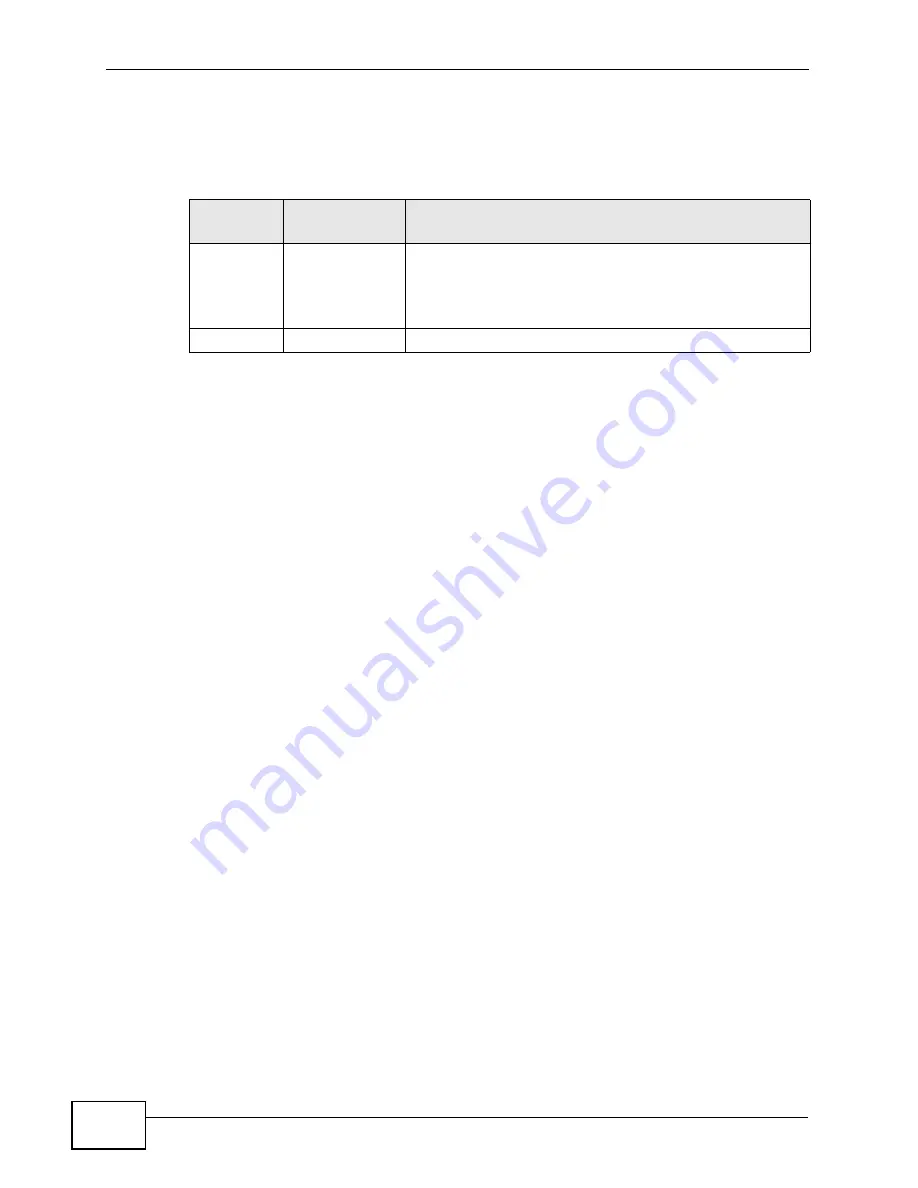
Chapter 9 Voice
P-2812HNU-51c User’s Guide
202
After pressing the flash key, if you do not issue the sub-command before the
default sub-command timeout (2 seconds) expires or issue an invalid sub-
command, the current operation will be aborted.
USA Call Hold
Call hold allows you to put a call (A) on hold by pressing the flash key.
If you have another call, press the flash key to switch back and forth between
caller A and B by putting either one on hold.
If you hang up the phone but a caller is still on hold, there will be a remind ring.
USA Call Waiting
This allows you to place a call on hold while you answer another incoming call on
the same telephone (directory) number.
If there is a second call to your telephone number, you will hear a call waiting
tone.
Press the flash key to put the first call on hold and answer the second call.
USA Call Transfer
Do the following to transfer an incoming call (that you have answered) to another
phone.
1
Press the flash key to put the caller on hold.
2
When you hear the dial tone, dial “*98#” followed by the number to which you
want to transfer the call. to operate the Intercom.
3
After you hear the ring signal or the second party answers it, hang up the phone.
USA Three-Way Conference
Use the following steps to make three-way conference calls.
Table 60
USA Flash Key Commands
COMMAND
SUB-
COMMAND
DESCRIPTION
Flash
Put a current call on hold to place a second call. After the
second call is successful, press the flash key again to
have a three-way conference call.
Put a current call on hold to answer an incoming call.
Flash
*98#
Transfer the call to another phone.
Summary of Contents for P-2812HNU-51c
Page 2: ......
Page 8: ...Safety Warnings P 2812HNU 51c User s Guide 8 ...
Page 10: ...Contents Overview P 2812HNU 51c User s Guide 10 ...
Page 19: ...19 PART I User s Guide ...
Page 20: ...20 ...
Page 73: ...73 PART II Technical Reference ...
Page 74: ...74 ...
Page 88: ...Chapter 4 Status Screens P 2812HNU 51c User s Guide 88 ...
Page 118: ...Chapter 5 WAN Setup P 2812HNU 51c User s Guide 118 ...
Page 204: ...Chapter 9 Voice P 2812HNU 51c User s Guide 204 ...
Page 210: ...Chapter 10 File Sharing P 2812HNU 51c User s Guide 210 ...
Page 216: ...Chapter 11 Firewall P 2812HNU 51c User s Guide 216 ...
Page 223: ...Chapter 12 Certificate P 2812HNU 51c User s Guide 223 Figure 99 Certificate Details ...
Page 232: ...Chapter 13 Static Route P 2812HNU 51c User s Guide 232 ...
Page 236: ...Chapter 14 Policy Forwarding P 2812HNU 51c User s Guide 236 ...
Page 252: ...Chapter 16 Quality of Service QoS P 2812HNU 51c User s Guide 252 ...
Page 274: ...Chapter 19 Universal Plug and Play UPnP P 2812HNU 51c User s Guide 274 ...
Page 284: ...Chapter 21 Interface Group P 2812HNU 51c User s Guide 284 ...
Page 288: ...Chapter 22 System Settings P 2812HNU 51c User s Guide 288 ...
Page 292: ...Chapter 23 Logs P 2812HNU 51c User s Guide 292 ...
Page 300: ...Chapter 24 Tools P 2812HNU 51c User s Guide 300 ...
Page 320: ...Chapter 27 Product Specifications P 2812HNU 51c User s Guide 320 ...
Page 336: ...Appendix A Network Troubleshooting P 2812HNU 51c User s Guide 336 ...
Page 376: ...Appendix C Pop up Windows JavaScripts and Java Permissions P 2812HNU 51c User s Guide 376 ...
Page 388: ...Appendix D IP Addresses and Subnetting P 2812HNU 51c User s Guide 388 ...






























