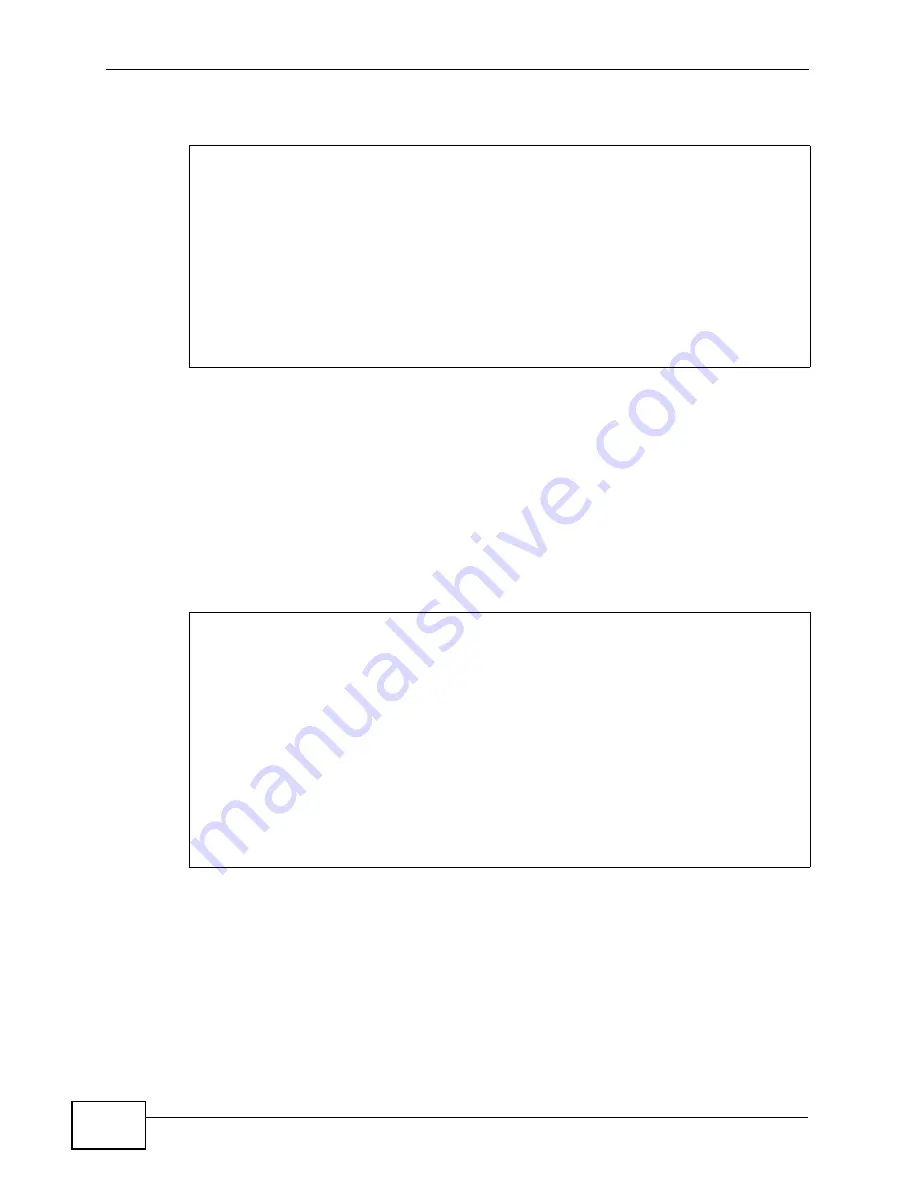
Appendix A Network Troubleshooting
P-2812HNU-51c User’s Guide
326
If your ping test fails to get a response, then you may see a message like this:
When a request times out it may mean:
• your computer is not connected to the network
• your Internet access device is not connected to the network
• or the device which you are pinging is not connected to the network
If you think the destination is active but responding slowly, you can try increasing
the ping timeout value from its default of 4 seconds (4000 milliseconds) to
something like 8 seconds (or 8000 milliseconds).
A long
ping
response could indicate network problems:
• on your side of the connection
• between the start and end points of the connection
• on the receiving end
To determine where the slowdown is, you may need to use
traceroute
.
C:\>ping www.example.com
Pinging www.example.com [192.0.32.10] with 32 bytes of data:
Request timed out.
Request timed out.
Request timed out.
Request timed out.
Ping statistics for 192.0.32.10:
Packets: Sent = 4, Received = 0, Lost = 4 (100% loss),
C:\>
C:\>ping -w 8000 www.example.com
Pinging www.example.com [192.0.32.10] with 32 bytes of data:
Reply from 192.0.32.10: bytes=32 time=157ms TTL=238
Reply from 192.0.32.10: bytes=32 time=154ms TTL=238
Reply from 192.0.32.10: bytes=32 time=152ms TTL=236
Reply from 192.0.32.10: bytes=32 time=162ms TTL=236
Ping statistics for 192.0.32.10:
Packets: Sent = 4, Received = 4, Lost = 0 (0% loss),
Approximate round trip times in milli-seconds:
Minimum = 152ms, Maximum = 162ms, Average = 156ms
C:\>
Summary of Contents for P-2812HNU-51c
Page 2: ......
Page 8: ...Safety Warnings P 2812HNU 51c User s Guide 8 ...
Page 10: ...Contents Overview P 2812HNU 51c User s Guide 10 ...
Page 19: ...19 PART I User s Guide ...
Page 20: ...20 ...
Page 73: ...73 PART II Technical Reference ...
Page 74: ...74 ...
Page 88: ...Chapter 4 Status Screens P 2812HNU 51c User s Guide 88 ...
Page 118: ...Chapter 5 WAN Setup P 2812HNU 51c User s Guide 118 ...
Page 204: ...Chapter 9 Voice P 2812HNU 51c User s Guide 204 ...
Page 210: ...Chapter 10 File Sharing P 2812HNU 51c User s Guide 210 ...
Page 216: ...Chapter 11 Firewall P 2812HNU 51c User s Guide 216 ...
Page 223: ...Chapter 12 Certificate P 2812HNU 51c User s Guide 223 Figure 99 Certificate Details ...
Page 232: ...Chapter 13 Static Route P 2812HNU 51c User s Guide 232 ...
Page 236: ...Chapter 14 Policy Forwarding P 2812HNU 51c User s Guide 236 ...
Page 252: ...Chapter 16 Quality of Service QoS P 2812HNU 51c User s Guide 252 ...
Page 274: ...Chapter 19 Universal Plug and Play UPnP P 2812HNU 51c User s Guide 274 ...
Page 284: ...Chapter 21 Interface Group P 2812HNU 51c User s Guide 284 ...
Page 288: ...Chapter 22 System Settings P 2812HNU 51c User s Guide 288 ...
Page 292: ...Chapter 23 Logs P 2812HNU 51c User s Guide 292 ...
Page 300: ...Chapter 24 Tools P 2812HNU 51c User s Guide 300 ...
Page 320: ...Chapter 27 Product Specifications P 2812HNU 51c User s Guide 320 ...
Page 336: ...Appendix A Network Troubleshooting P 2812HNU 51c User s Guide 336 ...
Page 376: ...Appendix C Pop up Windows JavaScripts and Java Permissions P 2812HNU 51c User s Guide 376 ...
Page 388: ...Appendix D IP Addresses and Subnetting P 2812HNU 51c User s Guide 388 ...






























