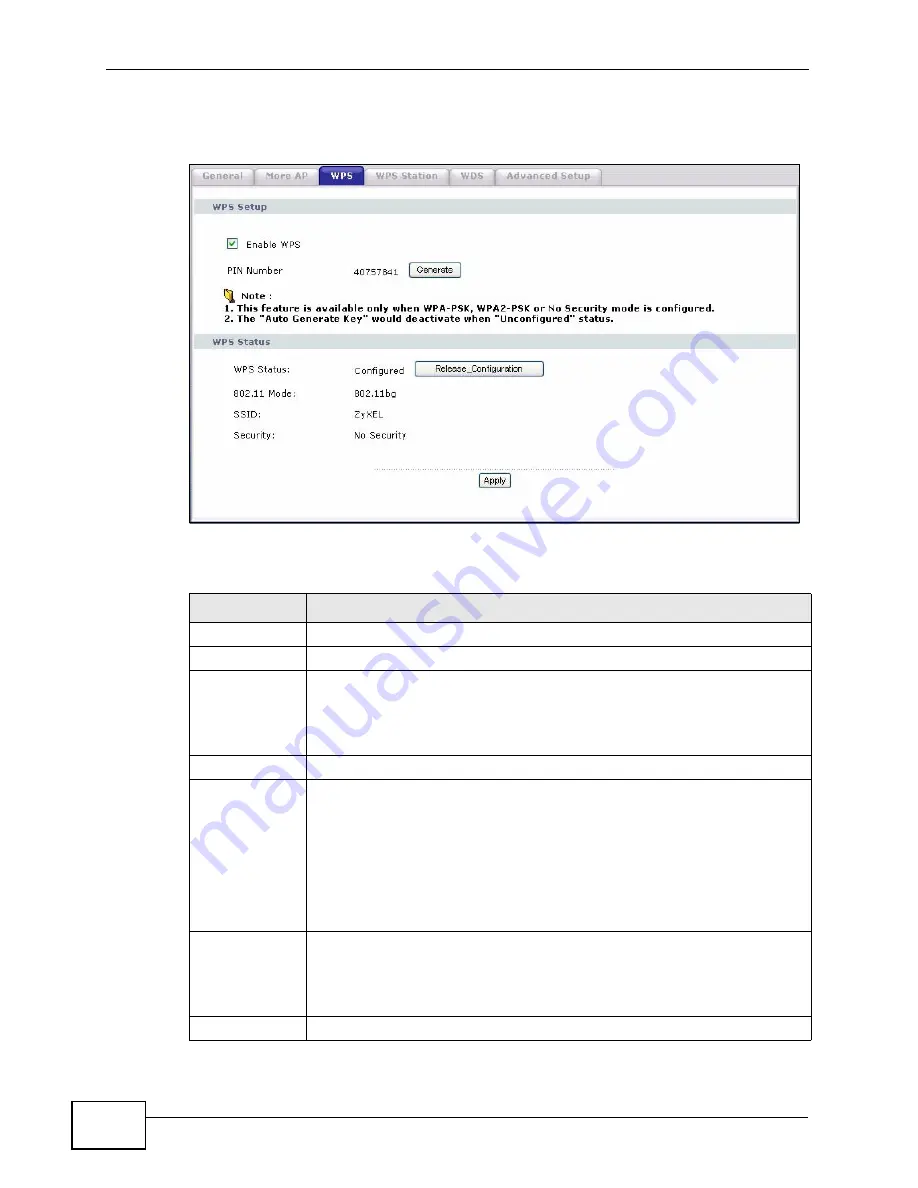
Chapter 7 Wireless LAN
P-2812HNU-51c User’s Guide
142
Click Network > Wireless LAN >WPS. The following screen displays.
Figure 60
Network > Wireless LAN > WPS
The following table describes the labels in this screen.
Table 36
Network > Wireless LAN > WPS
LABEL
DESCRIPTION
WPS Setup
Enable WPS
Select the check box to activate WPS on the P-2812HNU-51c.
PIN Number
This shows the PIN (Personal Identification Number) of the P-2812HNU-
51c. Enter this PIN in the configuration utility of the device you want to
connect to using WPS.
The PIN is not necessary when you use WPS push-button method.
Generate
Click this button to have the P-2812HNU-51c create a new PIN.
WPS Status
This displays Configured when the P-2812HNU-51c has connected to a
wireless network using WPS or Enable WPS is selected and wireless or
wireless security settings have been changed. The current wireless and
wireless security settings also appear in the screen.
This displays Unconfigured if WPS is disabled and there is no wireless
or wireless security changes on the P-2812HNU-51c or you click
Release_Configuration to remove the configured wireless and
wireless security settings.
Release_Co
nfiguration
This button is available when the WPS status is Configured but not
configurable if you disable WPS.
Click this button to remove all configured wireless and wireless security
settings for WPS connections on the P-2812HNU-51c.
Apply
Click Apply to save your changes back to the P-2812HNU-51c.
Summary of Contents for P-2812HNU-51c
Page 2: ......
Page 8: ...Safety Warnings P 2812HNU 51c User s Guide 8 ...
Page 10: ...Contents Overview P 2812HNU 51c User s Guide 10 ...
Page 19: ...19 PART I User s Guide ...
Page 20: ...20 ...
Page 73: ...73 PART II Technical Reference ...
Page 74: ...74 ...
Page 88: ...Chapter 4 Status Screens P 2812HNU 51c User s Guide 88 ...
Page 118: ...Chapter 5 WAN Setup P 2812HNU 51c User s Guide 118 ...
Page 204: ...Chapter 9 Voice P 2812HNU 51c User s Guide 204 ...
Page 210: ...Chapter 10 File Sharing P 2812HNU 51c User s Guide 210 ...
Page 216: ...Chapter 11 Firewall P 2812HNU 51c User s Guide 216 ...
Page 223: ...Chapter 12 Certificate P 2812HNU 51c User s Guide 223 Figure 99 Certificate Details ...
Page 232: ...Chapter 13 Static Route P 2812HNU 51c User s Guide 232 ...
Page 236: ...Chapter 14 Policy Forwarding P 2812HNU 51c User s Guide 236 ...
Page 252: ...Chapter 16 Quality of Service QoS P 2812HNU 51c User s Guide 252 ...
Page 274: ...Chapter 19 Universal Plug and Play UPnP P 2812HNU 51c User s Guide 274 ...
Page 284: ...Chapter 21 Interface Group P 2812HNU 51c User s Guide 284 ...
Page 288: ...Chapter 22 System Settings P 2812HNU 51c User s Guide 288 ...
Page 292: ...Chapter 23 Logs P 2812HNU 51c User s Guide 292 ...
Page 300: ...Chapter 24 Tools P 2812HNU 51c User s Guide 300 ...
Page 320: ...Chapter 27 Product Specifications P 2812HNU 51c User s Guide 320 ...
Page 336: ...Appendix A Network Troubleshooting P 2812HNU 51c User s Guide 336 ...
Page 376: ...Appendix C Pop up Windows JavaScripts and Java Permissions P 2812HNU 51c User s Guide 376 ...
Page 388: ...Appendix D IP Addresses and Subnetting P 2812HNU 51c User s Guide 388 ...






























