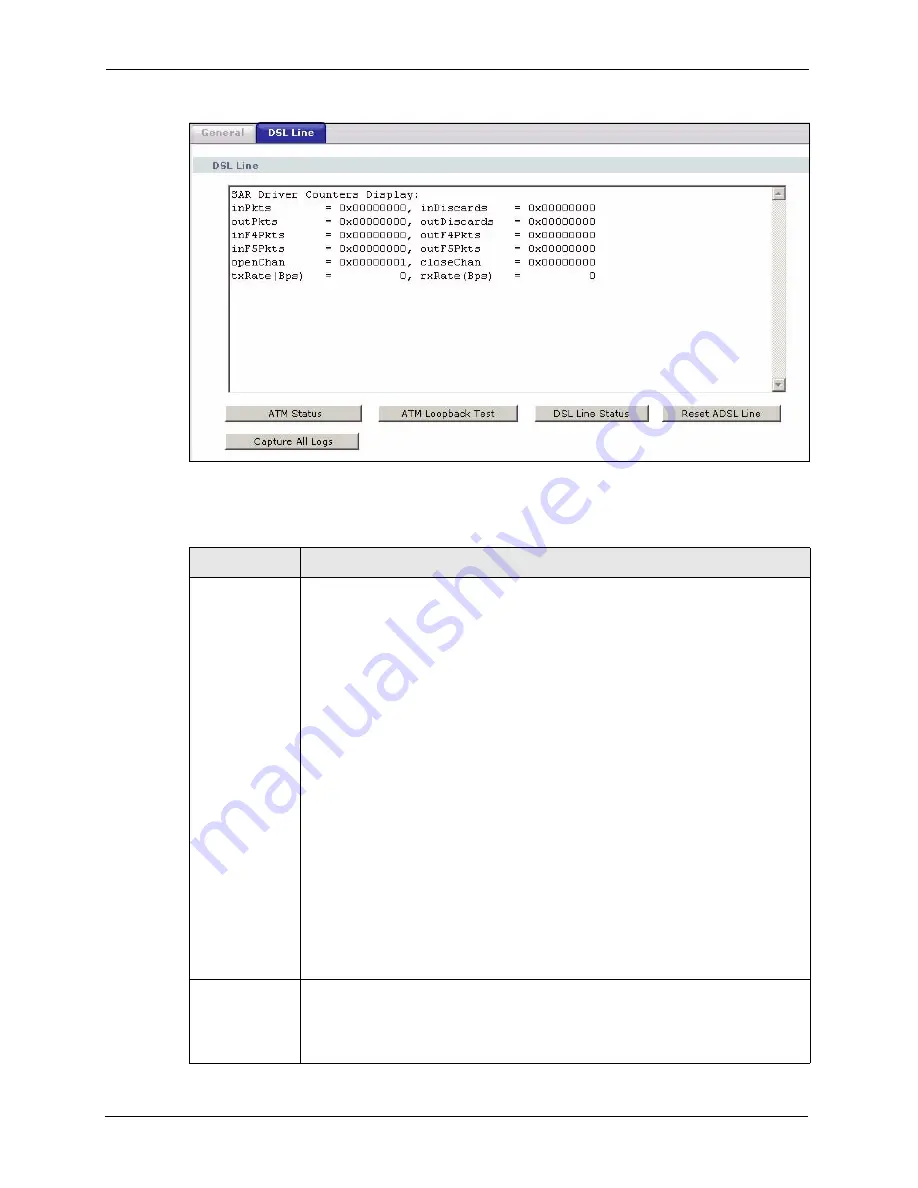
P-2608HWL-Dx Series User’s Guide
346
Chapter 28 Diagnostic
Figure 202
Diagnostic: DSL Line
The following table describes the fields in this screen.
Table 135
Diagnostic: DSL Line
LABEL
DESCRIPTION
ATM Status
Click this button to view your DSL connection’s Asynchronous Transfer Mode (ATM)
statistics. ATM is a networking technology that provides high-speed data transfer.
ATM uses fixed-size packets of information called cells. With ATM, a high QoS
(Quality of Service) can be guaranteed.
The SAR driver is
These counters are set back to zero whenever the device
inPkts
is the number of good ATM cells that have been received.
inDiscards
is the number of received ATM cells that were rejected.
outPkts
is the number of ATM cells that have been sent.
outDiscards
is the number of ATM cells sent that were rejected.
inF4Pkts
is the number of ATM Operations, Administration, and Management
(OAM) F4 cells that have been received. See ITU recommendation I.610 for more on
OAM for ATM.
outF4Pkts
is the number of ATM OAM F4 cells that have been sent.
inF5Pkts
is the number of ATM OAM F5 cells that have been received.
outF5Pkts
is the number of ATM OAM F5 cells that have been sent.
openChan
is the number of times that the ZyXEL Device has opened a logical DSL
channel.
closeChan
is the number of times that the ZyXEL Device has closed a logical DSL
channel.
txRate
is the number of bytes transmitted per second.
rxRate
is the number of bytes received per second.
ATM Loopback
Test
Click this button to start the ATM loopback test. Make sure you have configured at
least one PVC with proper VPIs/VCIs before you begin this test. The ZyXEL Device
sends an OAM F5 packet to the DSLAM/ATM switch and then returns it (loops it
back) to the ZyXEL Device. The ATM loopback test is useful for troubleshooting
problems with the DSLAM and ATM network.
Summary of Contents for P-2608HWL-D1
Page 2: ......
Page 24: ...P 2608HWL Dx Series User s Guide 24 Table of Contents ...
Page 32: ...P 2608HWL Dx Series User s Guide 32 List of Figures ...
Page 38: ...P 2608HWL Dx Series User s Guide 38 List of Tables ...
Page 44: ...P 2608HWL Dx Series User s Guide 44 Chapter 1 Getting To Know the ZyXEL Device ...
Page 66: ...P 2608HWL Dx Series User s Guide 66 Chapter 3 Internet and Wireless Setup Wizard ...
Page 72: ...P 2608HWL Dx Series User s Guide 72 Chapter 4 VoIP Wizard And Example ...
Page 78: ...P 2608HWL Dx Series User s Guide 78 Chapter 5 Bandwidth Management Wizard ...
Page 88: ...P 2608HWL Dx Series User s Guide 88 Chapter 6 Status Screens ...
Page 118: ...P 2608HWL Dx Series User s Guide 118 Chapter 8 LAN Setup ...
Page 138: ...P 2608HWL Dx Series User s Guide 138 Chapter 9 Wireless LAN ...
Page 166: ...P 2608HWL Dx Series User s Guide 166 Chapter 11 SIP ...
Page 176: ...P 2608HWL Dx Series User s Guide 176 Chapter 12 Phone ...
Page 184: ...P 2608HWL Dx Series User s Guide 184 Chapter 13 Phone Book ...
Page 220: ...P 2608HWL Dx Series User s Guide 220 Chapter 17 Content Filtering ...
Page 276: ...P 2608HWL Dx Series User s Guide 276 Chapter 20 Static Route ...
Page 288: ...P 2608HWL Dx Series User s Guide 288 Chapter 21 Bandwidth Management ...
Page 292: ...P 2608HWL Dx Series User s Guide 292 Chapter 22 Dynamic DNS Setup ...
Page 306: ...P 2608HWL Dx Series User s Guide 306 Chapter 23 Remote Management Configuration ...
Page 318: ...P 2608HWL Dx Series User s Guide 318 Chapter 24 Universal Plug and Play UPnP ...
Page 324: ...P 2608HWL Dx Series User s Guide 324 Chapter 25 System ...
Page 344: ...P 2608HWL Dx Series User s Guide 344 Chapter 27 Tools ...
Page 348: ...P 2608HWL Dx Series User s Guide 348 Chapter 28 Diagnostic ...
Page 360: ...P 2608HWL Dx Series User s Guide 360 Chapter 29 Troubleshooting ...
Page 378: ...P 2608HWL Dx Series User s Guide 378 Appendix B Setting up Your Computer s IP Address ...
Page 402: ...P 2608HWL Dx Series User s Guide 402 Appendix F Triangle Route ...
Page 440: ...P 2608HWL Dx Series User s Guide 440 Appendix H Internal SPTGEN ...
















































