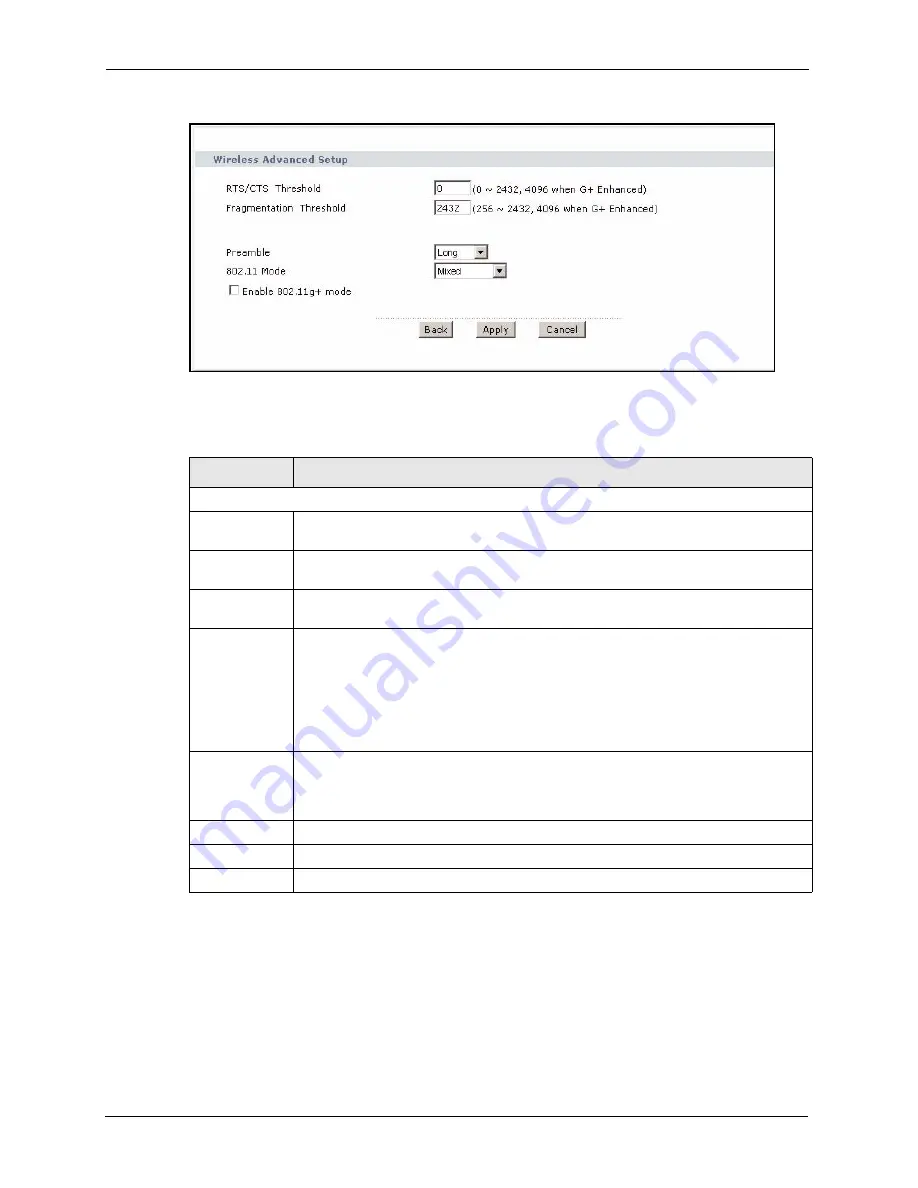
P-2608HWL-Dx Series User’s Guide
130
Chapter 9 Wireless LAN
Figure 66
Advanced
The following table describes the labels in this screen.
9.6 OTIST Screen
Use this screen to set up and start OTIST on the ZyXEL Device in your wireless network.To
open this screen, click
Network > Wireless LAN > OTIST
.
Table 40
Wireless LAN: Advanced
LABEL
DESCRIPTION
Wireless Advanced Setup
RTS/CTS
Threshold
Enter a value between 0 and 2432. If you select the G+ Enhanced checkbox a value
of 4096 is displayed.
Fragmentation
Threshold
It is the maximum data fragment size that can be sent. Enter a value between 256 and
2432. If you select the G+ Enhanced checkbox a value of 4096 is displayed.
Preamble
Select a preamble type from the drop-down list menu. Choices are
Long
,
Short
or
Dynamic
. The default setting is
Long
. See the appendix for more information.
802.11 Mode
Select
802.11b Only
to allow only IEEE 802.11b compliant WLAN devices to
associate with the ZyXEL Device.
Select
802.11g Only
to allow only IEEE 802.11g compliant WLAN devices to
associate with the ZyXEL Device.
Select
Mixed
to allow either IEEE 802.11b or IEEE 802.11g compliant WLAN devices
to associate with the ZyXEL Device. The transmission rate of your ZyXEL Device
might be reduced.
Enable
802.11g+ mode
Select
Enable 802.11g+ mode
checkbox to allow any ZyXEL WLAN devices that
support this feature to associate with the ZyXEL Device at higher transmission
speeds. This permits the ZyXEL Device to transmit at a higher speed than the
802.11g Only
mode.
Back
Click this to return to the previous screen without saving changes.
Apply
Click
Apply
to save your changes back to the ZyXEL Device.
Cancel
Click
Cancel
to reload the previous configuration for this screen.
Summary of Contents for P-2608HWL-D1
Page 2: ......
Page 24: ...P 2608HWL Dx Series User s Guide 24 Table of Contents ...
Page 32: ...P 2608HWL Dx Series User s Guide 32 List of Figures ...
Page 38: ...P 2608HWL Dx Series User s Guide 38 List of Tables ...
Page 44: ...P 2608HWL Dx Series User s Guide 44 Chapter 1 Getting To Know the ZyXEL Device ...
Page 66: ...P 2608HWL Dx Series User s Guide 66 Chapter 3 Internet and Wireless Setup Wizard ...
Page 72: ...P 2608HWL Dx Series User s Guide 72 Chapter 4 VoIP Wizard And Example ...
Page 78: ...P 2608HWL Dx Series User s Guide 78 Chapter 5 Bandwidth Management Wizard ...
Page 88: ...P 2608HWL Dx Series User s Guide 88 Chapter 6 Status Screens ...
Page 118: ...P 2608HWL Dx Series User s Guide 118 Chapter 8 LAN Setup ...
Page 138: ...P 2608HWL Dx Series User s Guide 138 Chapter 9 Wireless LAN ...
Page 166: ...P 2608HWL Dx Series User s Guide 166 Chapter 11 SIP ...
Page 176: ...P 2608HWL Dx Series User s Guide 176 Chapter 12 Phone ...
Page 184: ...P 2608HWL Dx Series User s Guide 184 Chapter 13 Phone Book ...
Page 220: ...P 2608HWL Dx Series User s Guide 220 Chapter 17 Content Filtering ...
Page 276: ...P 2608HWL Dx Series User s Guide 276 Chapter 20 Static Route ...
Page 288: ...P 2608HWL Dx Series User s Guide 288 Chapter 21 Bandwidth Management ...
Page 292: ...P 2608HWL Dx Series User s Guide 292 Chapter 22 Dynamic DNS Setup ...
Page 306: ...P 2608HWL Dx Series User s Guide 306 Chapter 23 Remote Management Configuration ...
Page 318: ...P 2608HWL Dx Series User s Guide 318 Chapter 24 Universal Plug and Play UPnP ...
Page 324: ...P 2608HWL Dx Series User s Guide 324 Chapter 25 System ...
Page 344: ...P 2608HWL Dx Series User s Guide 344 Chapter 27 Tools ...
Page 348: ...P 2608HWL Dx Series User s Guide 348 Chapter 28 Diagnostic ...
Page 360: ...P 2608HWL Dx Series User s Guide 360 Chapter 29 Troubleshooting ...
Page 378: ...P 2608HWL Dx Series User s Guide 378 Appendix B Setting up Your Computer s IP Address ...
Page 402: ...P 2608HWL Dx Series User s Guide 402 Appendix F Triangle Route ...
Page 440: ...P 2608HWL Dx Series User s Guide 440 Appendix H Internal SPTGEN ...






























