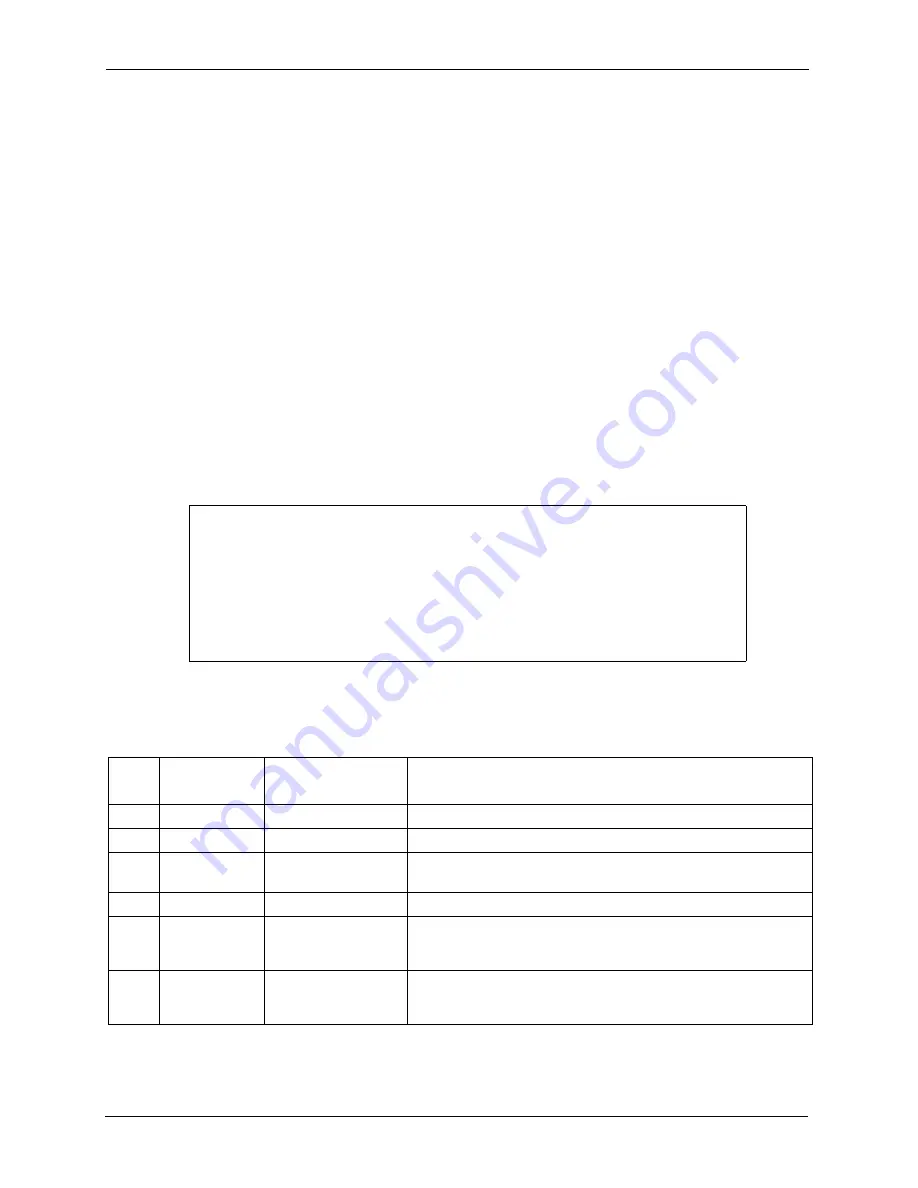
P-2608HWL-Dx Series User’s Guide
304
Chapter 23 Remote Management Configuration
23.10 TR-069
TR-069 is a protocol that defines how your ZyXEL Device can be managed via a management
server such as ZyXEL’s Vantage CNM Access.
An administrator can use CNM Access to remotely set up the ZyXEL Device, modify settings,
perform firmware upgrades as well as monitor and diagnose the ZyXEL Device. All you have
to do is enable the device to be managed by CNM Access and specify the CNM Access IP
address or domain name and username and password.
Follow the procedure below to configure your ZyXEL Device to be managed by CNM Access.
See the Command Interpreter appendix for information on the command structure and how to
access the CLI (Command Line Interface) on the ZyXEL Device.
Note:
In this example
a.b.c.d
is the IP address of CNM Access. You must change this
value to reflect your actual management server IP address or domain name.
See
for detailed descriptions of the commands.
Figure 167
Enabling TR-069
The following table gives a description of TR-069 commands.
ras> wan tr069 load
ras> wan tr069 acsUrl
a.b.c.d
Auto-Configuration Server URL: http://
a.b.c.d
ras> wan tr069 periodicEnable 1
ras> wan tr069 informInterval 2400
TR069 Informinterval 2400
ras> wan tr069 active 1
ras> wan tr069 save
Table 122
TR-069 Commands
Root
Command or
Subdirectory
Command
Description
wan
tr069
All TR-069 related commands must be preceded by
wan tr069
.
load
Start configuring TR-069 on your ZyXEL Device.
active [0:no/
1:yes]
Enable/disable TR-069 operation.
acsUrl <URL>
Set the IP address or domain name of CNM Access.
username
[maxlength:15]
Username used to authenticate the device when making a
connection to CNM Access. This username is set up on the server
and must be provided by the CNM Access administrator.
password
[maxlength:15]
Password used to authenticate the device when making a
connection to CNM Access. This password is set up on the server
and must be provided by the CNM Access administrator.
Summary of Contents for P-2608HWL-D1
Page 2: ......
Page 24: ...P 2608HWL Dx Series User s Guide 24 Table of Contents ...
Page 32: ...P 2608HWL Dx Series User s Guide 32 List of Figures ...
Page 38: ...P 2608HWL Dx Series User s Guide 38 List of Tables ...
Page 44: ...P 2608HWL Dx Series User s Guide 44 Chapter 1 Getting To Know the ZyXEL Device ...
Page 66: ...P 2608HWL Dx Series User s Guide 66 Chapter 3 Internet and Wireless Setup Wizard ...
Page 72: ...P 2608HWL Dx Series User s Guide 72 Chapter 4 VoIP Wizard And Example ...
Page 78: ...P 2608HWL Dx Series User s Guide 78 Chapter 5 Bandwidth Management Wizard ...
Page 88: ...P 2608HWL Dx Series User s Guide 88 Chapter 6 Status Screens ...
Page 118: ...P 2608HWL Dx Series User s Guide 118 Chapter 8 LAN Setup ...
Page 138: ...P 2608HWL Dx Series User s Guide 138 Chapter 9 Wireless LAN ...
Page 166: ...P 2608HWL Dx Series User s Guide 166 Chapter 11 SIP ...
Page 176: ...P 2608HWL Dx Series User s Guide 176 Chapter 12 Phone ...
Page 184: ...P 2608HWL Dx Series User s Guide 184 Chapter 13 Phone Book ...
Page 220: ...P 2608HWL Dx Series User s Guide 220 Chapter 17 Content Filtering ...
Page 276: ...P 2608HWL Dx Series User s Guide 276 Chapter 20 Static Route ...
Page 288: ...P 2608HWL Dx Series User s Guide 288 Chapter 21 Bandwidth Management ...
Page 292: ...P 2608HWL Dx Series User s Guide 292 Chapter 22 Dynamic DNS Setup ...
Page 306: ...P 2608HWL Dx Series User s Guide 306 Chapter 23 Remote Management Configuration ...
Page 318: ...P 2608HWL Dx Series User s Guide 318 Chapter 24 Universal Plug and Play UPnP ...
Page 324: ...P 2608HWL Dx Series User s Guide 324 Chapter 25 System ...
Page 344: ...P 2608HWL Dx Series User s Guide 344 Chapter 27 Tools ...
Page 348: ...P 2608HWL Dx Series User s Guide 348 Chapter 28 Diagnostic ...
Page 360: ...P 2608HWL Dx Series User s Guide 360 Chapter 29 Troubleshooting ...
Page 378: ...P 2608HWL Dx Series User s Guide 378 Appendix B Setting up Your Computer s IP Address ...
Page 402: ...P 2608HWL Dx Series User s Guide 402 Appendix F Triangle Route ...
Page 440: ...P 2608HWL Dx Series User s Guide 440 Appendix H Internal SPTGEN ...
















































