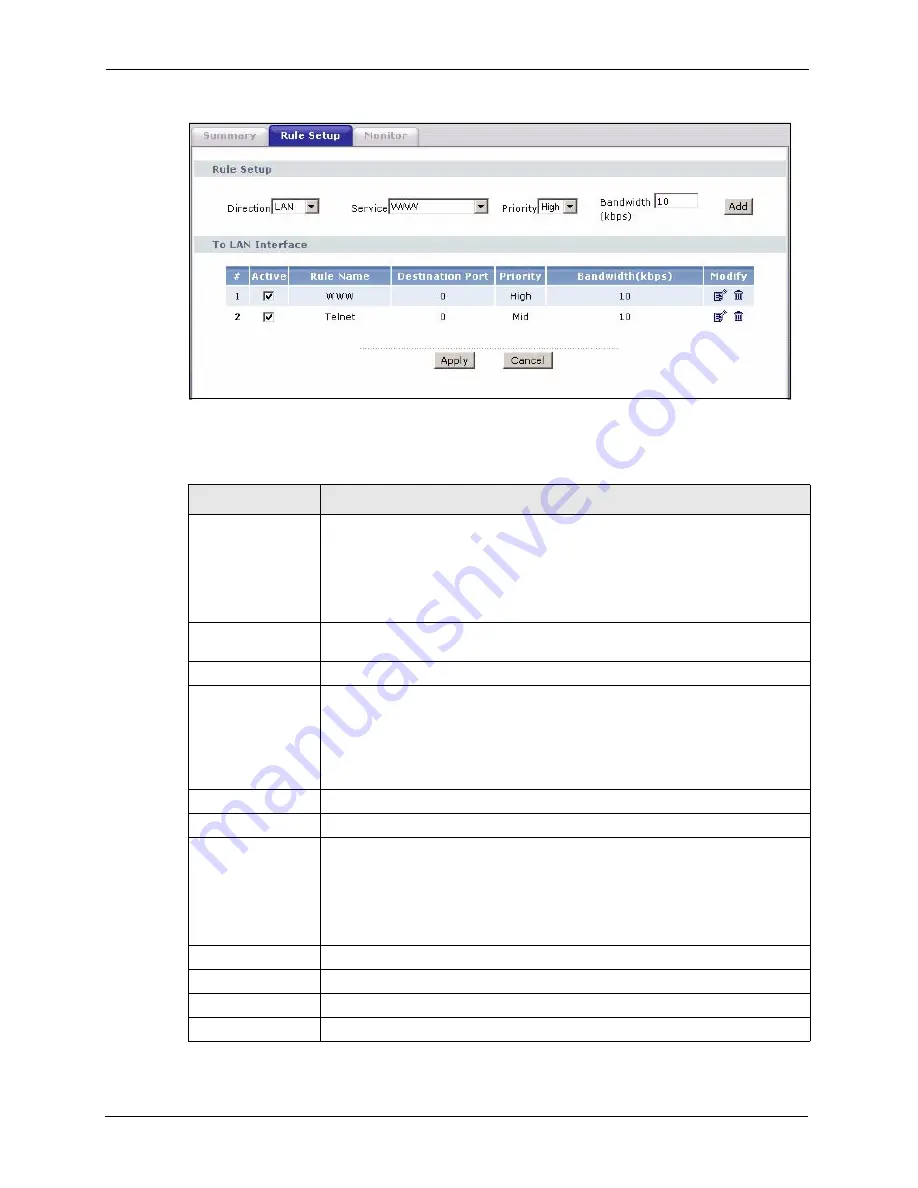
P-2608HWL-Dx Series User’s Guide
284
Chapter 21 Bandwidth Management
Figure 154
Bandwidth Management: Rule Setup
The following table describes the labels in this screen.
Table 112
Bandwidth Management: Rule Setup
LABEL
DESCRIPTION
Direction
Select
LAN
to apply bandwidth management to traffic that the ZyXEL Device
forwards to the LAN.
Select
WAN
to apply bandwidth management to traffic that the ZyXEL Device
forwards to the WAN.
Select
WLAN
to apply bandwidth management to traffic that the ZyXEL Device
forwards to the WLAN.
Service
Select a service for your rule or you can select
User Defined
to go to the screen
where you can define your own.
Priority
Select a priority from the drop down list box. Choose
High
,
Mid
or
Low
.
Bandwidth (kbps)
Specify the maximum bandwidth allowed for the rule in kbps. The
recommendation is a setting between 20 kbps and 20000 kbps for an individual
rule.
If you want to leave some bandwidth for traffic that does not match a bandwidth
filter, make sure that the interface’s root class has more bandwidth than the sum
of the bandwidths of the interface’s bandwidth management rules.
Add
Click this button to save your rule. It displays in the following table.
#
This is the number of an individual bandwidth management rule.
Active
This displays whether the rule is enabled. Select this check box to have the
ZyXEL Device apply this bandwidth management rule.
Enable a bandwidth management rule to give traffic that matches the rule priority
over traffic that does not match the rule.
Enabling a bandwidth management rule also allows you to control the maximum
amounts of bandwidth that can be used by traffic that matches the rule.
Rule Name
This is the name of the rule.
Destination Port
This is the port number of the destination. 0 means any destination port.
Priority
This is the priority of this rule.
Bandwidth (kbps)
This is the maximum bandwidth allowed for the rule in kbps.
Summary of Contents for P-2608HWL-D1
Page 2: ......
Page 24: ...P 2608HWL Dx Series User s Guide 24 Table of Contents ...
Page 32: ...P 2608HWL Dx Series User s Guide 32 List of Figures ...
Page 38: ...P 2608HWL Dx Series User s Guide 38 List of Tables ...
Page 44: ...P 2608HWL Dx Series User s Guide 44 Chapter 1 Getting To Know the ZyXEL Device ...
Page 66: ...P 2608HWL Dx Series User s Guide 66 Chapter 3 Internet and Wireless Setup Wizard ...
Page 72: ...P 2608HWL Dx Series User s Guide 72 Chapter 4 VoIP Wizard And Example ...
Page 78: ...P 2608HWL Dx Series User s Guide 78 Chapter 5 Bandwidth Management Wizard ...
Page 88: ...P 2608HWL Dx Series User s Guide 88 Chapter 6 Status Screens ...
Page 118: ...P 2608HWL Dx Series User s Guide 118 Chapter 8 LAN Setup ...
Page 138: ...P 2608HWL Dx Series User s Guide 138 Chapter 9 Wireless LAN ...
Page 166: ...P 2608HWL Dx Series User s Guide 166 Chapter 11 SIP ...
Page 176: ...P 2608HWL Dx Series User s Guide 176 Chapter 12 Phone ...
Page 184: ...P 2608HWL Dx Series User s Guide 184 Chapter 13 Phone Book ...
Page 220: ...P 2608HWL Dx Series User s Guide 220 Chapter 17 Content Filtering ...
Page 276: ...P 2608HWL Dx Series User s Guide 276 Chapter 20 Static Route ...
Page 288: ...P 2608HWL Dx Series User s Guide 288 Chapter 21 Bandwidth Management ...
Page 292: ...P 2608HWL Dx Series User s Guide 292 Chapter 22 Dynamic DNS Setup ...
Page 306: ...P 2608HWL Dx Series User s Guide 306 Chapter 23 Remote Management Configuration ...
Page 318: ...P 2608HWL Dx Series User s Guide 318 Chapter 24 Universal Plug and Play UPnP ...
Page 324: ...P 2608HWL Dx Series User s Guide 324 Chapter 25 System ...
Page 344: ...P 2608HWL Dx Series User s Guide 344 Chapter 27 Tools ...
Page 348: ...P 2608HWL Dx Series User s Guide 348 Chapter 28 Diagnostic ...
Page 360: ...P 2608HWL Dx Series User s Guide 360 Chapter 29 Troubleshooting ...
Page 378: ...P 2608HWL Dx Series User s Guide 378 Appendix B Setting up Your Computer s IP Address ...
Page 402: ...P 2608HWL Dx Series User s Guide 402 Appendix F Triangle Route ...
Page 440: ...P 2608HWL Dx Series User s Guide 440 Appendix H Internal SPTGEN ...






























