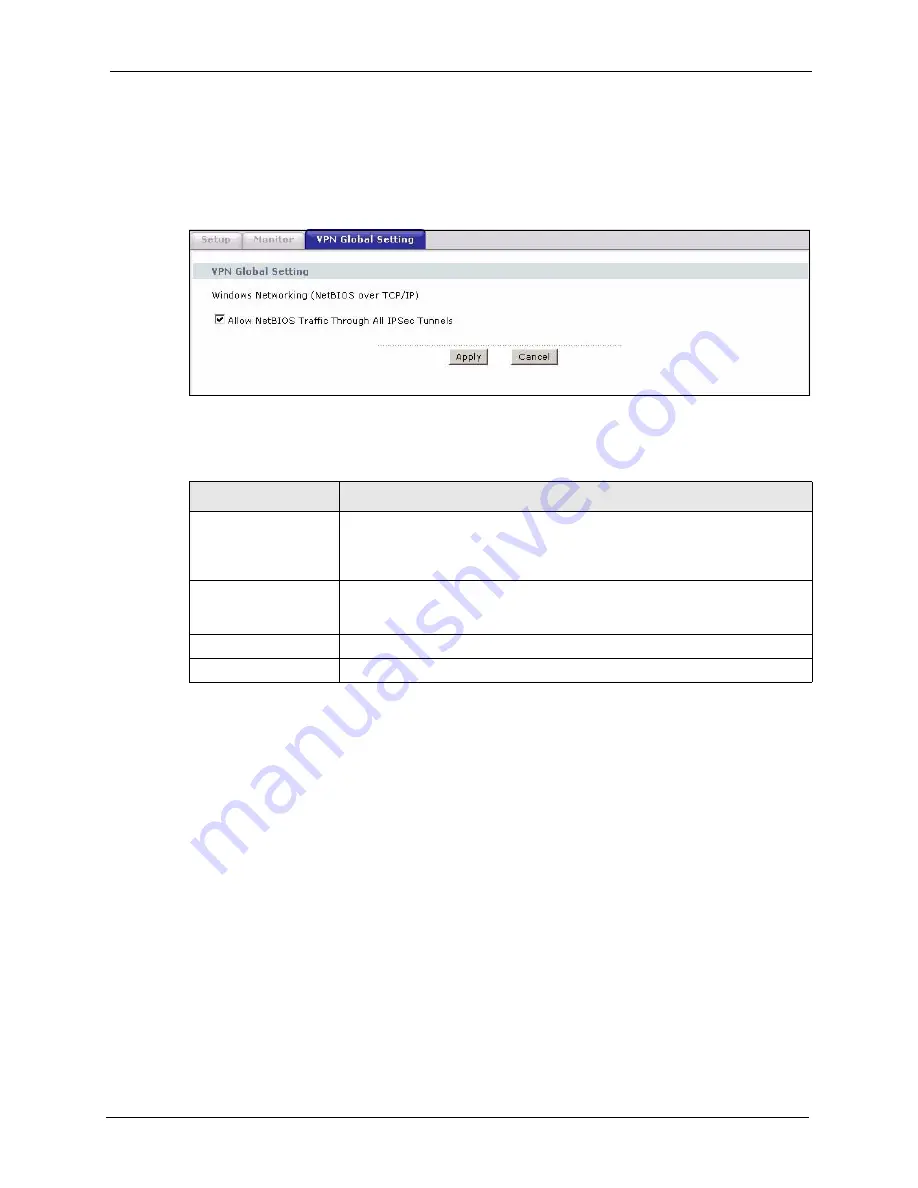
P-2608HWL-Dx Series User’s Guide
Chapter 18 IPSec VPN
245
18.7 Configuring Global Setting
To change your ZyXEL Device’s global settings, click
VPN
and then
Global Setting
. The
screen appears as shown.
Figure 131
VPN: Global Setting
The following table describes the fields in this screen.
18.8 Telecommuter VPN/IPSec Examples
The following examples show how multiple telecommuters can make VPN connections to a
single ZyXEL Device at headquarters. The telecommuters use IPSec routers with dynamic
WAN IP addresses. The ZyXEL Device at headquarters has a static public IP address.
18.8.1 Telecommuters Sharing One VPN Rule Example
See the following figure and table for an example configuration that allows multiple
telecommuters (A, B and C in the figure) to use one VPN rule to simultaneously access a
ZyXEL Device at headquarters (HQ in the figure). The telecommuters do not have domain
names mapped to the WAN IP addresses of their IPSec routers. The telecommuters must all
use the same IPSec parameters but the local IP addresses (or ranges of addresses) should not
overlap.
Table 88
VPN: Global Setting
LABEL
DESCRIPTION
Windows Networking
(NetBIOS over TCP/IP)
NetBIOS (Network Basic Input/Output System) are TCP or UDP packets that
enable a computer to find other computers. It may sometimes be necessary to
allow NetBIOS packets to pass through VPN tunnels in order to allow local
computers to find computers on the remote network and vice versa.
Allow NetBIOS Traffic
Through All IPSec
Tunnels
Select this check box to send NetBIOS packets through the VPN connection.
Apply
Click
Apply
to save your changes back to the ZyXEL Device.
Cancel
Click
Cancel
to begin configuring this screen afresh.
Summary of Contents for P-2608HWL-D1
Page 2: ......
Page 24: ...P 2608HWL Dx Series User s Guide 24 Table of Contents ...
Page 32: ...P 2608HWL Dx Series User s Guide 32 List of Figures ...
Page 38: ...P 2608HWL Dx Series User s Guide 38 List of Tables ...
Page 44: ...P 2608HWL Dx Series User s Guide 44 Chapter 1 Getting To Know the ZyXEL Device ...
Page 66: ...P 2608HWL Dx Series User s Guide 66 Chapter 3 Internet and Wireless Setup Wizard ...
Page 72: ...P 2608HWL Dx Series User s Guide 72 Chapter 4 VoIP Wizard And Example ...
Page 78: ...P 2608HWL Dx Series User s Guide 78 Chapter 5 Bandwidth Management Wizard ...
Page 88: ...P 2608HWL Dx Series User s Guide 88 Chapter 6 Status Screens ...
Page 118: ...P 2608HWL Dx Series User s Guide 118 Chapter 8 LAN Setup ...
Page 138: ...P 2608HWL Dx Series User s Guide 138 Chapter 9 Wireless LAN ...
Page 166: ...P 2608HWL Dx Series User s Guide 166 Chapter 11 SIP ...
Page 176: ...P 2608HWL Dx Series User s Guide 176 Chapter 12 Phone ...
Page 184: ...P 2608HWL Dx Series User s Guide 184 Chapter 13 Phone Book ...
Page 220: ...P 2608HWL Dx Series User s Guide 220 Chapter 17 Content Filtering ...
Page 276: ...P 2608HWL Dx Series User s Guide 276 Chapter 20 Static Route ...
Page 288: ...P 2608HWL Dx Series User s Guide 288 Chapter 21 Bandwidth Management ...
Page 292: ...P 2608HWL Dx Series User s Guide 292 Chapter 22 Dynamic DNS Setup ...
Page 306: ...P 2608HWL Dx Series User s Guide 306 Chapter 23 Remote Management Configuration ...
Page 318: ...P 2608HWL Dx Series User s Guide 318 Chapter 24 Universal Plug and Play UPnP ...
Page 324: ...P 2608HWL Dx Series User s Guide 324 Chapter 25 System ...
Page 344: ...P 2608HWL Dx Series User s Guide 344 Chapter 27 Tools ...
Page 348: ...P 2608HWL Dx Series User s Guide 348 Chapter 28 Diagnostic ...
Page 360: ...P 2608HWL Dx Series User s Guide 360 Chapter 29 Troubleshooting ...
Page 378: ...P 2608HWL Dx Series User s Guide 378 Appendix B Setting up Your Computer s IP Address ...
Page 402: ...P 2608HWL Dx Series User s Guide 402 Appendix F Triangle Route ...
Page 440: ...P 2608HWL Dx Series User s Guide 440 Appendix H Internal SPTGEN ...






























