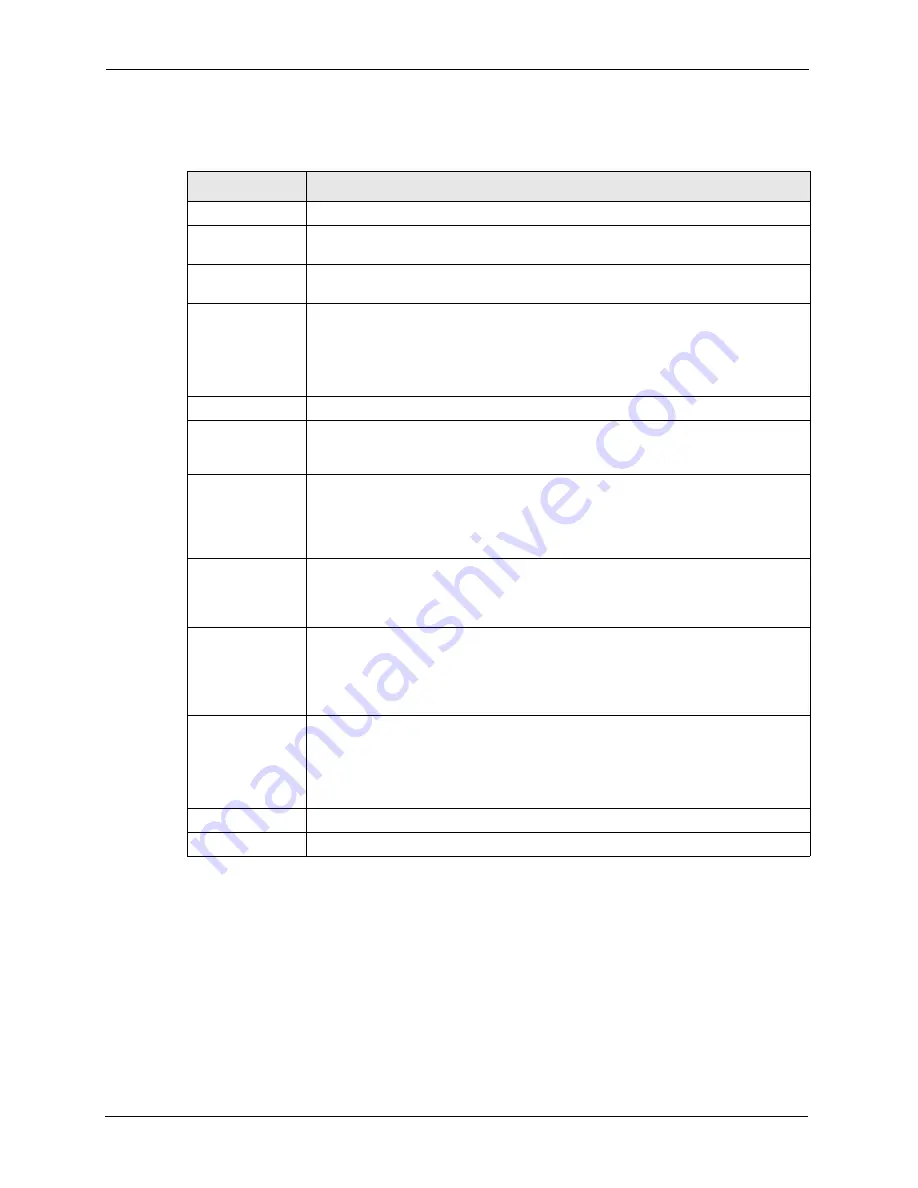
P-2608HWL-Dx Series User’s Guide
296
Chapter 23 Remote Management Configuration
The following table describes the labels in this screen.
23.4 Telnet
You can configure your ZyXEL Device for remote Telnet access as shown next. The
administrator uses Telnet from a computer on a remote network to access the ZyXEL Device.
Table 115
Remote Management: WWW
LABEL
DESCRIPTION
WWW
Port
You may change the server port number for a service if needed, however you must
use the same port number in order to use that service for remote management.
Access Status
Select the interface(s) through which a computer may access the ZyXEL Device
using this service.
Secured Client IP A secured client is a “trusted” computer that is allowed to communicate with the
ZyXEL Device using this service.
Select
All
to allow any computer to access the ZyXEL Device using this service.
Choose
Selected
to just allow the computer with the IP address that you specify to
access the ZyXEL Device using this service.
HTTPS
Server Host Key
Select the certificate that the ZyXEL Device will use to identify itself. The ZyXEL
Device is the SSL server and must always authenticate itself to the SSL client (the
computer which requests the HTTPS connection with the ZyXEL Device).
Authenticate
Client Certificates
Select
Authenticate Client Certificates
(optional) to require the SSL client to
authenticate itself to the ZyXEL Device by sending the ZyXEL Device a certificate.
To do that the SSL client must have a CA-signed certificate from a CA that has
been imported as a trusted CA on the ZyXEL Device (see
on importing certificates for details).
Port
The HTTPS proxy server listens on port 443 by default. If you change the HTTPS
proxy server port to a different number on the ZyXEL Device, for example 8443,
then you must notify people who need to access the ZyXEL Device web
configurator to use “https://ZyXEL Device IP Address:
8443
” as the URL.
Access Status
Select a ZyXEL Device interface from
Access Status
on which incoming HTTPS
access is allowed.
You can allow only secure web configurator access by setting the
WWW Access
Status
field to
Disable
and setting the
HTTPS Access Status
field to an
interface(s).
Secure Client IP
A secure client is a “trusted” computer that is allowed to communicate with the
ZyXEL Device using this service.
Select
All
to allow any computer to access the ZyXEL Device using this service.
Choose
Selected
to just allow the computer with the IP address that you specify to
access the ZyXEL Device using this service.
Apply
Click
Apply
to save your settings back to the ZyXEL Device.
Cancel
Click
Cancel
to begin configuring this screen afresh.
Summary of Contents for P-2608HWL-D1
Page 2: ......
Page 24: ...P 2608HWL Dx Series User s Guide 24 Table of Contents ...
Page 32: ...P 2608HWL Dx Series User s Guide 32 List of Figures ...
Page 38: ...P 2608HWL Dx Series User s Guide 38 List of Tables ...
Page 44: ...P 2608HWL Dx Series User s Guide 44 Chapter 1 Getting To Know the ZyXEL Device ...
Page 66: ...P 2608HWL Dx Series User s Guide 66 Chapter 3 Internet and Wireless Setup Wizard ...
Page 72: ...P 2608HWL Dx Series User s Guide 72 Chapter 4 VoIP Wizard And Example ...
Page 78: ...P 2608HWL Dx Series User s Guide 78 Chapter 5 Bandwidth Management Wizard ...
Page 88: ...P 2608HWL Dx Series User s Guide 88 Chapter 6 Status Screens ...
Page 118: ...P 2608HWL Dx Series User s Guide 118 Chapter 8 LAN Setup ...
Page 138: ...P 2608HWL Dx Series User s Guide 138 Chapter 9 Wireless LAN ...
Page 166: ...P 2608HWL Dx Series User s Guide 166 Chapter 11 SIP ...
Page 176: ...P 2608HWL Dx Series User s Guide 176 Chapter 12 Phone ...
Page 184: ...P 2608HWL Dx Series User s Guide 184 Chapter 13 Phone Book ...
Page 220: ...P 2608HWL Dx Series User s Guide 220 Chapter 17 Content Filtering ...
Page 276: ...P 2608HWL Dx Series User s Guide 276 Chapter 20 Static Route ...
Page 288: ...P 2608HWL Dx Series User s Guide 288 Chapter 21 Bandwidth Management ...
Page 292: ...P 2608HWL Dx Series User s Guide 292 Chapter 22 Dynamic DNS Setup ...
Page 306: ...P 2608HWL Dx Series User s Guide 306 Chapter 23 Remote Management Configuration ...
Page 318: ...P 2608HWL Dx Series User s Guide 318 Chapter 24 Universal Plug and Play UPnP ...
Page 324: ...P 2608HWL Dx Series User s Guide 324 Chapter 25 System ...
Page 344: ...P 2608HWL Dx Series User s Guide 344 Chapter 27 Tools ...
Page 348: ...P 2608HWL Dx Series User s Guide 348 Chapter 28 Diagnostic ...
Page 360: ...P 2608HWL Dx Series User s Guide 360 Chapter 29 Troubleshooting ...
Page 378: ...P 2608HWL Dx Series User s Guide 378 Appendix B Setting up Your Computer s IP Address ...
Page 402: ...P 2608HWL Dx Series User s Guide 402 Appendix F Triangle Route ...
Page 440: ...P 2608HWL Dx Series User s Guide 440 Appendix H Internal SPTGEN ...
















































