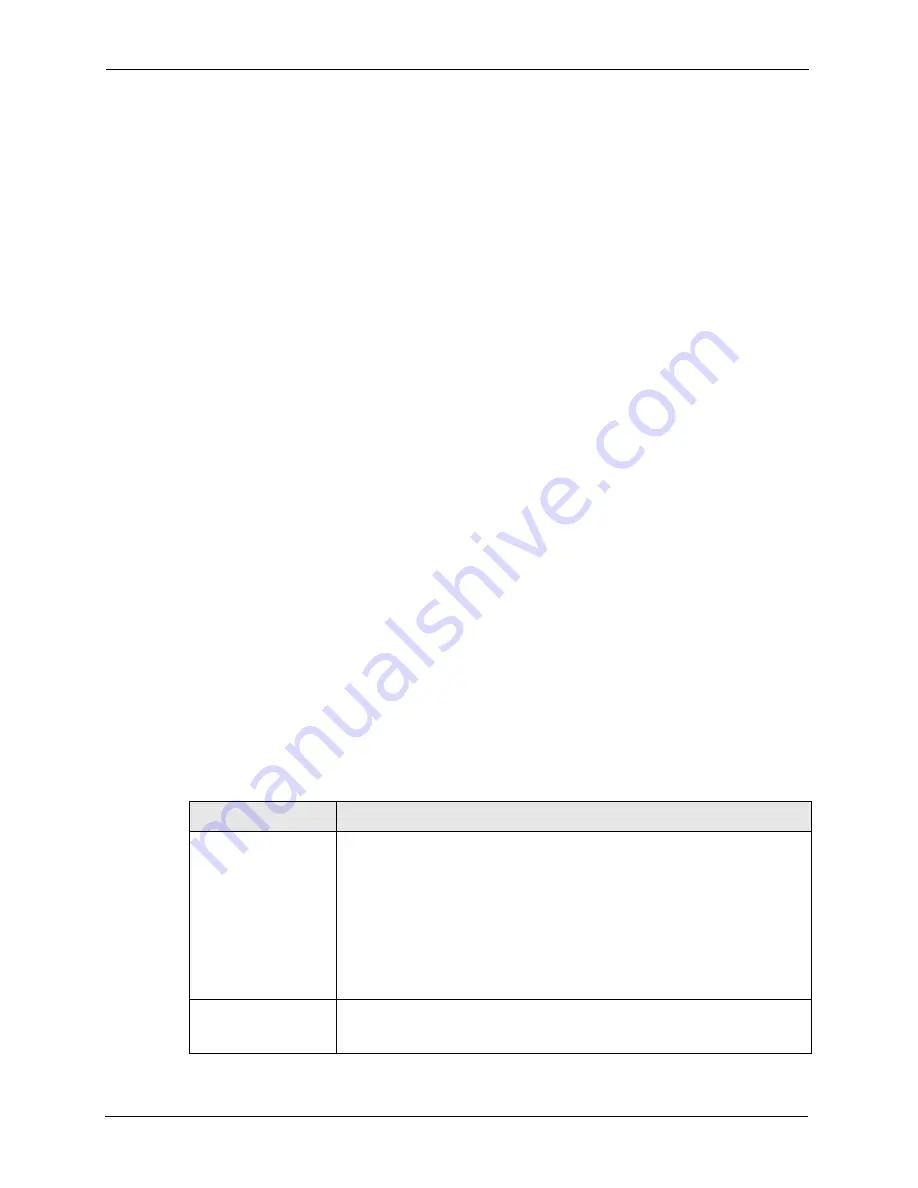
P-2608HWL-Dx Series User’s Guide
122
Chapter 9 Wireless LAN
Many types of encryption use a key to protect the information in the wireless network. The
longer the key, the stronger the encryption. Every device in the wireless network must have
the same key.
9.2.5 One-Touch Intelligent Security Technology (OTIST)
With ZyXEL’s OTIST, you set up the SSID and the encryption (WEP or WPA-PSK) on the
ZyXEL Device. Then, the ZyXEL Device transfers them to the devices in the wireless
networks. As a result, you do not have to set up the SSID and encryption on every device in
the wireless network.
The devices in the wireless network have to support OTIST, and they have to be in range of
the ZyXEL Device when you activate it. See
9.3 Wireless Performance Overview
The following sections introduce different ways to improve the performance of the wireless
network.
9.3.1 Quality of Service (QoS)
You can turn on Wi-Fi MultiMedia (WMM) QoS to improve the performance of voice and
video applications in the wireless network. QoS gives high priority to voice and video, which
makes them run more smoothly. Similarly, it gives low priority to many large file downloads
so that they do not reduce the quality of other applications.
9.4 Additional Wireless Terms
The following table describes wireless network terms and acronyms used in the ZyXEL
Device.
TERM
DESCRIPTION
RTS/CTS Threshold
In a wireless network which covers a large area, wireless devices are
sometimes not aware of each other’s presence. This may cause them to send
information to the AP at the same time and result in information colliding and
not getting through.
By setting this value lower than the default value, the wireless devices must
sometimes get permission to send information to the ZyXEL Device. The lower
the value, the more often the devices must get permission.
If this value is greater than the fragmentation threshold value (see below), then
wireless devices never have to get permission to send information to the
ZyXEL Device.
Preamble
A preamble affects the timing in your wireless network. There are two
preamble modes: long and short.
If a device uses a different preamble mode
than the ZyXEL Device does, it cannot communicate with the ZyXEL Device.
Summary of Contents for P-2608HWL-D1
Page 2: ......
Page 24: ...P 2608HWL Dx Series User s Guide 24 Table of Contents ...
Page 32: ...P 2608HWL Dx Series User s Guide 32 List of Figures ...
Page 38: ...P 2608HWL Dx Series User s Guide 38 List of Tables ...
Page 44: ...P 2608HWL Dx Series User s Guide 44 Chapter 1 Getting To Know the ZyXEL Device ...
Page 66: ...P 2608HWL Dx Series User s Guide 66 Chapter 3 Internet and Wireless Setup Wizard ...
Page 72: ...P 2608HWL Dx Series User s Guide 72 Chapter 4 VoIP Wizard And Example ...
Page 78: ...P 2608HWL Dx Series User s Guide 78 Chapter 5 Bandwidth Management Wizard ...
Page 88: ...P 2608HWL Dx Series User s Guide 88 Chapter 6 Status Screens ...
Page 118: ...P 2608HWL Dx Series User s Guide 118 Chapter 8 LAN Setup ...
Page 138: ...P 2608HWL Dx Series User s Guide 138 Chapter 9 Wireless LAN ...
Page 166: ...P 2608HWL Dx Series User s Guide 166 Chapter 11 SIP ...
Page 176: ...P 2608HWL Dx Series User s Guide 176 Chapter 12 Phone ...
Page 184: ...P 2608HWL Dx Series User s Guide 184 Chapter 13 Phone Book ...
Page 220: ...P 2608HWL Dx Series User s Guide 220 Chapter 17 Content Filtering ...
Page 276: ...P 2608HWL Dx Series User s Guide 276 Chapter 20 Static Route ...
Page 288: ...P 2608HWL Dx Series User s Guide 288 Chapter 21 Bandwidth Management ...
Page 292: ...P 2608HWL Dx Series User s Guide 292 Chapter 22 Dynamic DNS Setup ...
Page 306: ...P 2608HWL Dx Series User s Guide 306 Chapter 23 Remote Management Configuration ...
Page 318: ...P 2608HWL Dx Series User s Guide 318 Chapter 24 Universal Plug and Play UPnP ...
Page 324: ...P 2608HWL Dx Series User s Guide 324 Chapter 25 System ...
Page 344: ...P 2608HWL Dx Series User s Guide 344 Chapter 27 Tools ...
Page 348: ...P 2608HWL Dx Series User s Guide 348 Chapter 28 Diagnostic ...
Page 360: ...P 2608HWL Dx Series User s Guide 360 Chapter 29 Troubleshooting ...
Page 378: ...P 2608HWL Dx Series User s Guide 378 Appendix B Setting up Your Computer s IP Address ...
Page 402: ...P 2608HWL Dx Series User s Guide 402 Appendix F Triangle Route ...
Page 440: ...P 2608HWL Dx Series User s Guide 440 Appendix H Internal SPTGEN ...






























