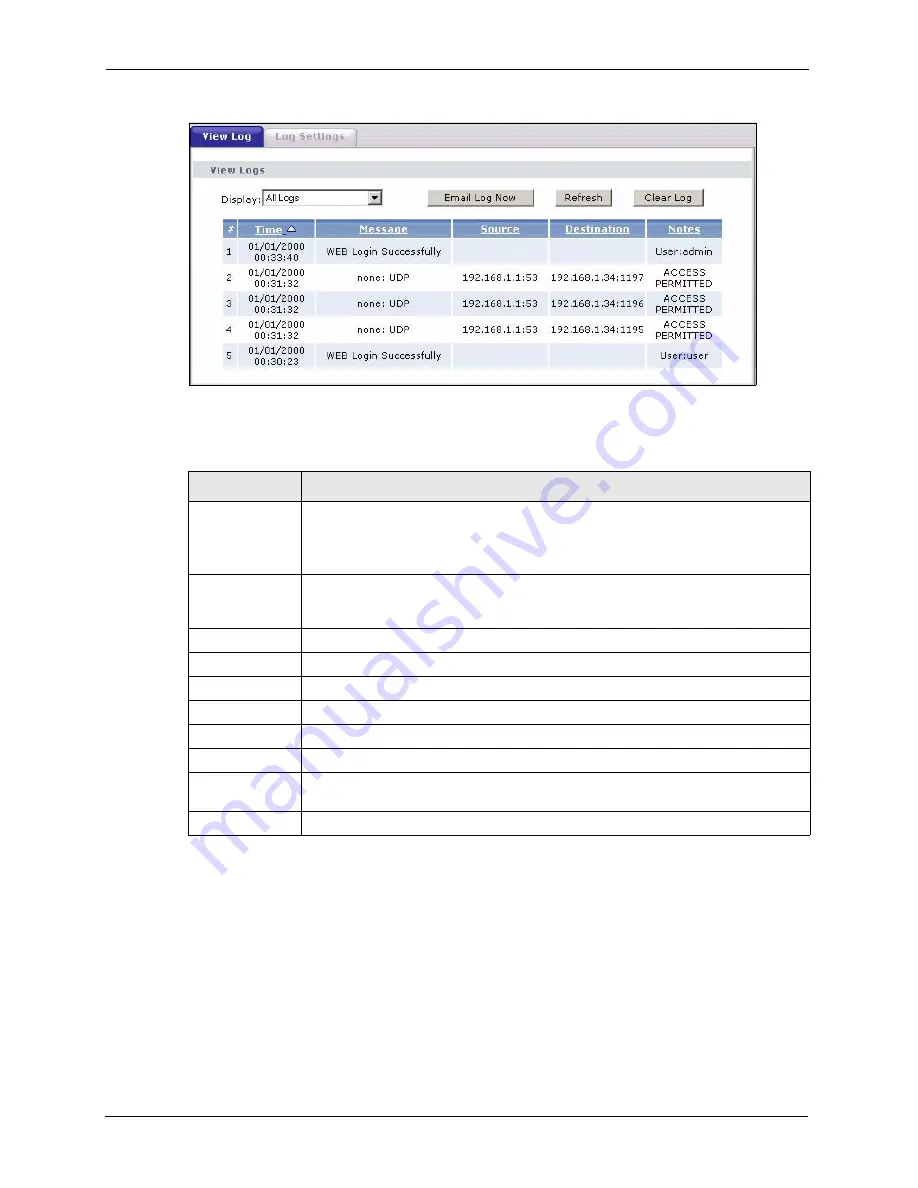
P-2608HWL-Dx Series User’s Guide
326
Chapter 26 Logs
Figure 185
View Log
The following table describes the fields in this screen.
26.3 Configuring Log Settings
Use the
Log
Settings
screen to configure to where the ZyXEL Device is to send logs; the
schedule for when the ZyXEL Device is to send the logs and which logs and/or immediate
alerts the ZyXEL Device is to record. See
To change your ZyXEL Device’s log settings, click
Maintenance > Logs
>
Log Settings
. The
screen appears as shown.
Table 126
View Log
LABEL
DESCRIPTION
Display
The categories that you select in the
Log Settings
screen display in the drop-down
list box.
Select a category of logs to view; select
All Logs
to view logs from all of the log
categories that you selected in the
Log Settings
page.
Email Log Now
Click
Email Log Now
to send the log screen to the e-mail address specified in the
Log Settings
page (make sure that you have first filled in the
E-mail Log Settings
fields in
Log Settings
).
Refresh
Click
Refresh
to renew the log screen.
Clear Log
Click
Clear Log
to delete all the logs.
#
This field is a sequential value and is not associated with a specific entry.
Time
This field displays the time the log was recorded.
Message
This field states the reason for the log.
Source
This field lists the source IP address and the port number of the incoming packet.
Destination
This field lists the destination IP address and the port number of the incoming
packet.
Notes
This field displays additional information about the log entry.
Summary of Contents for P-2608HWL-D1
Page 2: ......
Page 24: ...P 2608HWL Dx Series User s Guide 24 Table of Contents ...
Page 32: ...P 2608HWL Dx Series User s Guide 32 List of Figures ...
Page 38: ...P 2608HWL Dx Series User s Guide 38 List of Tables ...
Page 44: ...P 2608HWL Dx Series User s Guide 44 Chapter 1 Getting To Know the ZyXEL Device ...
Page 66: ...P 2608HWL Dx Series User s Guide 66 Chapter 3 Internet and Wireless Setup Wizard ...
Page 72: ...P 2608HWL Dx Series User s Guide 72 Chapter 4 VoIP Wizard And Example ...
Page 78: ...P 2608HWL Dx Series User s Guide 78 Chapter 5 Bandwidth Management Wizard ...
Page 88: ...P 2608HWL Dx Series User s Guide 88 Chapter 6 Status Screens ...
Page 118: ...P 2608HWL Dx Series User s Guide 118 Chapter 8 LAN Setup ...
Page 138: ...P 2608HWL Dx Series User s Guide 138 Chapter 9 Wireless LAN ...
Page 166: ...P 2608HWL Dx Series User s Guide 166 Chapter 11 SIP ...
Page 176: ...P 2608HWL Dx Series User s Guide 176 Chapter 12 Phone ...
Page 184: ...P 2608HWL Dx Series User s Guide 184 Chapter 13 Phone Book ...
Page 220: ...P 2608HWL Dx Series User s Guide 220 Chapter 17 Content Filtering ...
Page 276: ...P 2608HWL Dx Series User s Guide 276 Chapter 20 Static Route ...
Page 288: ...P 2608HWL Dx Series User s Guide 288 Chapter 21 Bandwidth Management ...
Page 292: ...P 2608HWL Dx Series User s Guide 292 Chapter 22 Dynamic DNS Setup ...
Page 306: ...P 2608HWL Dx Series User s Guide 306 Chapter 23 Remote Management Configuration ...
Page 318: ...P 2608HWL Dx Series User s Guide 318 Chapter 24 Universal Plug and Play UPnP ...
Page 324: ...P 2608HWL Dx Series User s Guide 324 Chapter 25 System ...
Page 344: ...P 2608HWL Dx Series User s Guide 344 Chapter 27 Tools ...
Page 348: ...P 2608HWL Dx Series User s Guide 348 Chapter 28 Diagnostic ...
Page 360: ...P 2608HWL Dx Series User s Guide 360 Chapter 29 Troubleshooting ...
Page 378: ...P 2608HWL Dx Series User s Guide 378 Appendix B Setting up Your Computer s IP Address ...
Page 402: ...P 2608HWL Dx Series User s Guide 402 Appendix F Triangle Route ...
Page 440: ...P 2608HWL Dx Series User s Guide 440 Appendix H Internal SPTGEN ...






























