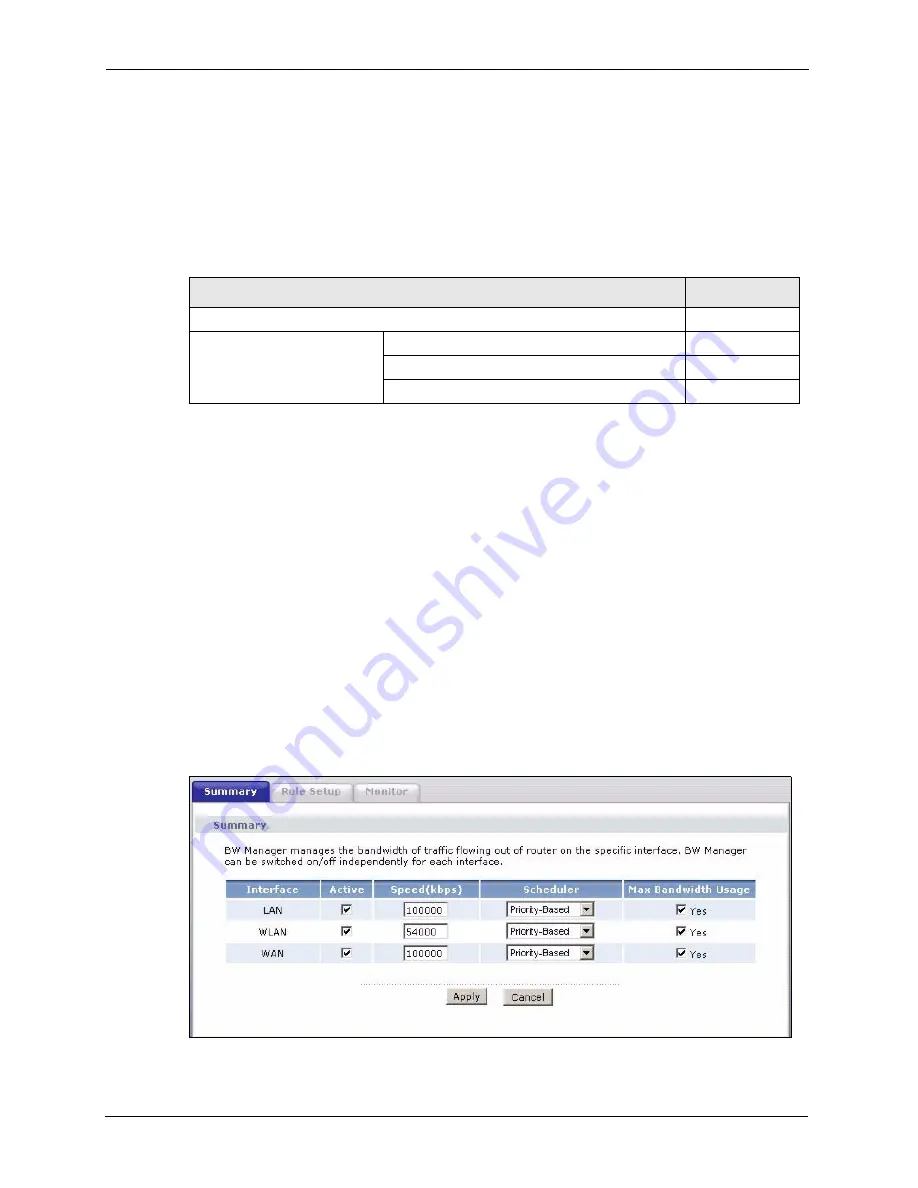
P-2608HWL-Dx Series User’s Guide
282
Chapter 21 Bandwidth Management
21.7 Over Allotment of Bandwidth
You can set the bandwidth management speed for an interface higher than the interface’s
actual transmission speed. Higher priority traffic gets to use up to its allocated bandwidth,
even if it takes up all of the interface’s available bandwidth. This could stop lower priority
traffic from being sent. The following is an example.
If you use VoIP and NetMeeting at the same time, the device allocates up to 500 Kbps of
bandwidth to each of them before it allocates any bandwidth to FTP. As a result, FTP can only
use bandwidth when VoIP and NetMeeting do not use all of their allocated bandwidth.
Suppose you try to browse the web too. In this case, VoIP, NetMeeting and FTP all have
higher priority, so they get to use the bandwidth first. You can only browse the web when
VoIP, NetMeeting, and FTP do not use all 1000 Kbps of available bandwidth.
21.8 Configuring Summary
Click
Advanced > Bandwidth MGMT
to open the screen as shown next.
Enable bandwidth management on an interface and set the maximum allowed bandwidth for
that interface.
Figure 153
Bandwidth Management: Summary
Table 110
Over Allotment of Bandwidth Example
BANDWIDTH CLASSES, ALLOTMENTS
PRIORITIES
Actual outgoing bandwidth available on the interface: 1000 kbps
Root Class: 1500 kbps (same
as Speed setting)
VoIP traffic (Service = SIP): 500 Kbps
High
NetMeeting traffic (Service = H.323): 500 kbps
High
FTP (Service = FTP): 500 Kbps
Medium
Summary of Contents for P-2608HWL-D1
Page 2: ......
Page 24: ...P 2608HWL Dx Series User s Guide 24 Table of Contents ...
Page 32: ...P 2608HWL Dx Series User s Guide 32 List of Figures ...
Page 38: ...P 2608HWL Dx Series User s Guide 38 List of Tables ...
Page 44: ...P 2608HWL Dx Series User s Guide 44 Chapter 1 Getting To Know the ZyXEL Device ...
Page 66: ...P 2608HWL Dx Series User s Guide 66 Chapter 3 Internet and Wireless Setup Wizard ...
Page 72: ...P 2608HWL Dx Series User s Guide 72 Chapter 4 VoIP Wizard And Example ...
Page 78: ...P 2608HWL Dx Series User s Guide 78 Chapter 5 Bandwidth Management Wizard ...
Page 88: ...P 2608HWL Dx Series User s Guide 88 Chapter 6 Status Screens ...
Page 118: ...P 2608HWL Dx Series User s Guide 118 Chapter 8 LAN Setup ...
Page 138: ...P 2608HWL Dx Series User s Guide 138 Chapter 9 Wireless LAN ...
Page 166: ...P 2608HWL Dx Series User s Guide 166 Chapter 11 SIP ...
Page 176: ...P 2608HWL Dx Series User s Guide 176 Chapter 12 Phone ...
Page 184: ...P 2608HWL Dx Series User s Guide 184 Chapter 13 Phone Book ...
Page 220: ...P 2608HWL Dx Series User s Guide 220 Chapter 17 Content Filtering ...
Page 276: ...P 2608HWL Dx Series User s Guide 276 Chapter 20 Static Route ...
Page 288: ...P 2608HWL Dx Series User s Guide 288 Chapter 21 Bandwidth Management ...
Page 292: ...P 2608HWL Dx Series User s Guide 292 Chapter 22 Dynamic DNS Setup ...
Page 306: ...P 2608HWL Dx Series User s Guide 306 Chapter 23 Remote Management Configuration ...
Page 318: ...P 2608HWL Dx Series User s Guide 318 Chapter 24 Universal Plug and Play UPnP ...
Page 324: ...P 2608HWL Dx Series User s Guide 324 Chapter 25 System ...
Page 344: ...P 2608HWL Dx Series User s Guide 344 Chapter 27 Tools ...
Page 348: ...P 2608HWL Dx Series User s Guide 348 Chapter 28 Diagnostic ...
Page 360: ...P 2608HWL Dx Series User s Guide 360 Chapter 29 Troubleshooting ...
Page 378: ...P 2608HWL Dx Series User s Guide 378 Appendix B Setting up Your Computer s IP Address ...
Page 402: ...P 2608HWL Dx Series User s Guide 402 Appendix F Triangle Route ...
Page 440: ...P 2608HWL Dx Series User s Guide 440 Appendix H Internal SPTGEN ...






























