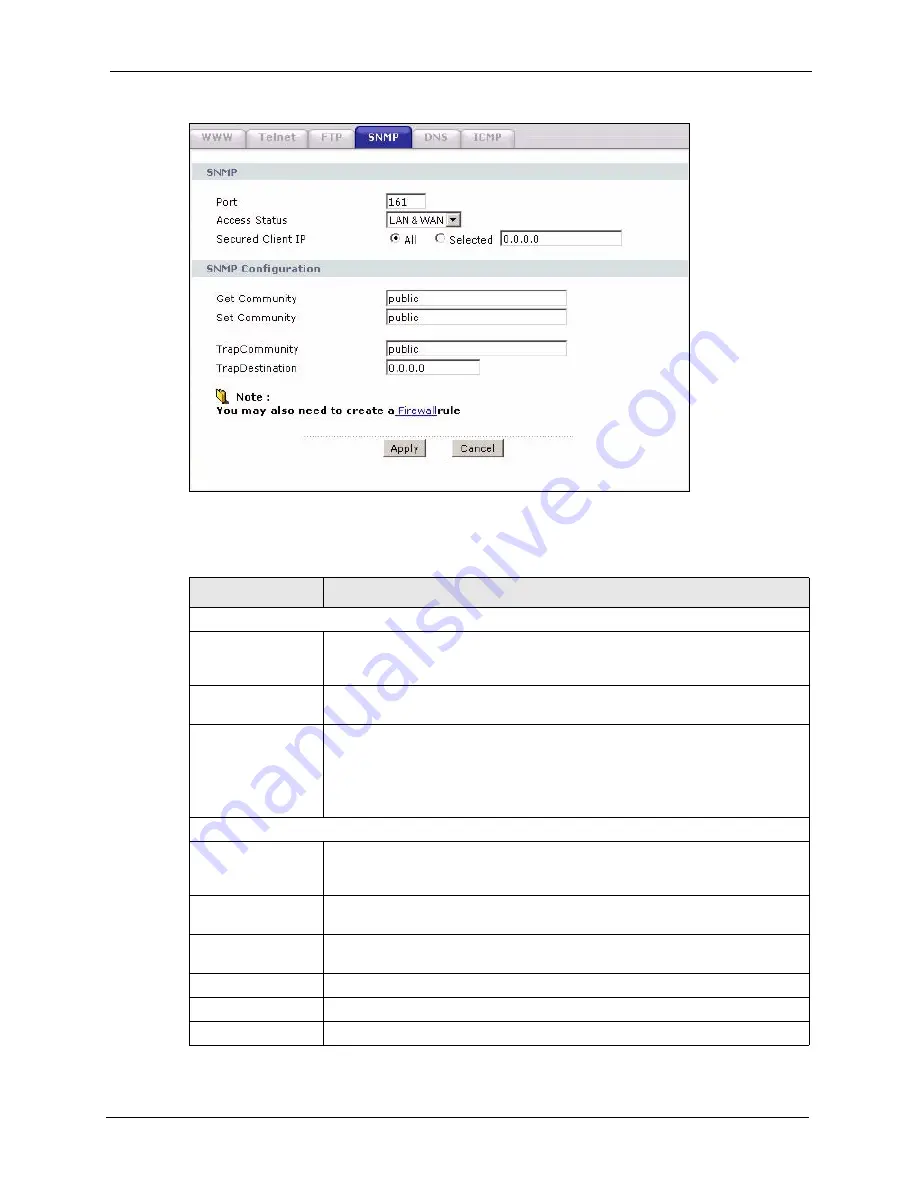
P-2608HWL-Dx Series User’s Guide
Chapter 23 Remote Management Configuration
301
Figure 164
Remote Management: SNMP
The following table describes the labels in this screen.
Table 119
Remote Management: SNMP
LABEL
DESCRIPTION
SNMP
Port
You may change the server port number for a service if needed, however you
must use the same port number in order to use that service for remote
management.
Access Status
Select the interface(s) through which a computer may access the ZyXEL Device
using this service.
Secured Client IP
A secured client is a “trusted” computer that is allowed to communicate with the
ZyXEL Device using this service.
Select
All
to allow any computer to access the ZyXEL Device using this service.
Choose
Selected
to just allow the computer with the IP address that you specify
to access the ZyXEL Device using this service.
SNMP Configuration
Get Community
Enter the
Get Community
, which is the password for the incoming Get and
GetNext requests from the management station. The default is public and allows
all requests.
Set Community
Enter the
Set community
, which is the password for incoming Set requests from
the management station. The default is public and allows all requests.
Trap Community
Type the trap community, which is the password sent with each trap to the
SNMP manager. The default is public and allows all requests.
Trap Destination
Type the IP address of the station to send your SNMP traps to.
Apply
Click
Apply
to save your customized settings and exit this screen.
Cancel
Click
Cancel
to begin configuring this screen afresh.
Summary of Contents for P-2608HWL-D1
Page 2: ......
Page 24: ...P 2608HWL Dx Series User s Guide 24 Table of Contents ...
Page 32: ...P 2608HWL Dx Series User s Guide 32 List of Figures ...
Page 38: ...P 2608HWL Dx Series User s Guide 38 List of Tables ...
Page 44: ...P 2608HWL Dx Series User s Guide 44 Chapter 1 Getting To Know the ZyXEL Device ...
Page 66: ...P 2608HWL Dx Series User s Guide 66 Chapter 3 Internet and Wireless Setup Wizard ...
Page 72: ...P 2608HWL Dx Series User s Guide 72 Chapter 4 VoIP Wizard And Example ...
Page 78: ...P 2608HWL Dx Series User s Guide 78 Chapter 5 Bandwidth Management Wizard ...
Page 88: ...P 2608HWL Dx Series User s Guide 88 Chapter 6 Status Screens ...
Page 118: ...P 2608HWL Dx Series User s Guide 118 Chapter 8 LAN Setup ...
Page 138: ...P 2608HWL Dx Series User s Guide 138 Chapter 9 Wireless LAN ...
Page 166: ...P 2608HWL Dx Series User s Guide 166 Chapter 11 SIP ...
Page 176: ...P 2608HWL Dx Series User s Guide 176 Chapter 12 Phone ...
Page 184: ...P 2608HWL Dx Series User s Guide 184 Chapter 13 Phone Book ...
Page 220: ...P 2608HWL Dx Series User s Guide 220 Chapter 17 Content Filtering ...
Page 276: ...P 2608HWL Dx Series User s Guide 276 Chapter 20 Static Route ...
Page 288: ...P 2608HWL Dx Series User s Guide 288 Chapter 21 Bandwidth Management ...
Page 292: ...P 2608HWL Dx Series User s Guide 292 Chapter 22 Dynamic DNS Setup ...
Page 306: ...P 2608HWL Dx Series User s Guide 306 Chapter 23 Remote Management Configuration ...
Page 318: ...P 2608HWL Dx Series User s Guide 318 Chapter 24 Universal Plug and Play UPnP ...
Page 324: ...P 2608HWL Dx Series User s Guide 324 Chapter 25 System ...
Page 344: ...P 2608HWL Dx Series User s Guide 344 Chapter 27 Tools ...
Page 348: ...P 2608HWL Dx Series User s Guide 348 Chapter 28 Diagnostic ...
Page 360: ...P 2608HWL Dx Series User s Guide 360 Chapter 29 Troubleshooting ...
Page 378: ...P 2608HWL Dx Series User s Guide 378 Appendix B Setting up Your Computer s IP Address ...
Page 402: ...P 2608HWL Dx Series User s Guide 402 Appendix F Triangle Route ...
Page 440: ...P 2608HWL Dx Series User s Guide 440 Appendix H Internal SPTGEN ...
















































