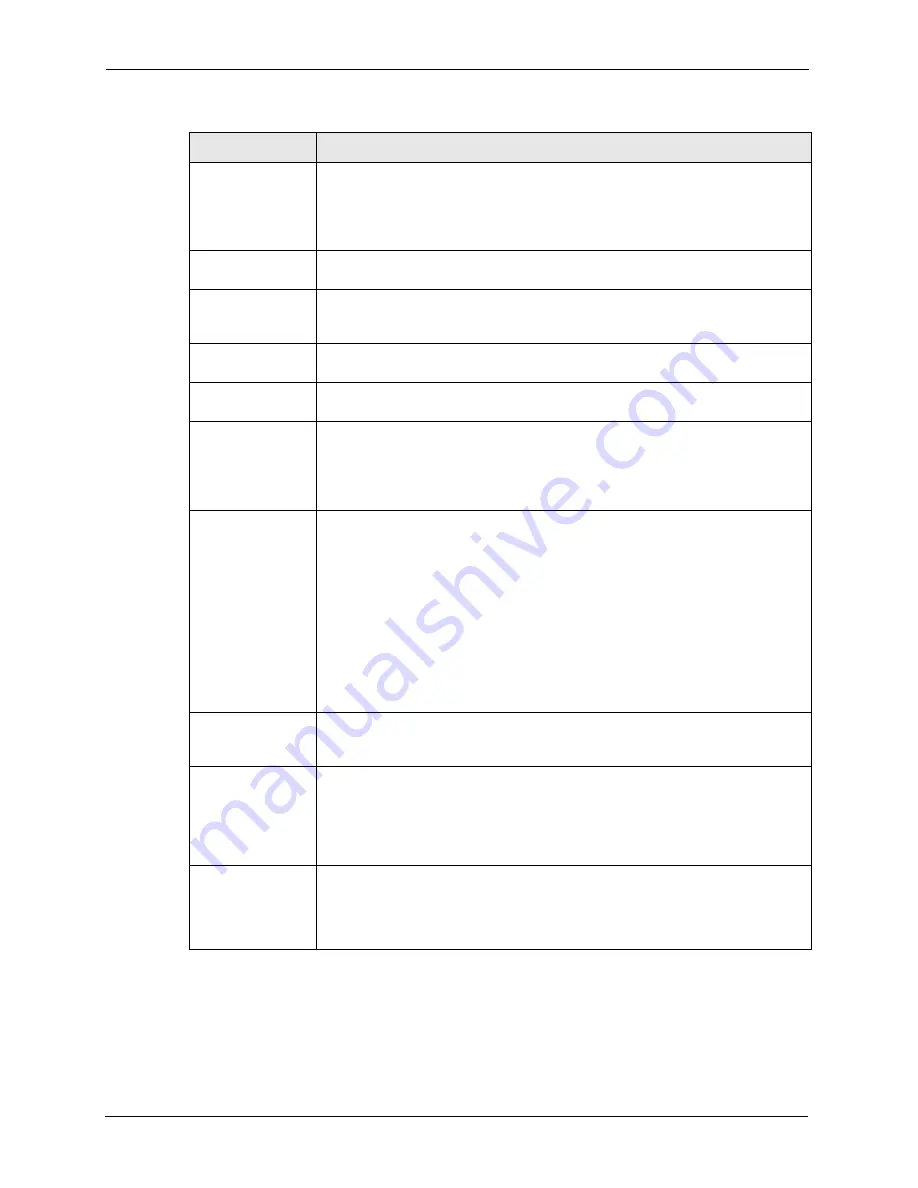
P-2608HWL-Dx Series User’s Guide
234
Chapter 18 IPSec VPN
NAT Traversal This function is available if the
VPN protocol
is
ESP
.
Select this check box if you want to set up a VPN tunnel when there are NAT
routers between the ZyXEL Device and remote IPSec router. The remote IPSec
router must also enable NAT traversal, and the NAT routers have to forward UDP
port 500 packets to the remote IPSec router behind the NAT router.
Name Type up to 32 characters to identify this VPN policy. You may use any character,
including spaces, but the ZyXEL Device drops trailing spaces.
IPSec Key Mode Select
IKE
or
Manual
from the drop-down list box.
IKE
provides more protection
so it is generally recommended.
Manual
is a useful option for troubleshooting if
you have problems using
IKE
key management.
Negotiation Mode Select
Main
or
Aggressive
from the drop-down list box. Multiple SAs connecting
through a secure gateway must have the same negotiation mode.
Encapsulation
Mode
Select
Tunnel
mode or
Transport
mode from the drop-down list box.
DNS Server (for
IPSec VPN)
If there is a private DNS server that services the VPN, type its IP address here.
The ZyXEL Device assigns this additional DNS server to the ZyXEL Device's
DHCP clients that have IP addresses in this IPSec rule's range of local addresses.
A DNS server allows clients on the VPN to find other computers and servers on
the VPN by their (private) domain names.
Local
Local IP addresses must be static and correspond to the remote IPSec router's
configured remote IP addresses.
Two active SAs can have the same configured local or remote IP address, but not
both. You can configure multiple SAs between the same local and remote IP
addresses, as long as only one is active at any time.
In order to have more than one active rule with the
Secure Gateway Address
field set to
0.0.0.0
, the ranges of the local IP addresses cannot overlap between
rules.
If you configure an active rule with
0.0.0.0
in the
Secure Gateway Address
field
and the LAN’s full IP address range as the local IP address, then you cannot
configure any other active rules with the
Secure Gateway Address
field set to
0.0.0.0
.
Local Address
Type
Use the drop-down menu to choose
Single
,
Range
, or
Subnet
. Select
Single
for
a single IP address. Select
Range
for a specific range of IP addresses. Select
Subnet
to specify IP addresses on a network by their subnet mask.
IP Address Start When the
Local Address Type
field is configured to
Single
, enter a (static) IP
address on the LAN behind your ZyXEL Device. When the
Local Address Type
field is configured to
Range
, enter the beginning (static) IP address, in a range of
computers on your LAN behind your ZyXEL Device. When the
Local Address
Type
field is configured to
Subnet
, this is a (static) IP address on the LAN behind
your ZyXEL Device.
End / Subnet Mask When the
Local Address Type
field is configured to
Single
, this field is N/A.
When the
Local Address Type
field is configured to
Range
, enter the end (static)
IP address, in a range of computers on the LAN behind your ZyXEL Device. When
the
Local Address Type
field is configured to
Subnet
, this is a subnet mask on
the LAN behind your ZyXEL Device.
Table 84
Edit VPN Policies
LABEL
DESCRIPTION
Summary of Contents for P-2608HWL-D1
Page 2: ......
Page 24: ...P 2608HWL Dx Series User s Guide 24 Table of Contents ...
Page 32: ...P 2608HWL Dx Series User s Guide 32 List of Figures ...
Page 38: ...P 2608HWL Dx Series User s Guide 38 List of Tables ...
Page 44: ...P 2608HWL Dx Series User s Guide 44 Chapter 1 Getting To Know the ZyXEL Device ...
Page 66: ...P 2608HWL Dx Series User s Guide 66 Chapter 3 Internet and Wireless Setup Wizard ...
Page 72: ...P 2608HWL Dx Series User s Guide 72 Chapter 4 VoIP Wizard And Example ...
Page 78: ...P 2608HWL Dx Series User s Guide 78 Chapter 5 Bandwidth Management Wizard ...
Page 88: ...P 2608HWL Dx Series User s Guide 88 Chapter 6 Status Screens ...
Page 118: ...P 2608HWL Dx Series User s Guide 118 Chapter 8 LAN Setup ...
Page 138: ...P 2608HWL Dx Series User s Guide 138 Chapter 9 Wireless LAN ...
Page 166: ...P 2608HWL Dx Series User s Guide 166 Chapter 11 SIP ...
Page 176: ...P 2608HWL Dx Series User s Guide 176 Chapter 12 Phone ...
Page 184: ...P 2608HWL Dx Series User s Guide 184 Chapter 13 Phone Book ...
Page 220: ...P 2608HWL Dx Series User s Guide 220 Chapter 17 Content Filtering ...
Page 276: ...P 2608HWL Dx Series User s Guide 276 Chapter 20 Static Route ...
Page 288: ...P 2608HWL Dx Series User s Guide 288 Chapter 21 Bandwidth Management ...
Page 292: ...P 2608HWL Dx Series User s Guide 292 Chapter 22 Dynamic DNS Setup ...
Page 306: ...P 2608HWL Dx Series User s Guide 306 Chapter 23 Remote Management Configuration ...
Page 318: ...P 2608HWL Dx Series User s Guide 318 Chapter 24 Universal Plug and Play UPnP ...
Page 324: ...P 2608HWL Dx Series User s Guide 324 Chapter 25 System ...
Page 344: ...P 2608HWL Dx Series User s Guide 344 Chapter 27 Tools ...
Page 348: ...P 2608HWL Dx Series User s Guide 348 Chapter 28 Diagnostic ...
Page 360: ...P 2608HWL Dx Series User s Guide 360 Chapter 29 Troubleshooting ...
Page 378: ...P 2608HWL Dx Series User s Guide 378 Appendix B Setting up Your Computer s IP Address ...
Page 402: ...P 2608HWL Dx Series User s Guide 402 Appendix F Triangle Route ...
Page 440: ...P 2608HWL Dx Series User s Guide 440 Appendix H Internal SPTGEN ...






























