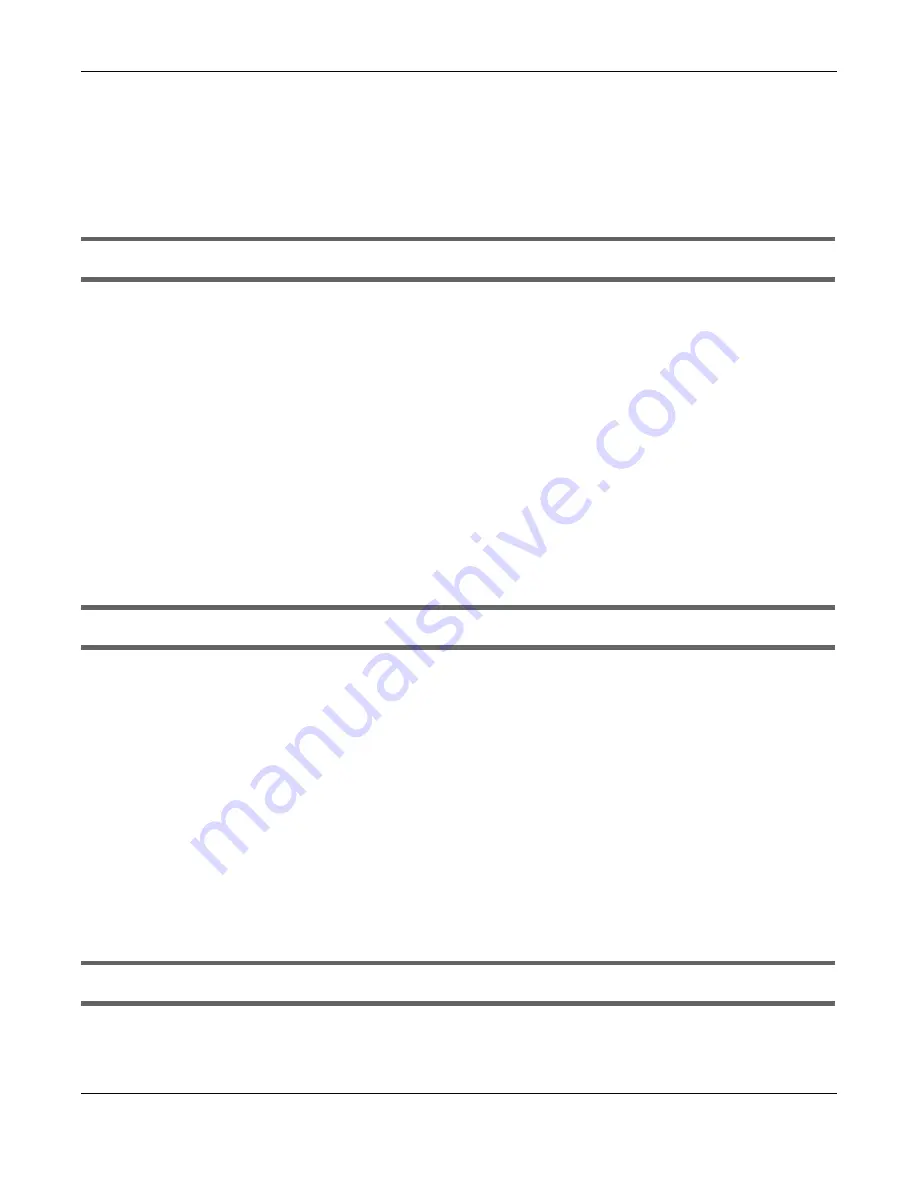
Chapter 28 Troubleshooting
NWA/WAC/WAX Series User’s Guide
273
5
If the problem continues, contact the network administrator or vendor.
28.5 WiFi Network
The WiFi connection is slow or intermittent.
The following factors may cause interference:
• Obstacles: walls, ceilings, furniture, and so on.
• Building Materials: metal doors, aluminum studs.
• Electrical devices: microwaves, monitors, electric motors, cordless phones, and other wireless devices.
To optimize the speed and quality of your WiFi connection, you can:
• Move your WiFi device closer to the Zyxel Device if the signal strength is low.
• Reduce wireless interference that may be caused by other wireless networks or surrounding wireless
electronics such as cordless phones.
• Place the Zyxel Device where there are minimum obstacles (such as walls and ceilings) between the
Zyxel Device and the wireless client. Avoid placing the Zyxel Device inside any type of box that might
block WiFi signals.
I cannot access the Zyxel Device or ping any computer from the WLAN.
1
Make sure the wireless LAN (wireless radio) is enabled on the Zyxel Device.
2
Make sure the radio or at least one of the Zyxel Device’s radios is operating in AP mode.
3
Make sure the wireless adapter (installed on your computer) is working properly.
4
Make sure the wireless adapter (installed on your computer) is IEEE 802.11 compatible and supports the
same wireless standard as the Zyxel Device’s active radio.
5
Make sure your computer (with a wireless adapter installed) is within the transmission range of the Zyxel
Device.
6
Check that both the Zyxel Device and your computer are using the same wireless and wireless security
settings.
Hackers have accessed my WEP-encrypted wireless LAN.






























