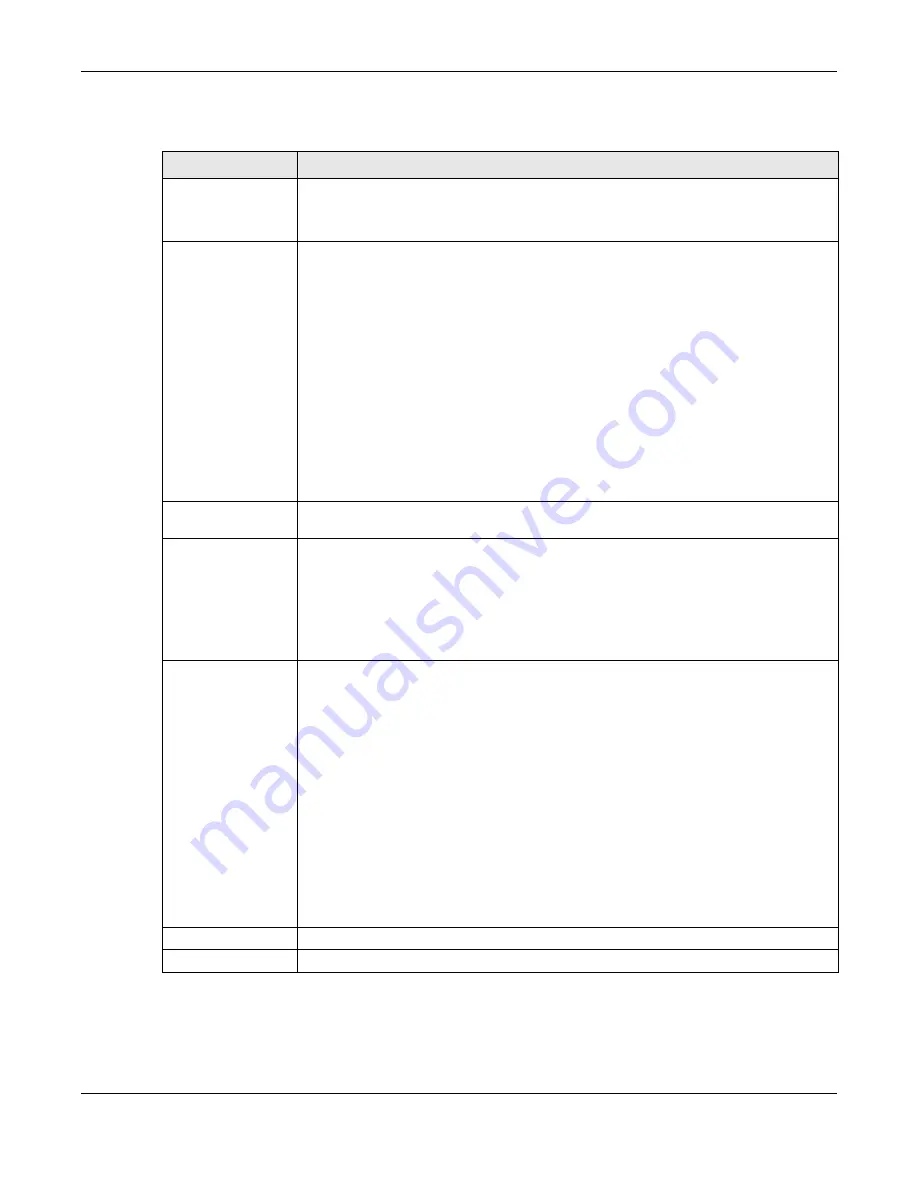
Chapter 10 Wireless
NWA/WAC/WAX Series User’s Guide
129
Each field is described in the following table.
10.4.1 Disassociating and Delaying Connections
When your AP becomes overloaded, there are two basic responses it can take. The first one is to
“delay” a client connection. This means that the AP withholds the connection until the data transfer
Table 47 Configuration > Wireless > Load Balancing
LABEL
DESCRIPTION
Enable Load
Balancing
Select this to enable load balancing on the Zyxel Device.
Use this section to configure wireless network traffic load balancing between the managed
APs in this group.
Mode
Select a mode by which load balancing is carried out.
Select
By Station Number
to balance network traffic based on the number of specified
stations connected to the Zyxel Device.
Select
By Traffic Level
to balance network traffic based on the volume generated by the
stations connected to the Zyxel Device.
Select
By Smart Classroom
to balance network traffic based on the number of specified
stations connected to the Zyxel Device. The Zyxel Device ignores association request and
authentication request packets from any new station when the maximum number of
stations is reached.
If you select
By Station Number
or
By Traffic Level
, once the threshold is crossed (either the
maximum station numbers or with network traffic), the Zyxel Device delays association
request and authentication request packets from any new station that attempts to make a
connection. This allows the station to automatically attempt to connect to another, less
burdened AP if one is available.
Max Station
Number
Enter the threshold number of stations at which the Zyxel Device begins load balancing its
connections.
Traffic Level
Select the threshold traffic level at which the Zyxel Device begins load balancing its
connections (
Low
,
Medium
,
High
).
The maximum bandwidth allowed for each level is:
•
Low
- 11 Mbps
•
Medium
- 23 Mbps
•
High
- 35M bps
Disassociate
station when
overloaded
This function is enabled by default and the disassociation priority is always
Signal Strength
when you set
Mode
to
By Smart Classroom
.
Select this option to disassociate WiFi clients connected to the AP when it becomes
overloaded. If you do not enable this option, then the AP simply delays the connection until
it can afford the bandwidth it requires, or it transfers the connection to another AP within its
broadcast radius.
The disassociation priority is determined automatically by the Zyxel Device and is as follows:
•
Idle Timeout
- Devices that have been idle the longest will be kicked first. If none of the
connected devices are idle, then the priority shifts to
Signal Strength
.
•
Signal Strength
- Devices with the weakest signal strength will be kicked first.
Note: If you enable this function, you should ensure that there are multiple APs
within the broadcast radius that can accept any rejected or kicked WiFi
clients; otherwise, a WiFi client attempting to connect to an overloaded AP
will be disassociated permanently and never be allowed to connect.
Apply
Click
Apply
to save your changes back to the Zyxel Device.
Reset
Click
Reset
to return the screen to its last-saved settings.






























