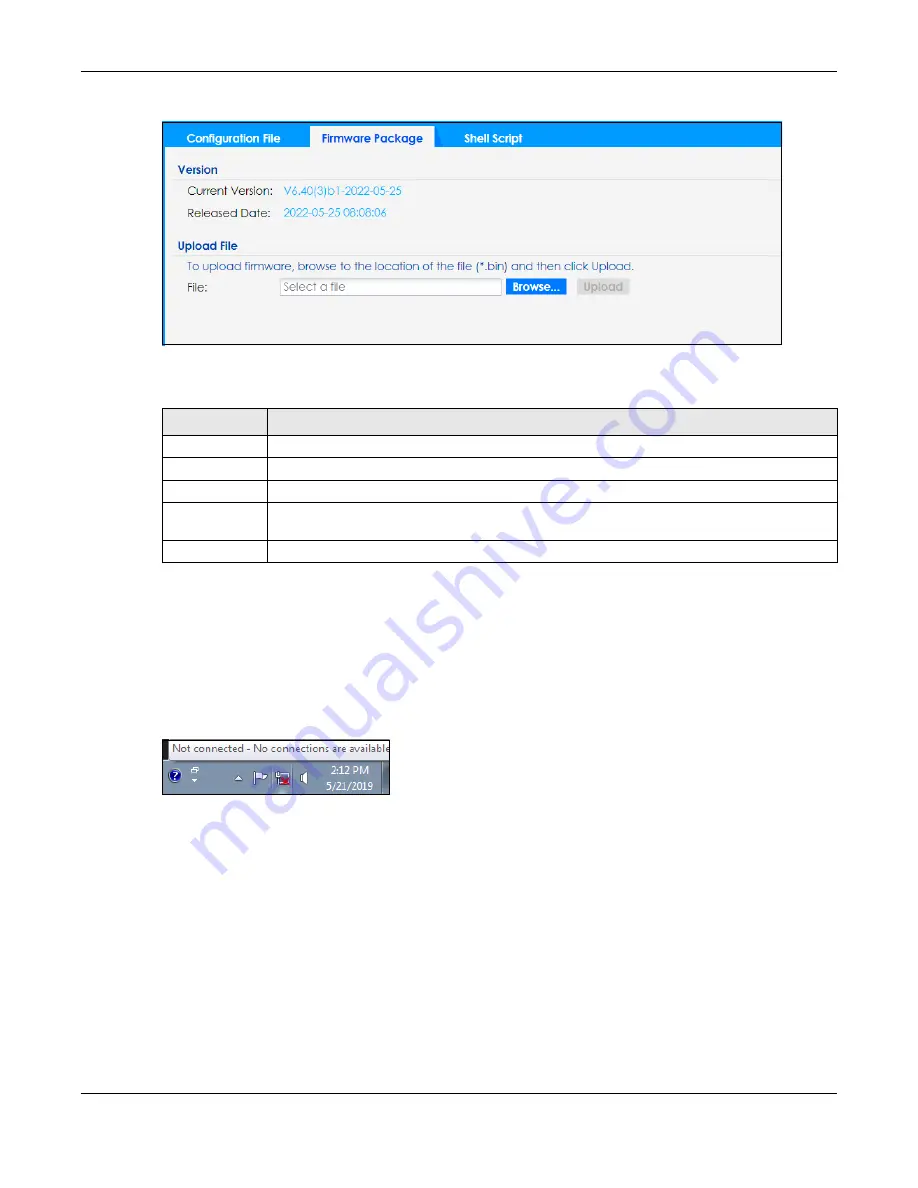
Chapter 19 File Manager
NWA/WAC/WAX Series User’s Guide
239
Figure 146
Maintenance > File Manager > Firmware Package
The following table describes the labels in this screen.
After you see the
Firmware Upload in Process
screen, wait two minutes before logging into the Zyxel
Device again.
Note: The Zyxel Device automatically reboots after a successful upload.
The Zyxel Device automatically restarts causing a temporary network disconnect. In some operating
systems, you may see the following icon on your desktop.
Figure 147
Network Temporarily Disconnected
After five minutes, log in again and check your new firmware version in the
Dashboard
screen.
19.3.1 Example of Firmware Upload Using FTP
This procedure requires the Zyxel Device’s firmware. Download the firmware package from
www.zyxel.com and unzip it. The firmware file uses a .bin extension, for example, "600ABFH0C0.bin". Do
the following after you have obtained the firmware file.
1
Connect your computer to the Zyxel Device.
2
The FTP server IP address of the Zyxel Device in standalone mode is 192.168.1.2, so set your computer to
use a static IP address from 192.168.1.3 ~192.168.1.254.
Table 100 Maintenance > File Manager > Firmware Package
LABEL
DESCRIPTION
Current Version
This is the firmware version and the date created.
Released Date
This is the date that the version of the firmware was created.
File Path
Type in the location of the file you want to upload in this field or click
Browse...
to find it.
Browse...
Click
Browse...
to find the .bin file you want to upload. Remember that you must decompress
compressed (.zip) files before you can upload them.
Upload
Click
Upload
to begin the upload process. This process may take up to two minutes.






























