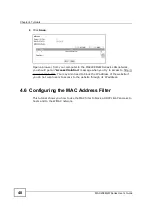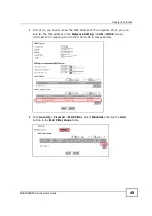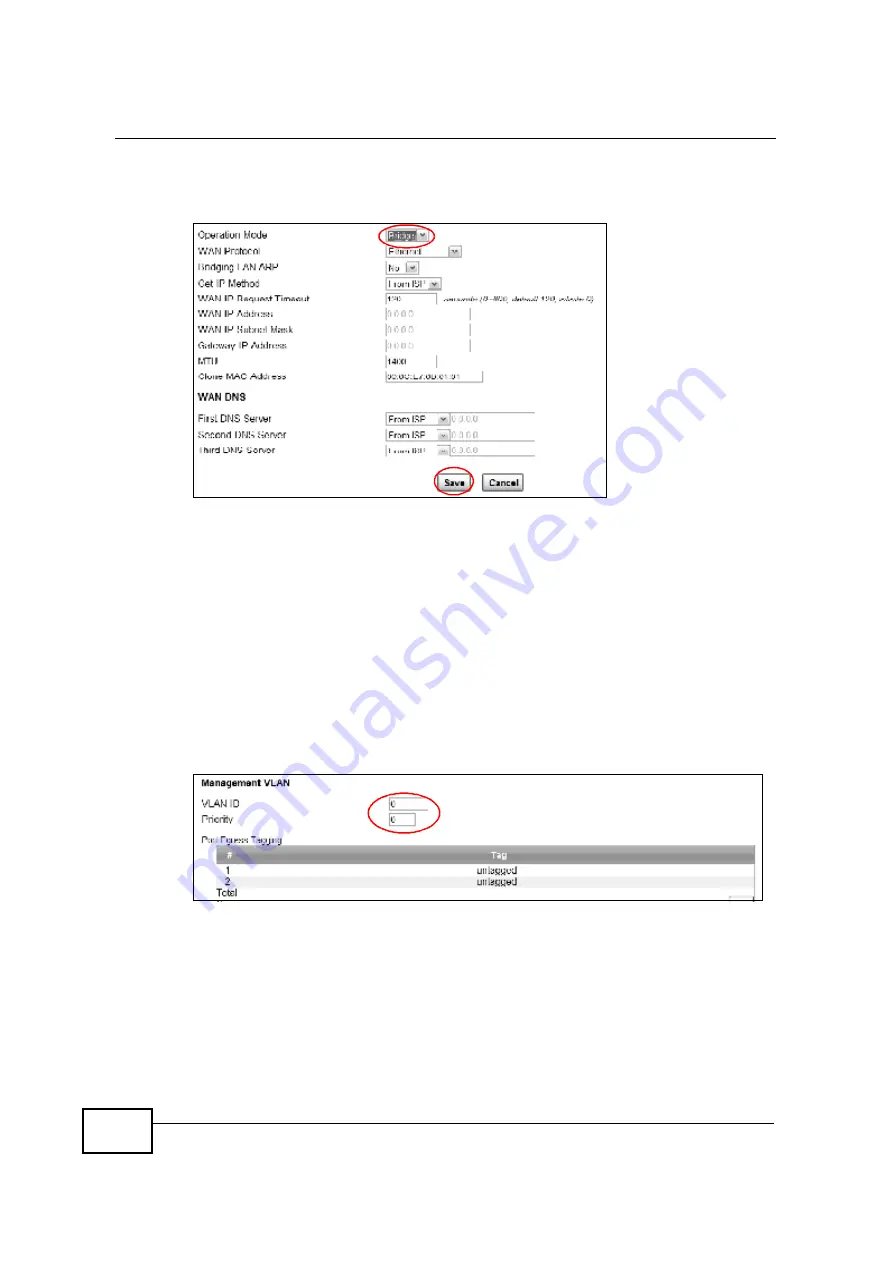
Chapter 4 Tutorials
MAX208M2W Series User
s Guide
60
5
Click
Network Setting
>
WAN
. Change the MAX208M2W Series to bridge mode
and then click
Save
.
6
The MAX208M2W Series will restart. Wait until it completely restarts.
7
Configure the IP address of your computer to be in the same network as the
MAX208M2W Series
s LAN. The default is 192.168.1.x where x can be 2 to 254.
8
Open a browser and type the MAX208M2W Series
s LAN IP address (for example,
192.168.1.1).
9
Log into the MAX208M2W Series and then click
Network Setting
>
VLAN
.
10
Enable VLAN and create VLAN 100 by entering VLAN 100 and the priority (7 in this
example) in the
Management VLAN
section. The MAX208M2W Series requires to
reboot again.
11
After it completely restarts, log into the MAX208M2W Series. Click
Network
Setting
>
VLAN
.
Summary of Contents for MAX208M2W SERIES
Page 2: ......
Page 10: ...Contents Overview MAX208M2W Series User s Guide 10 ...
Page 16: ...Table of Contents MAX208M2W Series User s Guide 16 Index 299 ...
Page 17: ...17 PART I User s Guide ...
Page 18: ...18 ...
Page 24: ...Chapter 1 Getting Started MAX208M2W Series User s Guide 24 ...
Page 42: ...Chapter 3 Setup Wizard MAX208M2W Series User s Guide 42 ...
Page 62: ...Chapter 4 Tutorials MAX208M2W Series User s Guide 62 ...
Page 63: ...63 PART II Technical Reference ...
Page 64: ...64 ...
Page 132: ...Chapter 8 Security MAX208M2W Series User s Guide 132 ...
Page 156: ...Chapter 10 The VoIP Account Screens MAX208M2W Series User s Guide 156 ...