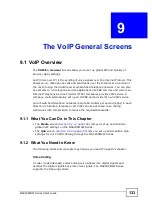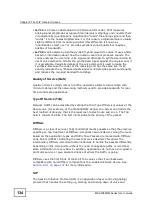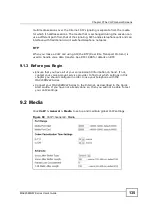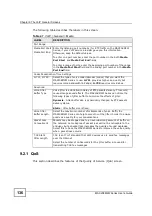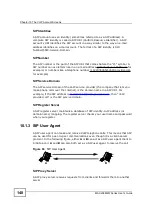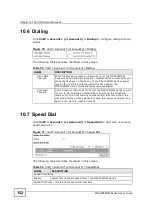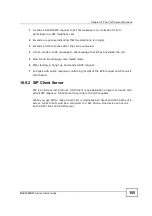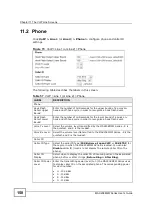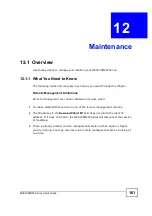Chapter 10 The VoIP Account Screens
MAX208M2W Series User
s Guide
146
10.3 Server
Click
VoIP > Account 1 (or Account 2) > Server
to configure the register
server, proxy server, outbound proxy server and NAT settings for this SIP account.
Figure 67
VoIP > Account 1 (or Account 2) > Server
The following table describes the labels in this screen.
Table 50
VoIP > Account 1 (or Account 2) > Server
LABEL
DESCRIPTION
Registrar Server
Registrar
Server
Enter the IP address or domain name of a SIP server. You can use up to
127 printable ASCII characters.
Port Number Enter the SIP server
s listening port number. Keep the default value, if
you are not sure of this value.
SIP Service
Domain
Enter the IP address or domain name of another SIP server, if your VoIP
service provider gave you one. Otherwise, enter the same address that
you have entered in the
Registrar Server
field. You can use up to 64
printable ASCII characters.
Registrar
Period Time
Enter the session expiry time in seconds for the phone connections
using this account. The allowable range is 60~65535 seconds.
This allows the MAX208M2W Series to automatically disconnect any
phone calls using this account after a certain period of inactivity.
Proxy Server
Proxy Server Enter the IP address or domain name of the SIP proxy server provided
by your VoIP service provider. You can use up to 64 printable ASCII
characters.
Port Number Enter the SIP proxy server
s listening port number, if your VoIP service
provider gave you one. Otherwise, keep the default value.
Outbound Server
Summary of Contents for MAX208M2W SERIES
Page 2: ......
Page 10: ...Contents Overview MAX208M2W Series User s Guide 10 ...
Page 16: ...Table of Contents MAX208M2W Series User s Guide 16 Index 299 ...
Page 17: ...17 PART I User s Guide ...
Page 18: ...18 ...
Page 24: ...Chapter 1 Getting Started MAX208M2W Series User s Guide 24 ...
Page 42: ...Chapter 3 Setup Wizard MAX208M2W Series User s Guide 42 ...
Page 62: ...Chapter 4 Tutorials MAX208M2W Series User s Guide 62 ...
Page 63: ...63 PART II Technical Reference ...
Page 64: ...64 ...
Page 132: ...Chapter 8 Security MAX208M2W Series User s Guide 132 ...
Page 156: ...Chapter 10 The VoIP Account Screens MAX208M2W Series User s Guide 156 ...