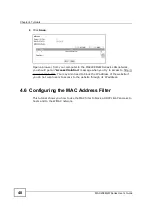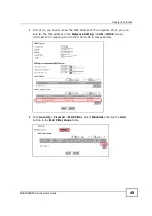Chapter 4 Tutorials
MAX208M2W Series User
s Guide
56
This tutorial uses the following example IP settings:
To configure a static route to route traffic from
N1
to
N2
:
1
Click
Network Setting
>
Route
>
Static Route
.
2
Click
Add
to create a new route.
3
Configure the
Edit Static Route
screen using the following settings:
3a
Enter
192.168.10.0
and subnet mask
255.255.255.0
for the destination,
N2
.
3b
Enter
192.168.1.253
(
R
s IP address on N1) in the
IP Address
field under
Next Hop
.
3a
Click
Save
.
Now computer
B
should be able to receive traffic from computer
A
. You may need
to additionally configure
R
s firewall settings to accept specific traffic to pass
through.
Table 11
IP Settings in this Tutorial
DEVICE / COMPUTER
IP ADDRESS
The MAX208M2W Series
s
WAN
172.16.1.1
The MAX208M2W Series
s LAN 192.168.1.1
A
192.168.1.34
R
s IP address on N1
192.168.1.253
R
s IP address on N2
192.168.10.2
B
192.168.10.33
Summary of Contents for MAX208M2W SERIES
Page 2: ......
Page 10: ...Contents Overview MAX208M2W Series User s Guide 10 ...
Page 16: ...Table of Contents MAX208M2W Series User s Guide 16 Index 299 ...
Page 17: ...17 PART I User s Guide ...
Page 18: ...18 ...
Page 24: ...Chapter 1 Getting Started MAX208M2W Series User s Guide 24 ...
Page 42: ...Chapter 3 Setup Wizard MAX208M2W Series User s Guide 42 ...
Page 62: ...Chapter 4 Tutorials MAX208M2W Series User s Guide 62 ...
Page 63: ...63 PART II Technical Reference ...
Page 64: ...64 ...
Page 132: ...Chapter 8 Security MAX208M2W Series User s Guide 132 ...
Page 156: ...Chapter 10 The VoIP Account Screens MAX208M2W Series User s Guide 156 ...