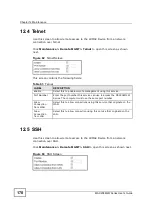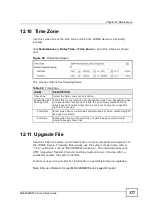Chapter 12 Maintenance
MAX208M2W Series User
s Guide
182
If the upload was not successful, you are notified with an error message.
12.16 Factory Defaults
Use this screen to restore the WiMAX Device to its factory default settings.
Click
Maintenance > Backup/Restore > Factory Defaults
to open this screen
as shown next.
Figure 94
Factory Defaults Screen
This screen contains the following fields:
12.17 Log Setting
Use this screen to configure which type of events on the WiMAX Device are
logged.
Click
Maintenance > LOG > Log Setting
to open this screen as shown next.
Figure 95
Log Setting Screen
This screen contains the following fields:
Table 75
Factory Defaults
LABEL
DESCRIPTION
Reset
Click this to clear all user-entered configuration information and return
the MAX208M2W Series to its factory defaults. There is no warning
screen.
Table 76
Log Setting
LABEL
DESCRIPTION
Enable Log
Select this to have the MAX208M2W Series log network activity
according to the selected
Log Level
.
Log Level
Select the type of logs to record.
Summary of Contents for MAX208M2W SERIES
Page 2: ......
Page 10: ...Contents Overview MAX208M2W Series User s Guide 10 ...
Page 16: ...Table of Contents MAX208M2W Series User s Guide 16 Index 299 ...
Page 17: ...17 PART I User s Guide ...
Page 18: ...18 ...
Page 24: ...Chapter 1 Getting Started MAX208M2W Series User s Guide 24 ...
Page 42: ...Chapter 3 Setup Wizard MAX208M2W Series User s Guide 42 ...
Page 62: ...Chapter 4 Tutorials MAX208M2W Series User s Guide 62 ...
Page 63: ...63 PART II Technical Reference ...
Page 64: ...64 ...
Page 132: ...Chapter 8 Security MAX208M2W Series User s Guide 132 ...
Page 156: ...Chapter 10 The VoIP Account Screens MAX208M2W Series User s Guide 156 ...