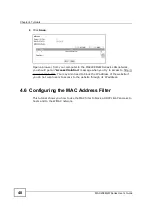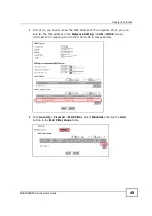Chapter 4 Tutorials
MAX208M2W Series User
s Guide
45
2
Manually change the IP address of your computer that your are using to
192.168.100.x (for example, 192.168.100.5) and keep the subnet set to
255.255.255.0.
3
Type http://192.168.100.1 in your browser after the MAX208M2W Series finishes
starting up completely.
4
Log into the Web Configurator and open the
Networking Setting > LAN >
DHCP
screen.
5
Select
Server
for the DHCP mode, then enter 192.168.100.10 and
192.168.100.30 as your DHCP starting and ending IP addresses.
6
Leave the other settings as their defaults and click
Save
.
7
Next, go to the
Networking Setting > WAN
screen and select
NAT
in the
Operation Mode
field. Click
Save
.
Summary of Contents for MAX208M2W SERIES
Page 2: ......
Page 10: ...Contents Overview MAX208M2W Series User s Guide 10 ...
Page 16: ...Table of Contents MAX208M2W Series User s Guide 16 Index 299 ...
Page 17: ...17 PART I User s Guide ...
Page 18: ...18 ...
Page 24: ...Chapter 1 Getting Started MAX208M2W Series User s Guide 24 ...
Page 42: ...Chapter 3 Setup Wizard MAX208M2W Series User s Guide 42 ...
Page 62: ...Chapter 4 Tutorials MAX208M2W Series User s Guide 62 ...
Page 63: ...63 PART II Technical Reference ...
Page 64: ...64 ...
Page 132: ...Chapter 8 Security MAX208M2W Series User s Guide 132 ...
Page 156: ...Chapter 10 The VoIP Account Screens MAX208M2W Series User s Guide 156 ...