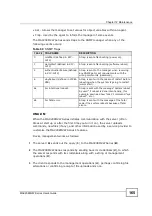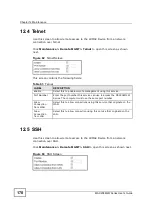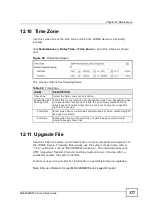Chapter 12 Maintenance
MAX208M2W Series User
s Guide
178
Click
Maintenance > Firmware Upgrade > Upgrade File
to open this screen
as shown next.
Figure 89
Upgrade File Screen
This screen contains the following fields:
12.11.1 The Firmware Upload Process
When the MAX208M2W Series uploads new firmware, the process usually takes
about two minutes. The device also automatically restarts in this time. This causes
a temporary network disconnect.
Note: Do not turn off the device while firmware upload is in progress!
After two minutes, log in again, and check your new firmware version in the
Status
screen. You might have to open a new browser window to log in.
If the upload is not successful, you will be notified by error message.
Table 70
Upgrade File
LABEL
DESCRIPTION
Upgrade File
Click
Browse
then browse to the location of a firmware upgrade file
and select it.
Upgrade
Click this to begin uploading the selected file. This may take up to two
minutes.
Note: Do not turn off the device while firmware upload is in
progress!
Summary of Contents for MAX208M2W SERIES
Page 2: ......
Page 10: ...Contents Overview MAX208M2W Series User s Guide 10 ...
Page 16: ...Table of Contents MAX208M2W Series User s Guide 16 Index 299 ...
Page 17: ...17 PART I User s Guide ...
Page 18: ...18 ...
Page 24: ...Chapter 1 Getting Started MAX208M2W Series User s Guide 24 ...
Page 42: ...Chapter 3 Setup Wizard MAX208M2W Series User s Guide 42 ...
Page 62: ...Chapter 4 Tutorials MAX208M2W Series User s Guide 62 ...
Page 63: ...63 PART II Technical Reference ...
Page 64: ...64 ...
Page 132: ...Chapter 8 Security MAX208M2W Series User s Guide 132 ...
Page 156: ...Chapter 10 The VoIP Account Screens MAX208M2W Series User s Guide 156 ...