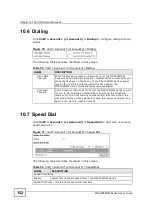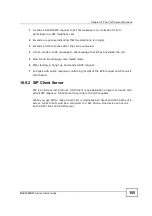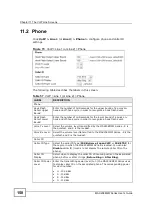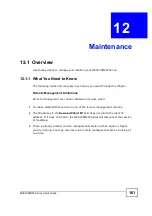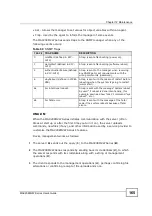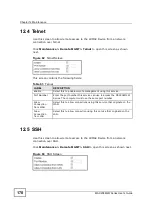Chapter 11 The VoIP Line Screens
MAX208M2W Series User
s Guide
158
11.2 Phone
Click
VoIP > Line 1
(or
Line 2
)
> Phone
to configure phone and caller ID
settings.
Figure 73
VoIP > Line 1 (or Line 2) > Phone
The following table describes the labels in this screen.
Table 57
VoIP > Line 1 (or Line 2) > Phone
LABEL
DESCRIPTION
Phone
Hook Flash
Detect Upper
Bound
Enter the number of milliseconds for the upper bound of a quick on-
hook and off-hook cycle in order to recognize a hook flash event.
Hook Flash
Detect Lower
Bound
Enter the number of milliseconds for the lower bound of a quick on-
hook and off-hook cycle in order to recognize a hook flash event.
Voice Tx Level
Select the volume level transmitted by the MAX208M2W Series. -9 is
the quietest, and 9 is the loudest.
Voice Rx Level
Select the volume level transmitted to the MAX208M2W Series. -9 is the
quietest, and 9 is the loudest.
Caller ID
Caller ID Type
Select the caller ID type (
FSK Bellcore
,
Japan CLIP
, or
FSK ETSI
) for
the region in which the MAX208M2W Series is located. You can also
Disable
caller ID (means to not display the remote caller ID on the
phone).
Caller ID
Display
Select when to display the caller ID of incoming calls on the associated
phone, before or after it rings (
Before Ring
or
After Ring
).
Caller ID Power
Level
Enter the transmitting power level (0~3) the MAX208M2W Series uses
to display caller ID on the associated phone. The corresponding power
for each number:
0: -13.5 dBm
1: -13 dBm
2: -12 dBm
3: -11 dBm
Summary of Contents for MAX208M2W SERIES
Page 2: ......
Page 10: ...Contents Overview MAX208M2W Series User s Guide 10 ...
Page 16: ...Table of Contents MAX208M2W Series User s Guide 16 Index 299 ...
Page 17: ...17 PART I User s Guide ...
Page 18: ...18 ...
Page 24: ...Chapter 1 Getting Started MAX208M2W Series User s Guide 24 ...
Page 42: ...Chapter 3 Setup Wizard MAX208M2W Series User s Guide 42 ...
Page 62: ...Chapter 4 Tutorials MAX208M2W Series User s Guide 62 ...
Page 63: ...63 PART II Technical Reference ...
Page 64: ...64 ...
Page 132: ...Chapter 8 Security MAX208M2W Series User s Guide 132 ...
Page 156: ...Chapter 10 The VoIP Account Screens MAX208M2W Series User s Guide 156 ...